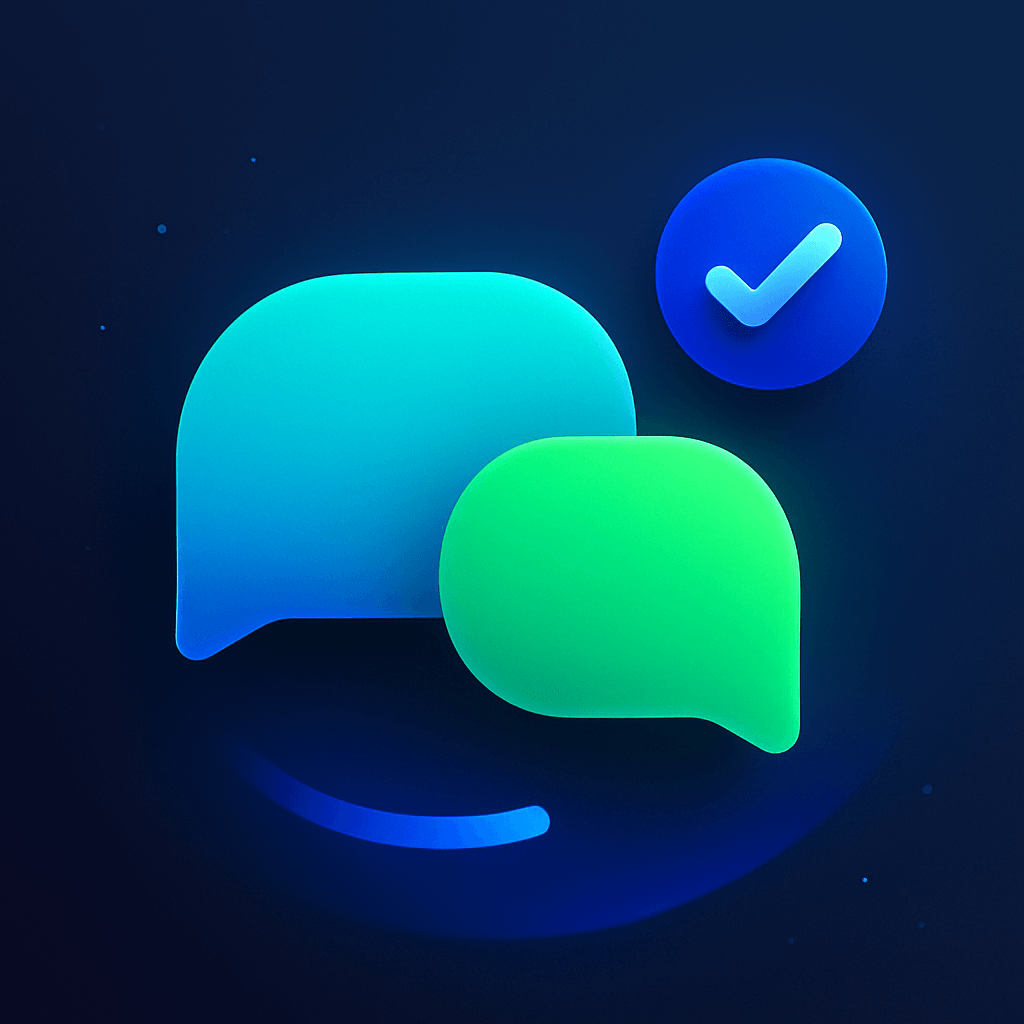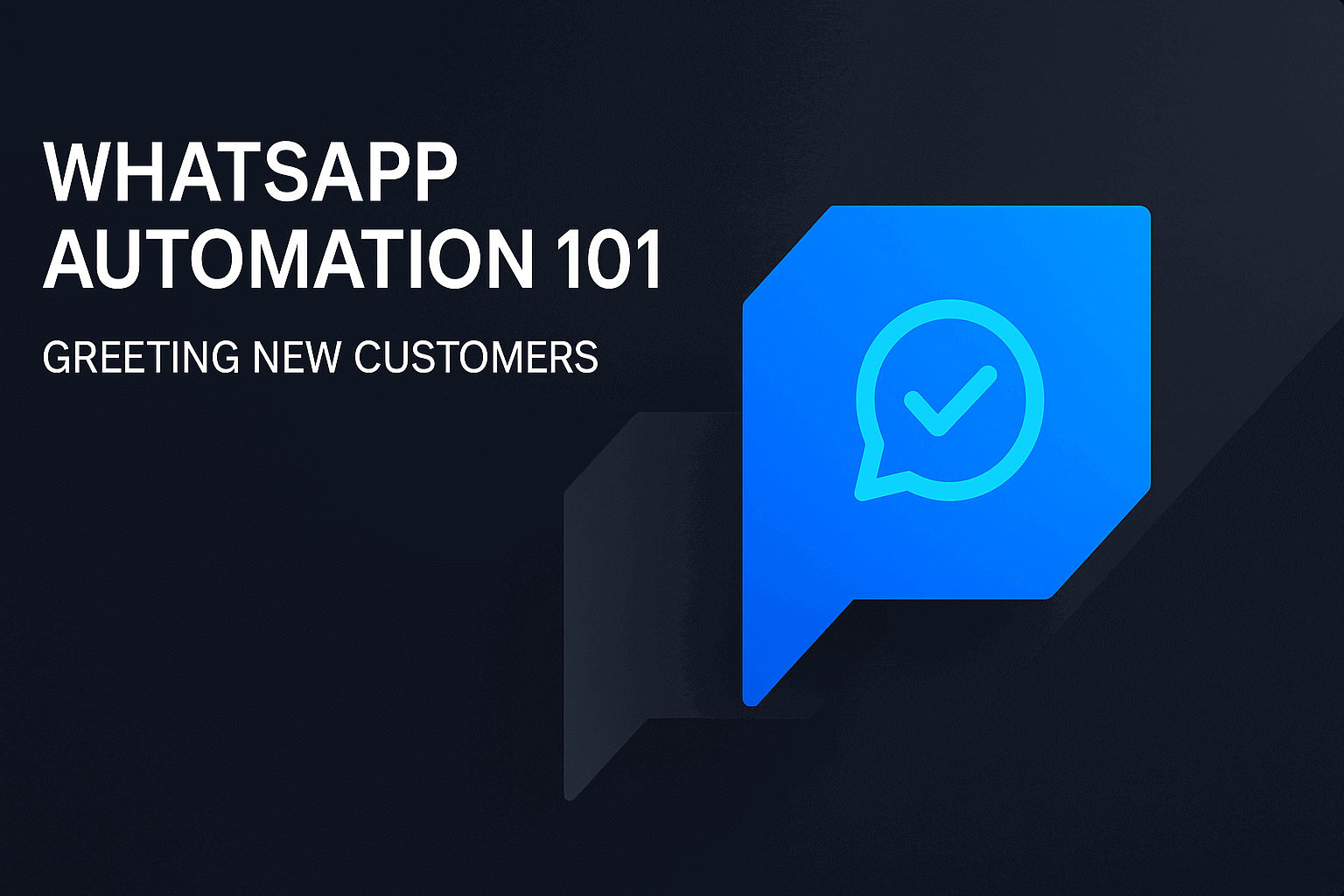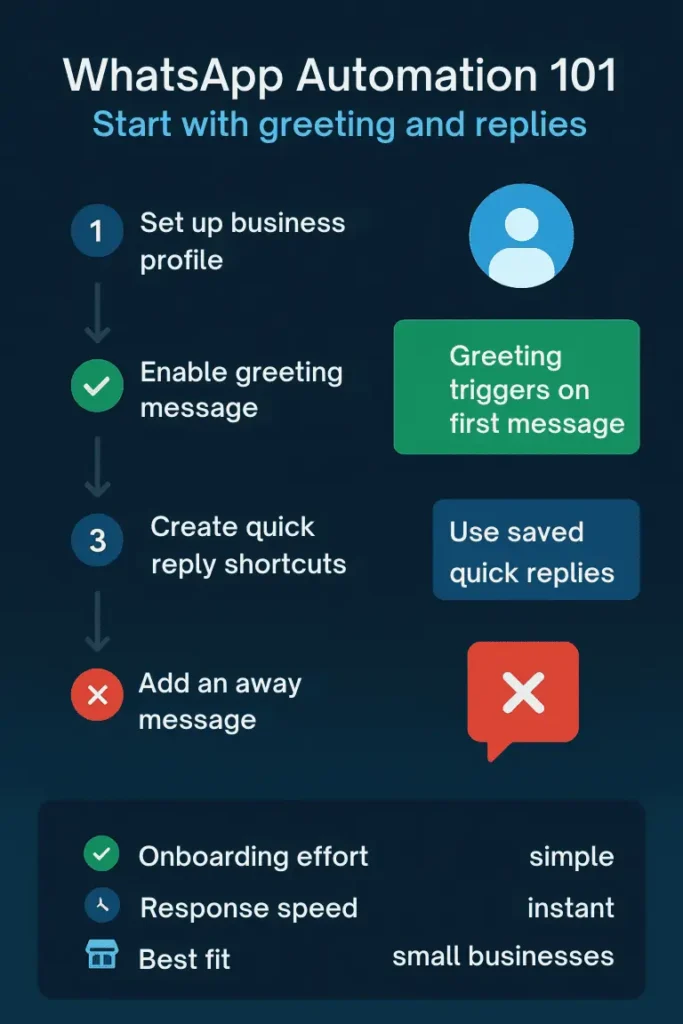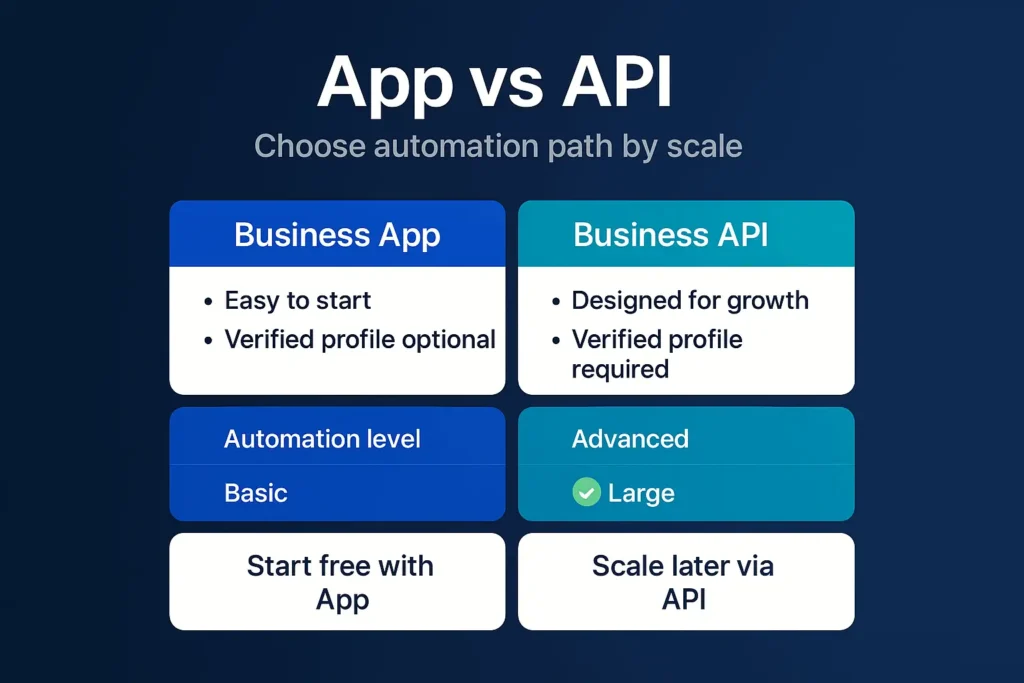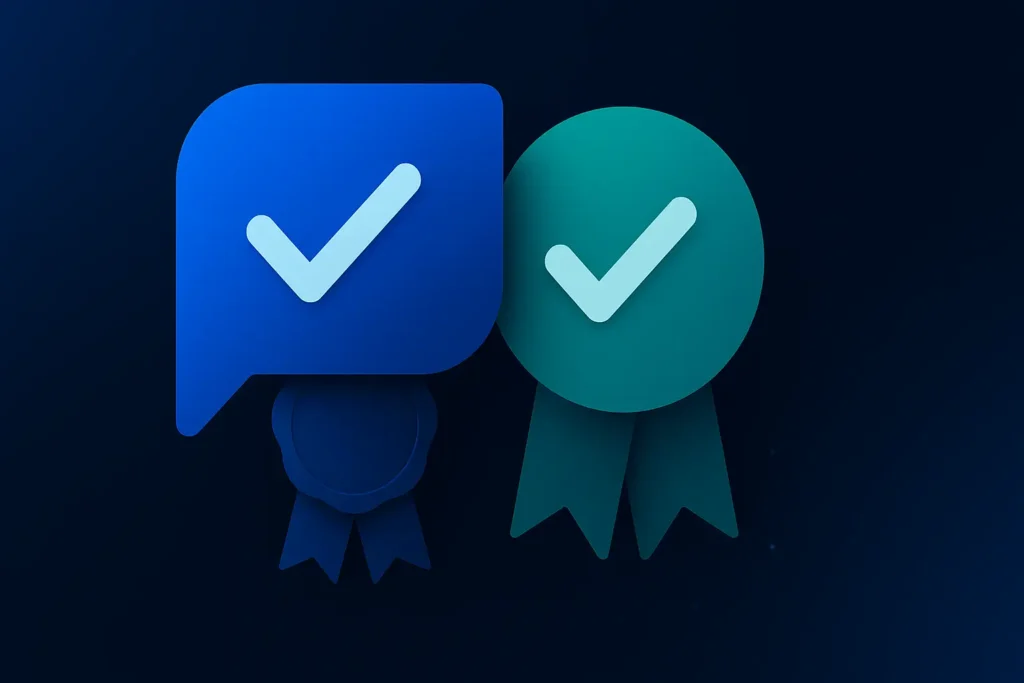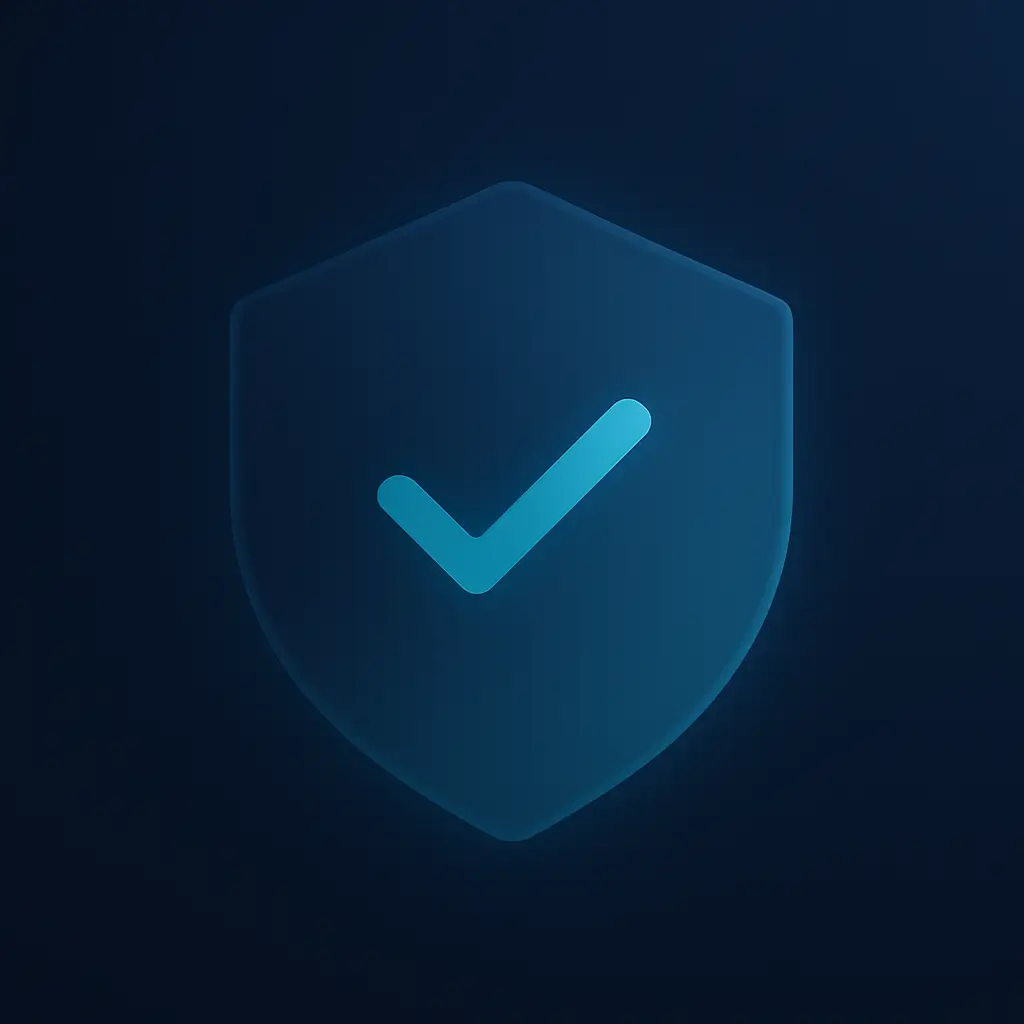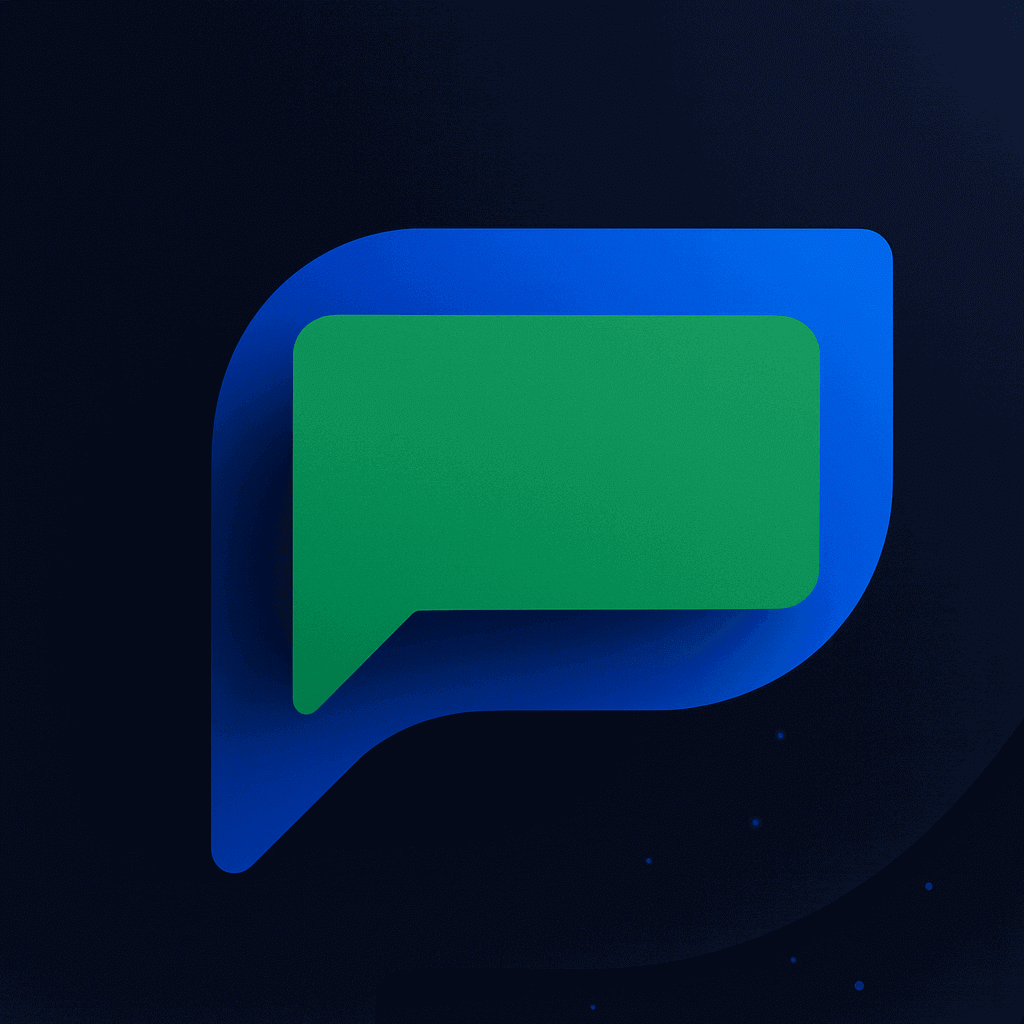Your phone buzzes at 11 PM with another customer question. You want to help, but you also need sleep. Missing messages hurts your business, but answering around the clock burns you out.
The fix is simpler than you think: set up an Away Message that works for you and your customers. If you’re new to business automation, check out our guide on WhatsApp Automation 101 for the basics.
What WhatsApp Auto Reply Actually Does
WhatsApp auto reply sends instant messages when you can’t respond yourself. The free WhatsApp Business app gives you three types: Greeting Messages for new customers, Away Messages for when you’re unavailable, and Quick Replies for common questions.
Think of it as your digital assistant that never sleeps. You can combine these tools with strategies from WhatsApp Automation 101 to build a complete system that saves time and keeps customers happy.
Think of it as your digital assistant that never sleeps.
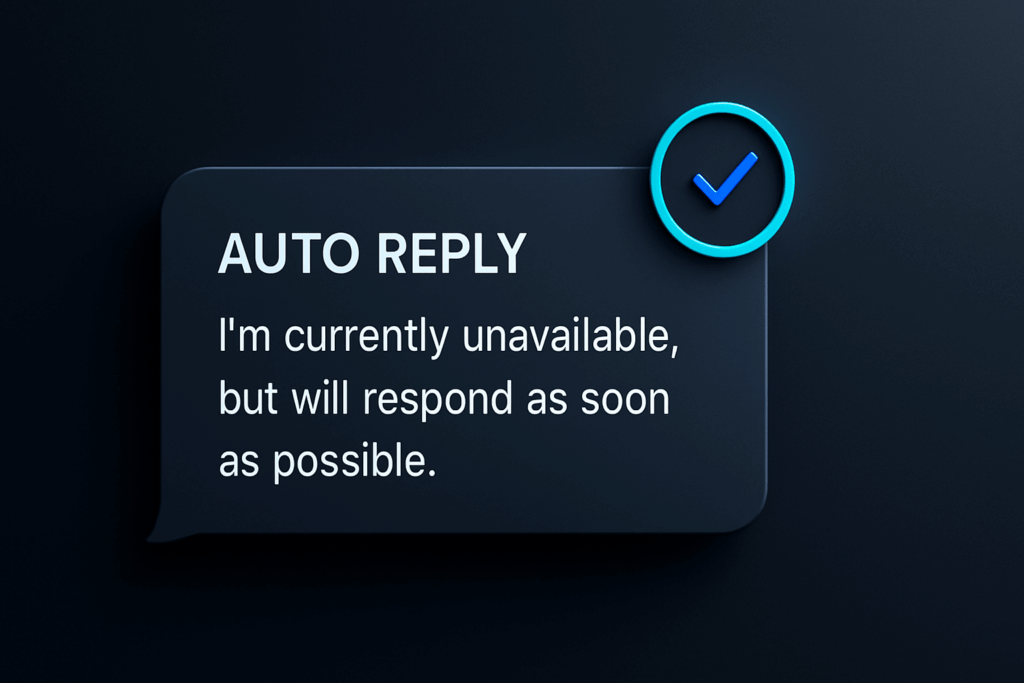
Why This Small Step Matters So Much
Customers hate waiting in silence. When someone messages your business and gets nothing back, they assume you don’t care. Auto-replies help by sending instant acknowledgments to customers, which reduces their frustration from waiting.
Your Away Message does three important things. It tells customers you received their message. It sets clear expectations about when you’ll respond. It keeps potential sales from walking away to competitors who seem more responsive.
Messages sent with the auto-responder feature satisfy WhatsApp’s 24-hour response time rule. This means your business stays compliant even when you’re not actively checking messages.
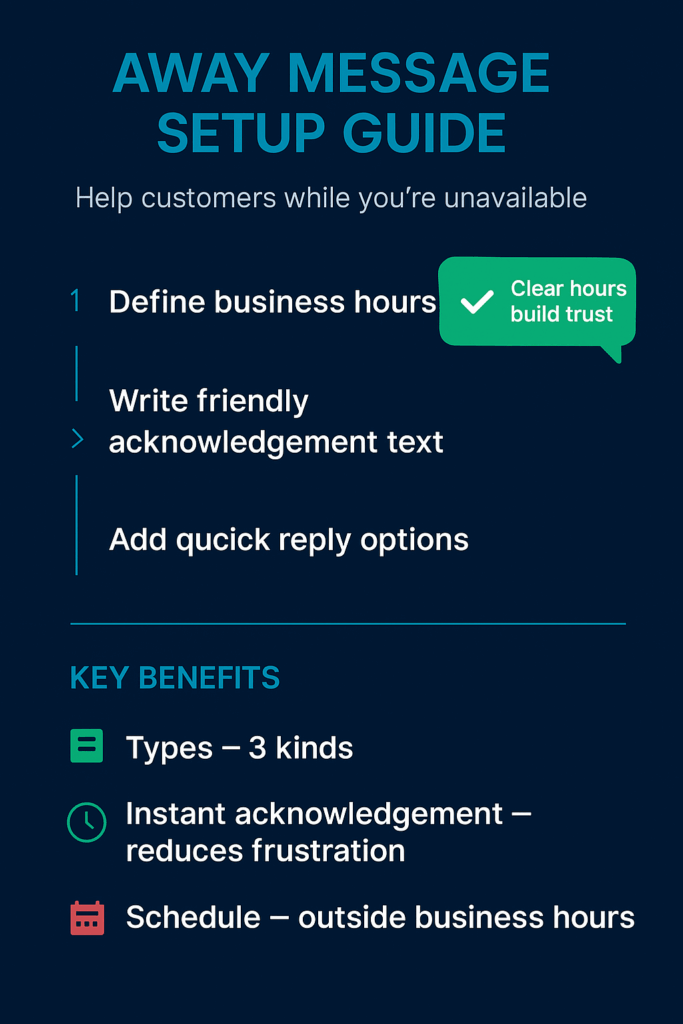
Your Starting Pattern for Away Messages
Here’s how to set up your first Away Message without getting overwhelmed:
- Open your WhatsApp Business settings and find “Business tools,” then “Away message.” Write a short, friendly note that includes your business hours and when customers can expect a response. Test it by having someone message you outside those hours.
- Keep your message personal but professional. Say something like “Thanks for reaching out! We’re currently closed but will get back to you by 9 AM tomorrow. For urgent matters, call [phone number].” Avoid robot-speak that makes customers feel ignored.
- Set your schedule to match your real availability. You can schedule auto-replies to send only at certain times, like outside of business hours. Don’t promise responses faster than you can deliver.
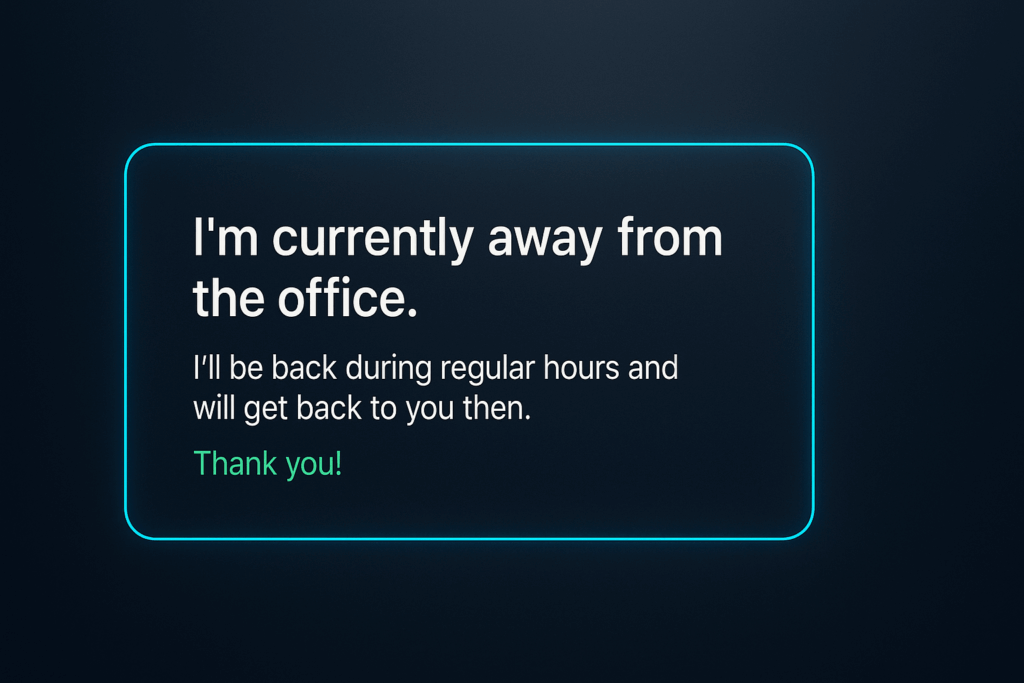
Signals That Your Auto Reply Is Working
Watch these signs to know your Away Message is helping your business:
- Fewer angry follow-up messages asking why you haven’t responded yet
- More patient customers who wait for your business hours instead of messaging competitors
- Reduced stress when you check messages because customers already know your timeline
- Better sleep knowing customers aren’t left wondering if you got their message
- Higher response satisfaction when you do reply because expectations were set correctly
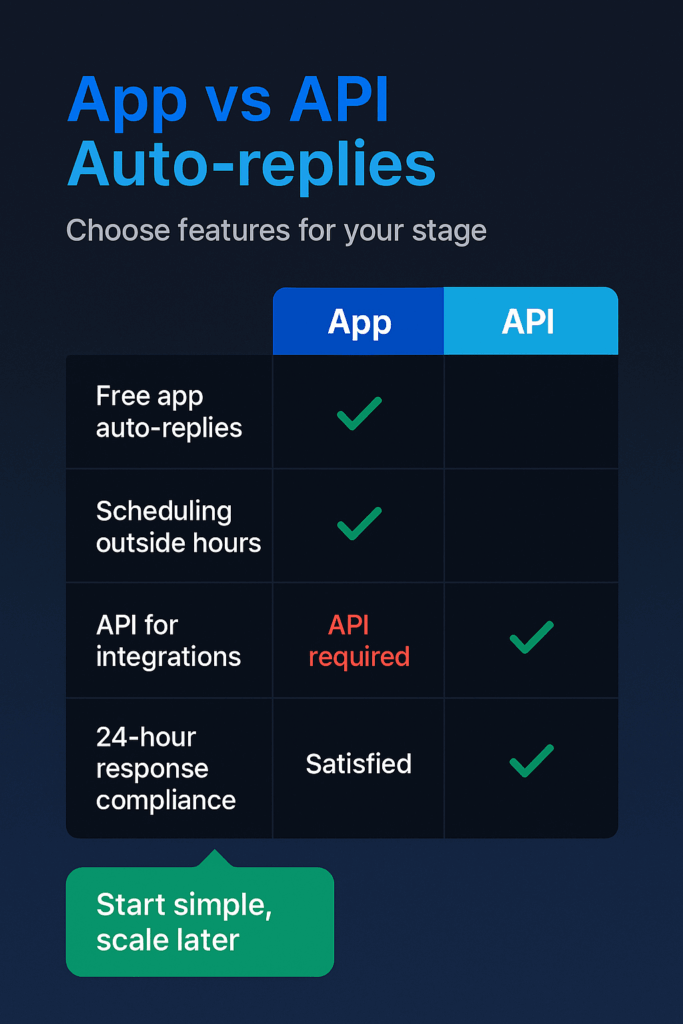
Keep Your Business Safe While Automating
Auto replies can backfire if you’re not careful. Here’s how to avoid problems:
Stick to the official WhatsApp Business app. Third-party auto-reply tools might seem tempting, but they create security risks for your account and customer data. The free features in the official app handle most small business needs safely.
Keep messages short and human. Long, corporate-sounding auto replies frustrate customers more than no reply at all. Write like you’re talking to a friend who stopped by your shop after hours.
Always include when a real person will respond. Customers need to know they’ll eventually talk to someone who can actually help them solve their problem.
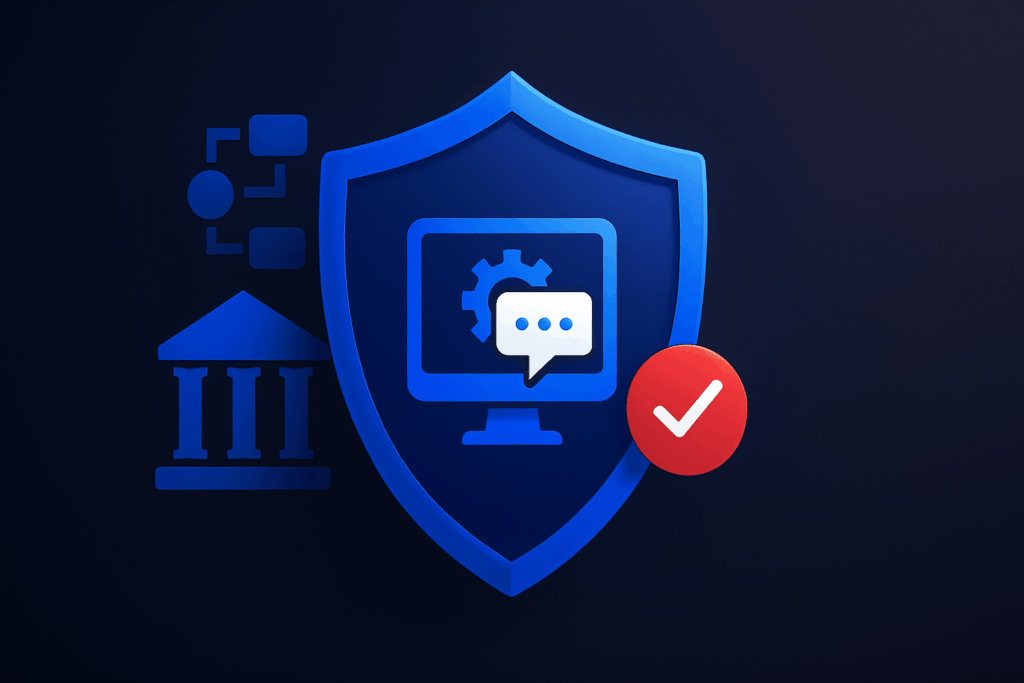
Why You Should Set This Up Right Now
Every message that goes unanswered is a potential customer walking away. Your competitors who respond instantly – even with a simple auto reply – look more professional and trustworthy.
Setting up an Away Message takes five minutes but protects your reputation around the clock. Customers appreciate knowing where they stand instead of wondering if their message disappeared into the void.
The longer you wait, the more frustrated customers you’ll accumulate. The businesses that grow fastest are the ones that make customers feel heard from the very first message.