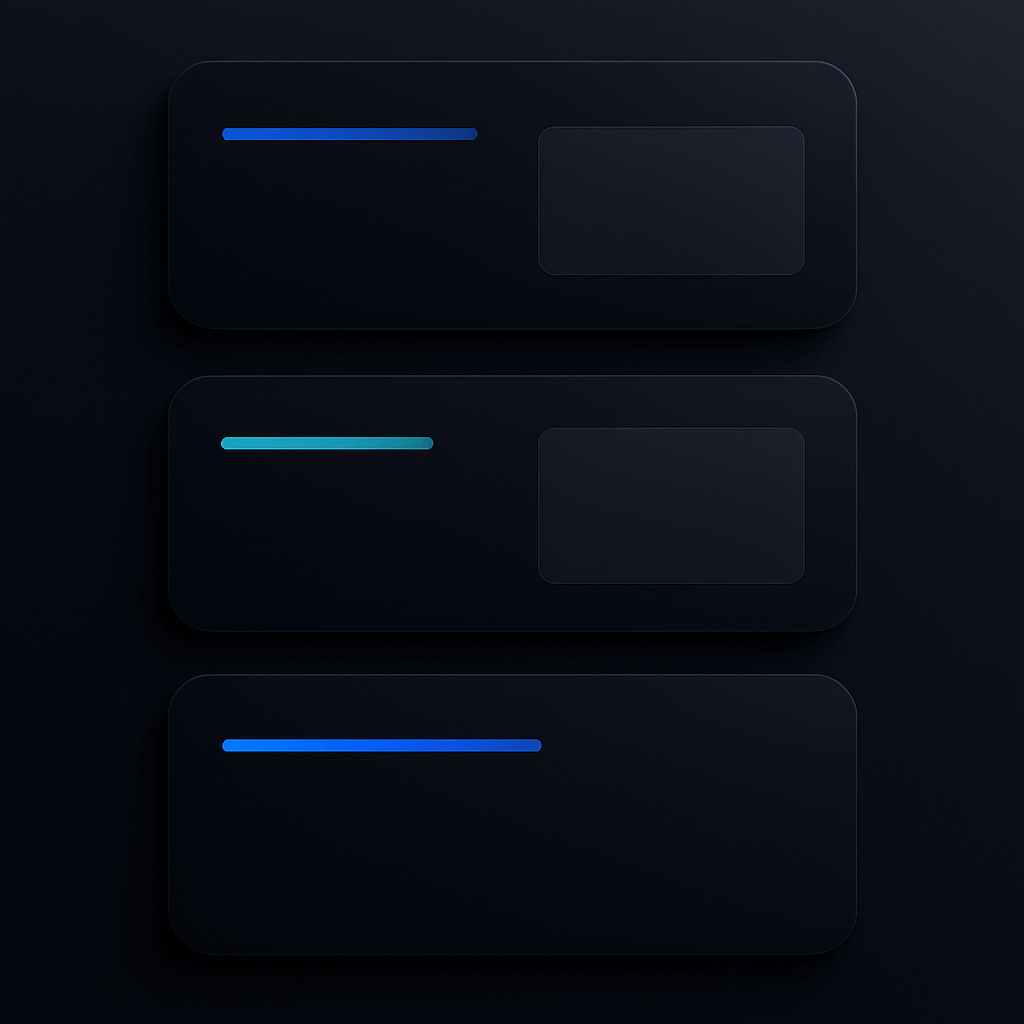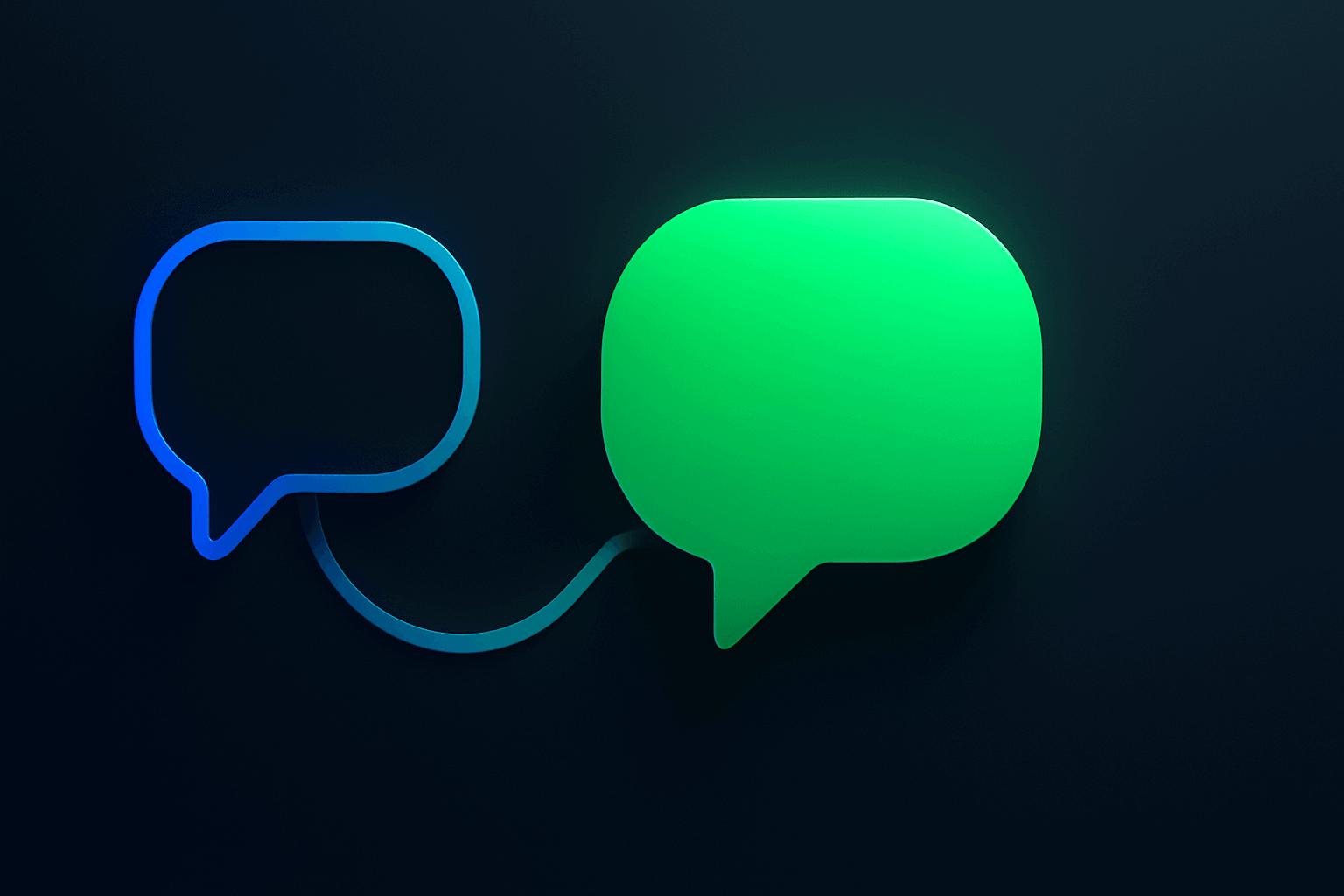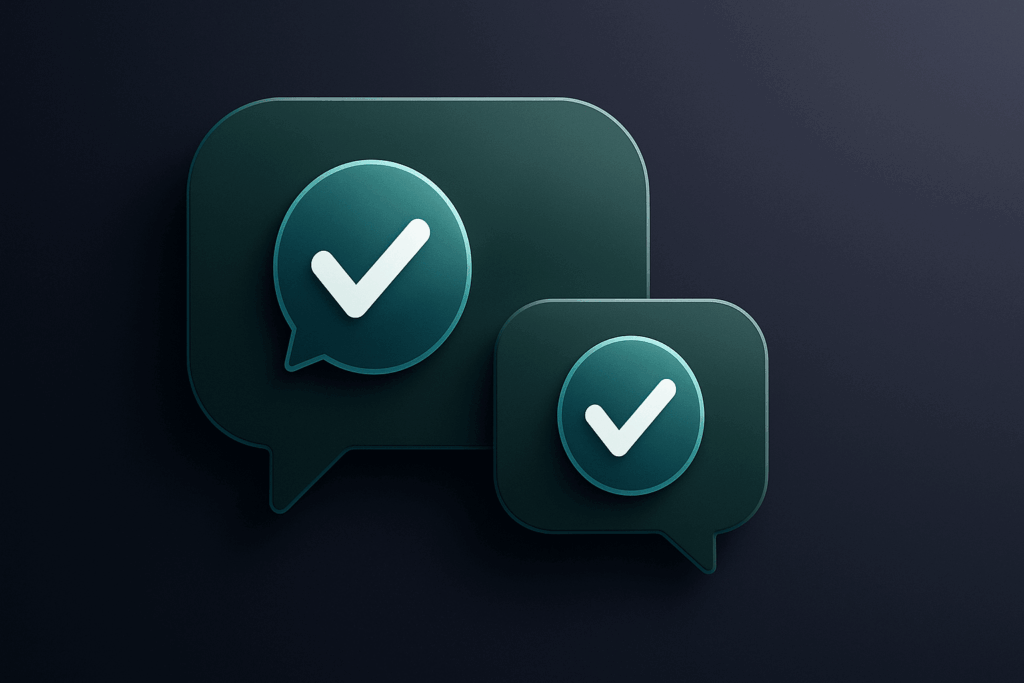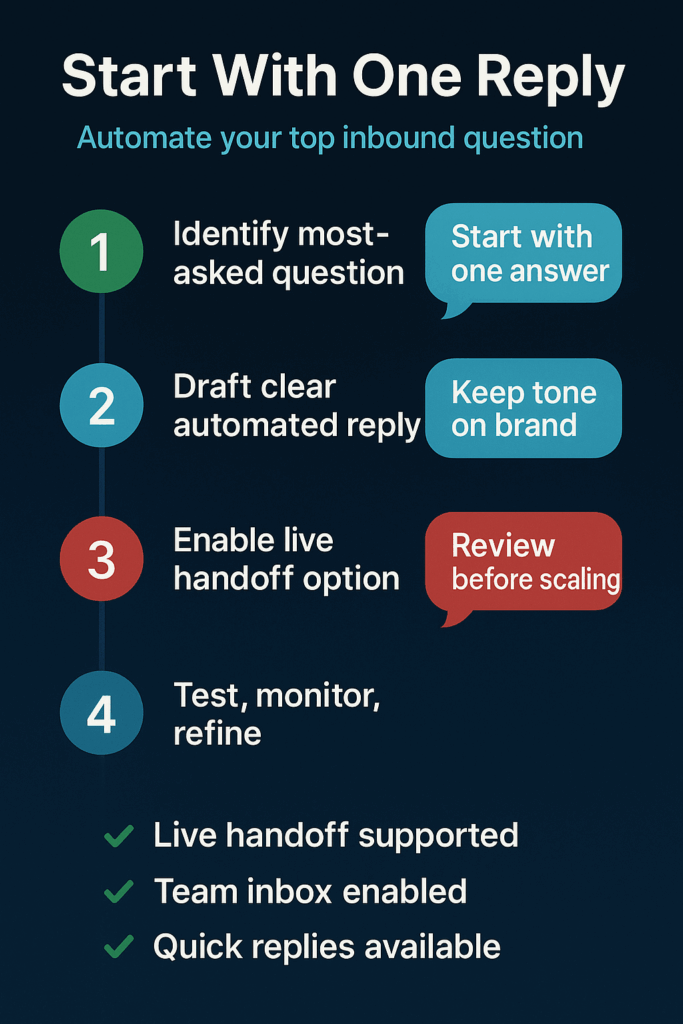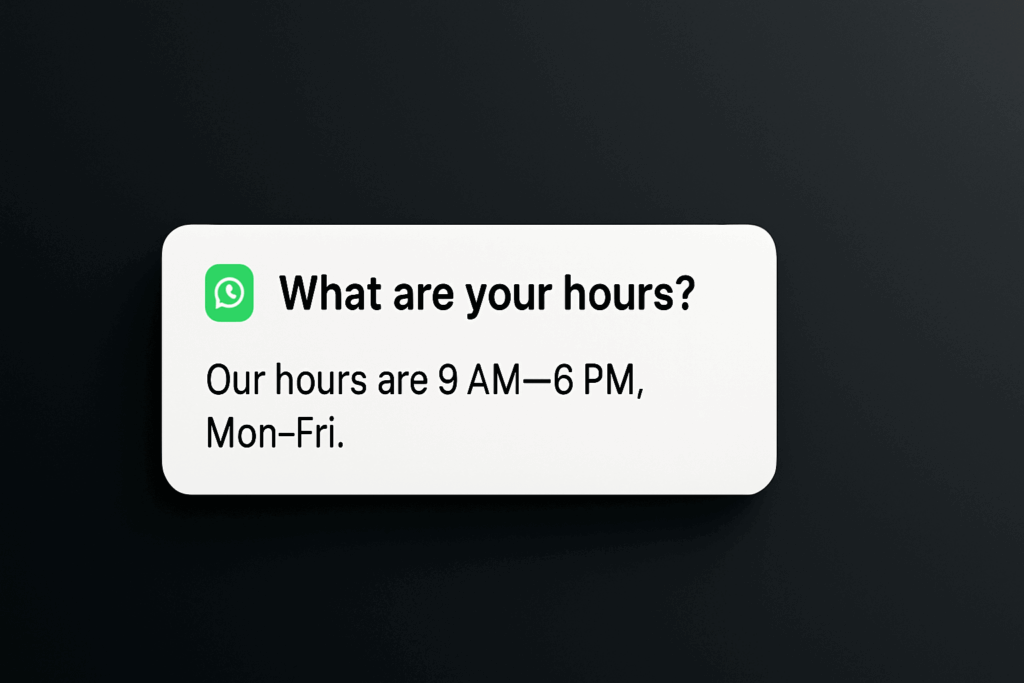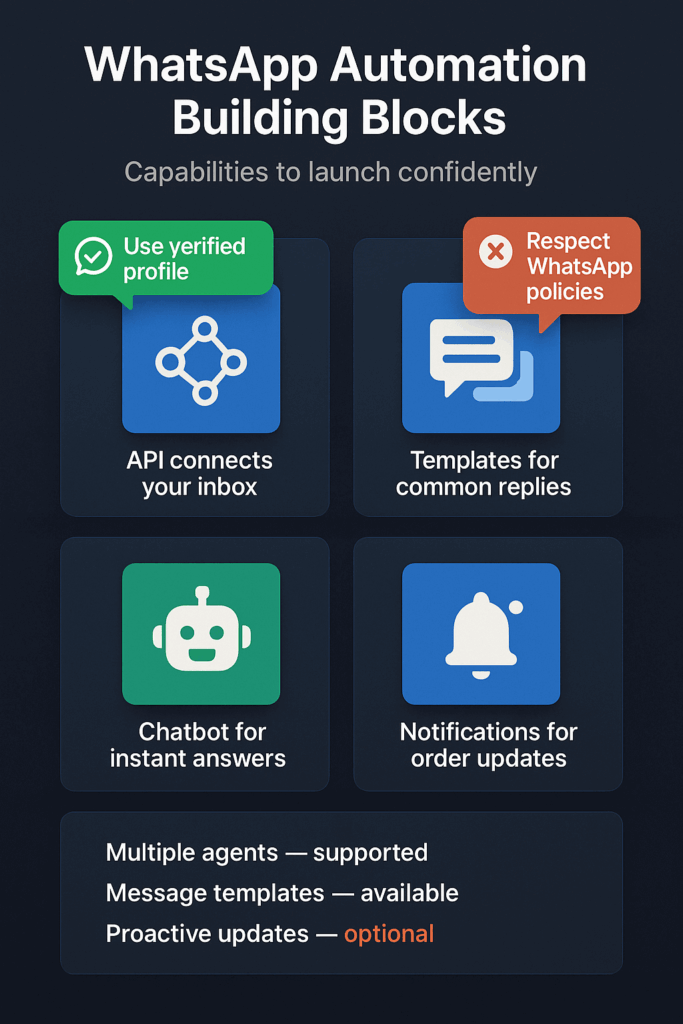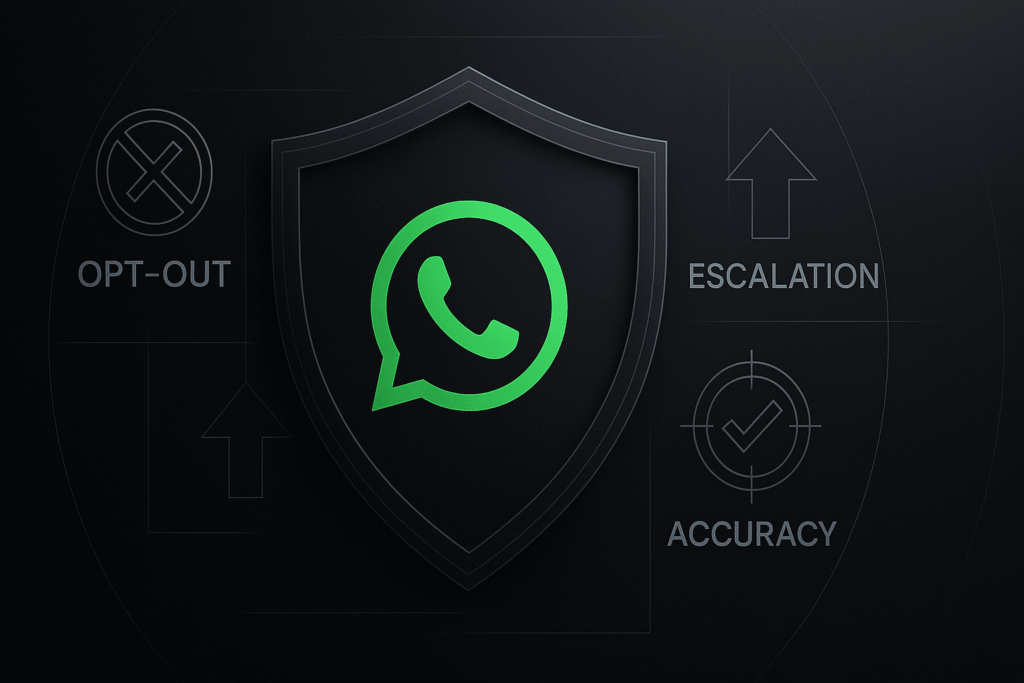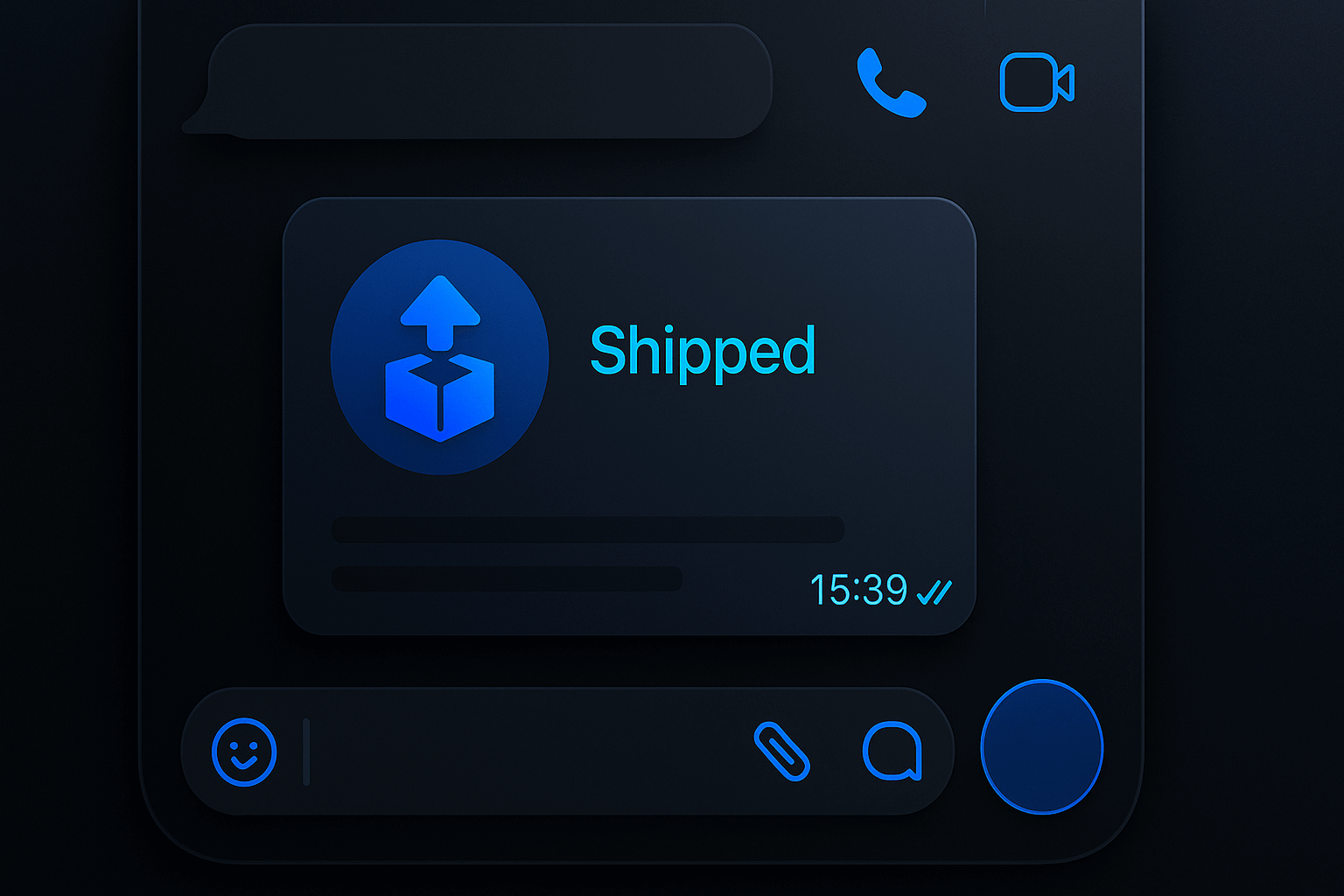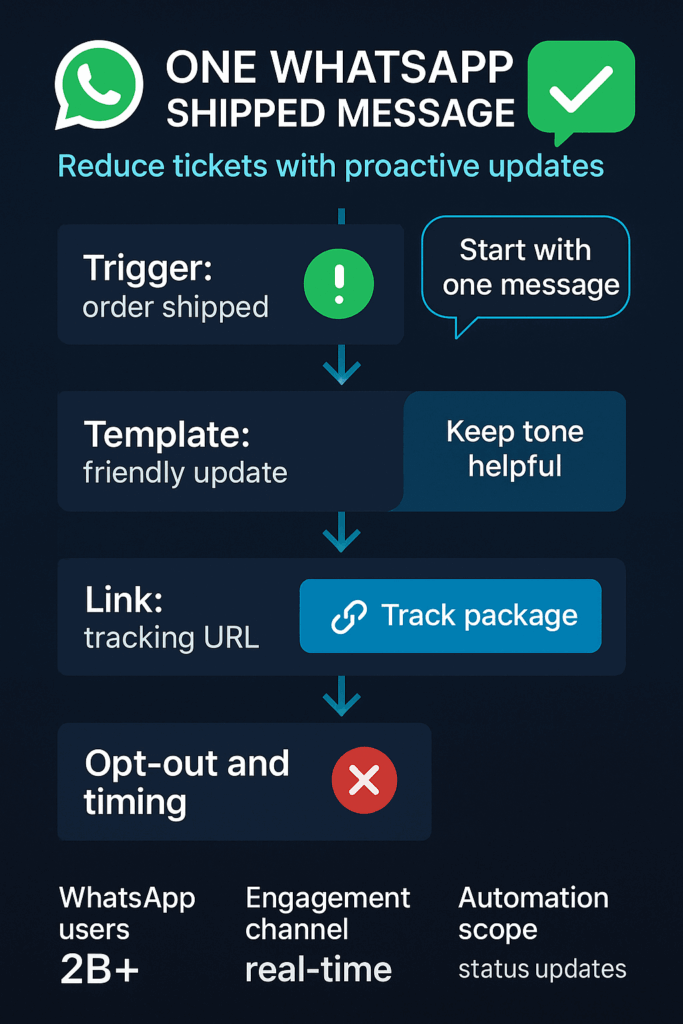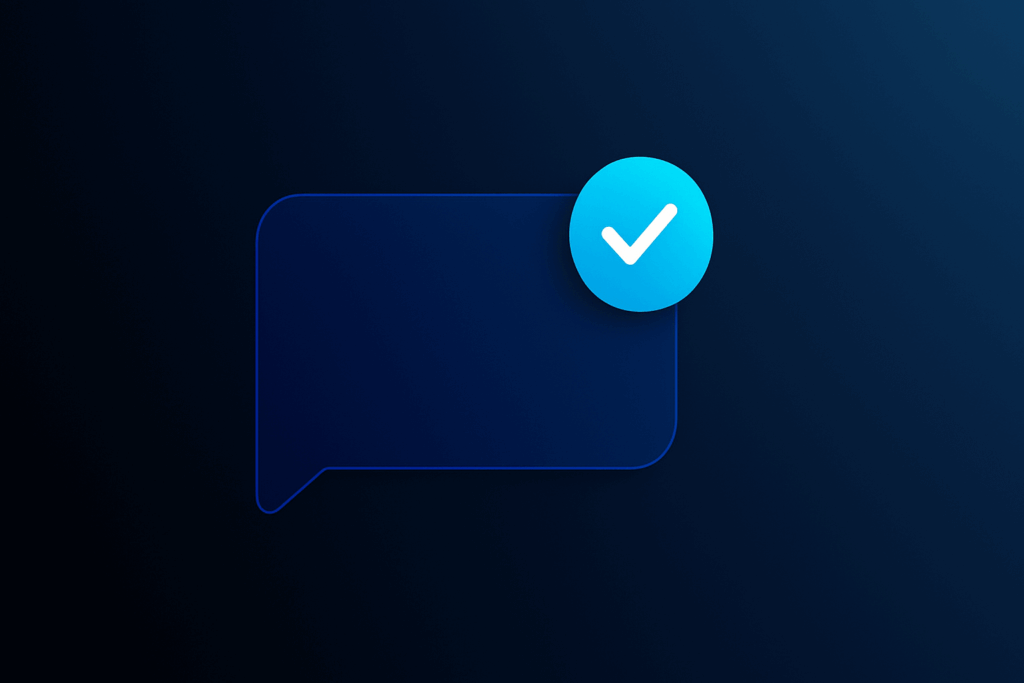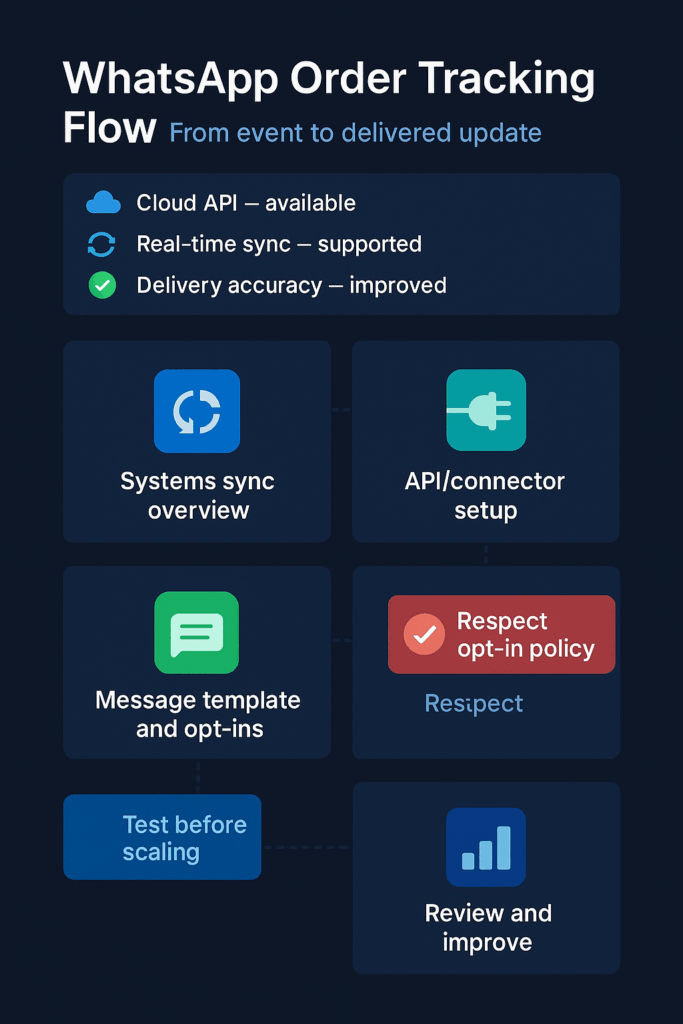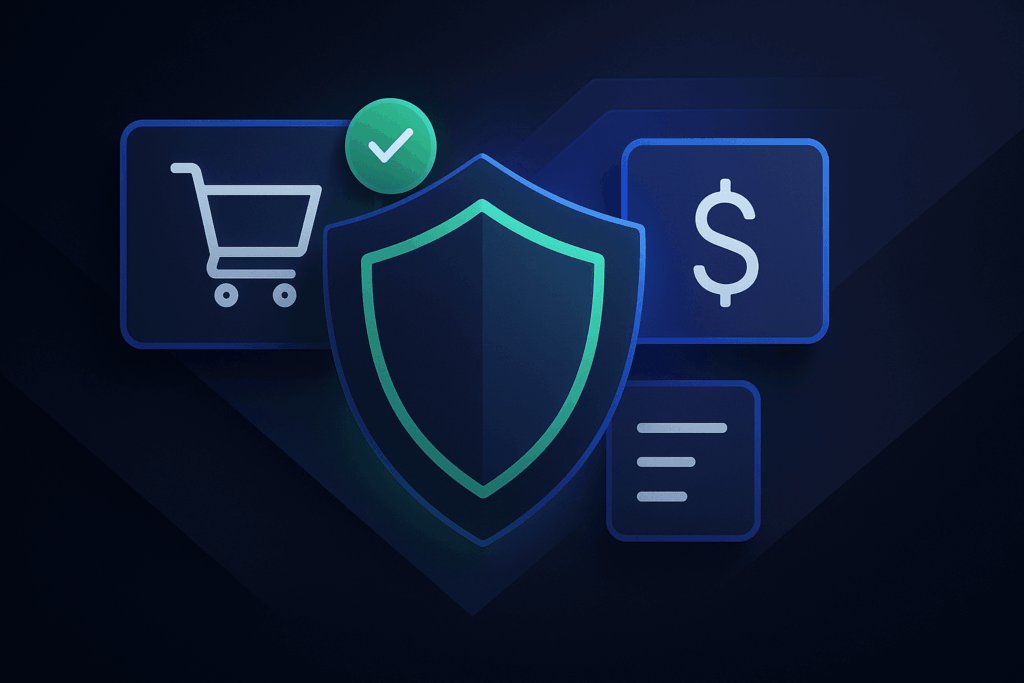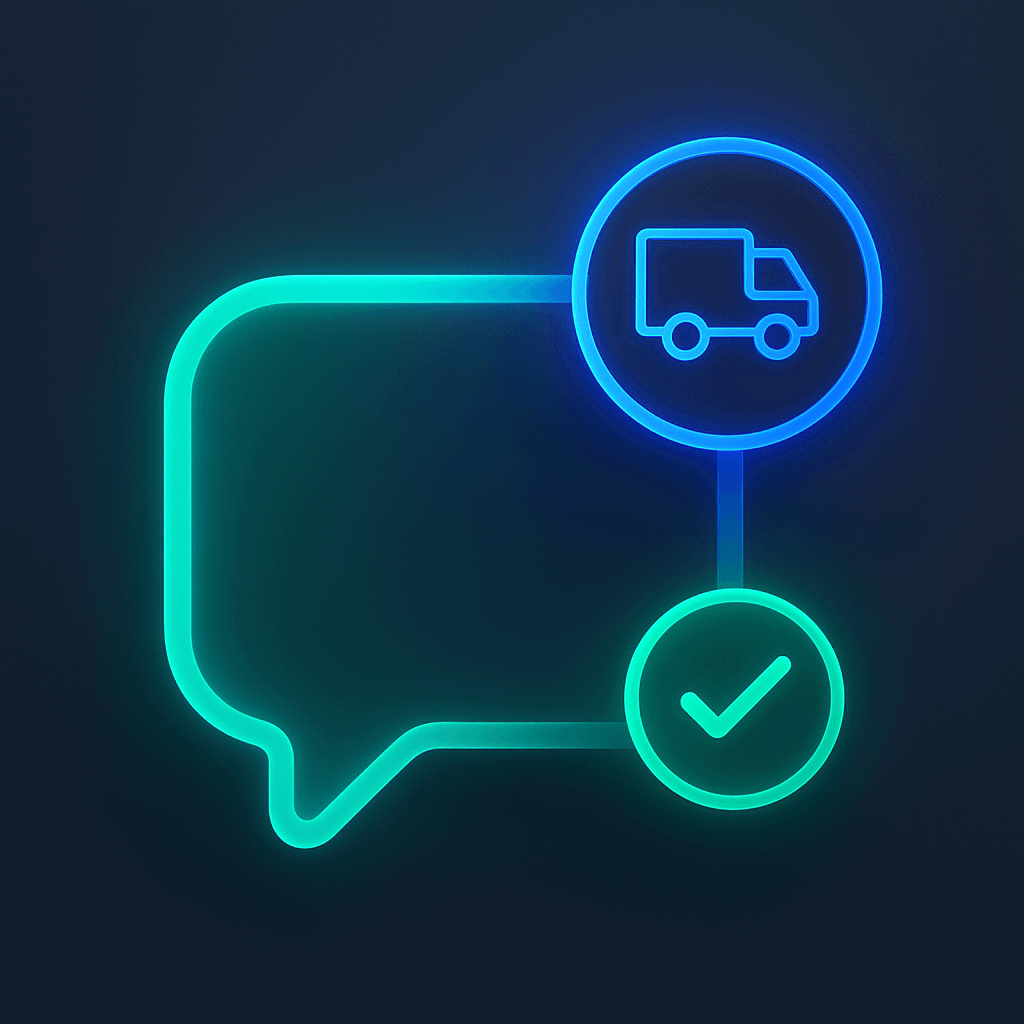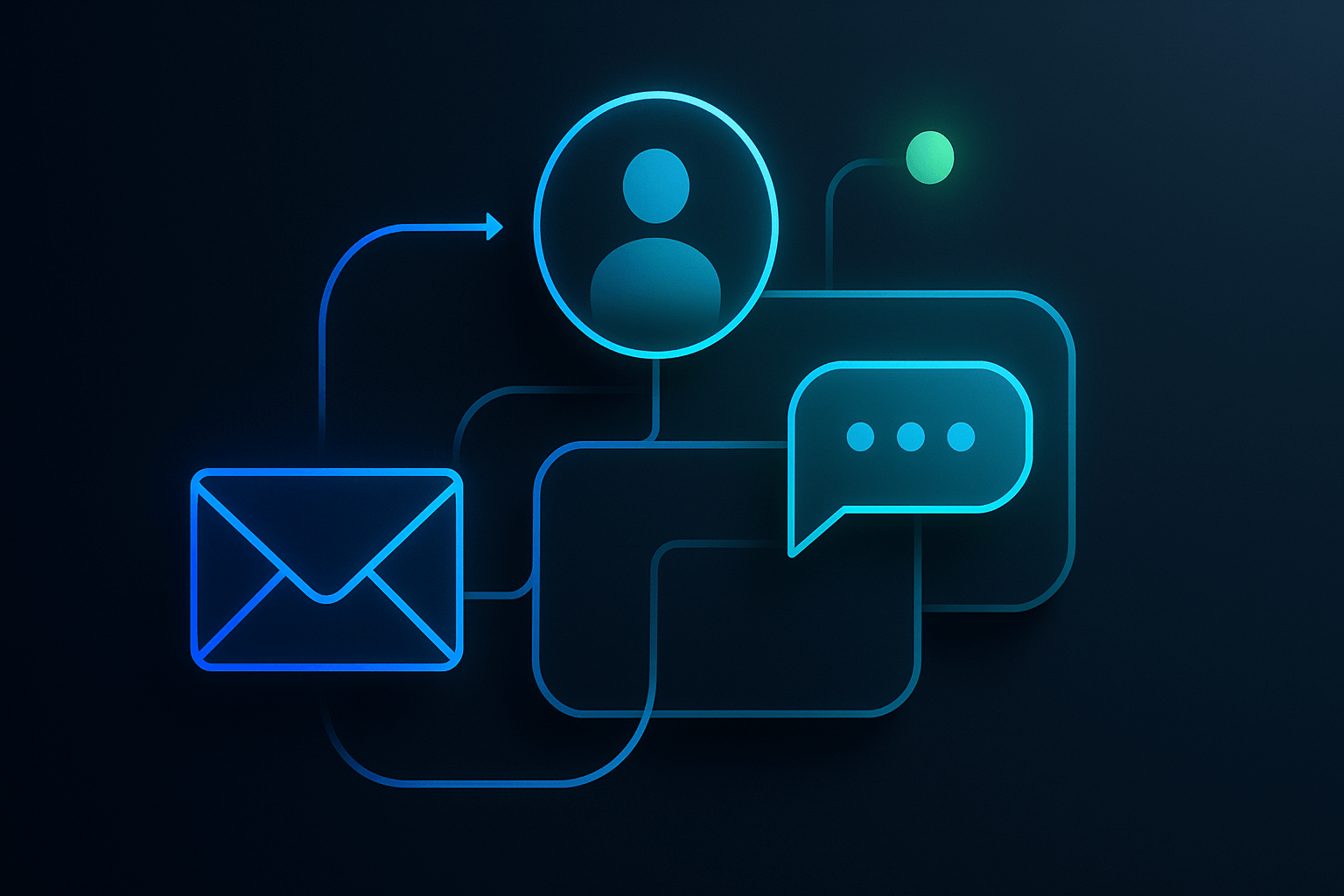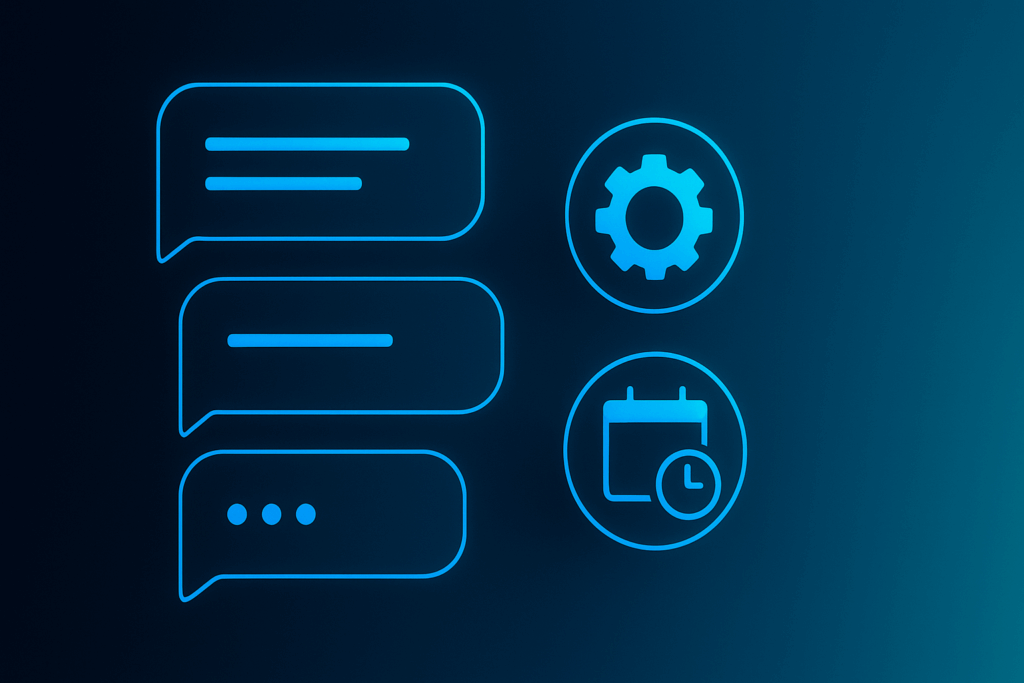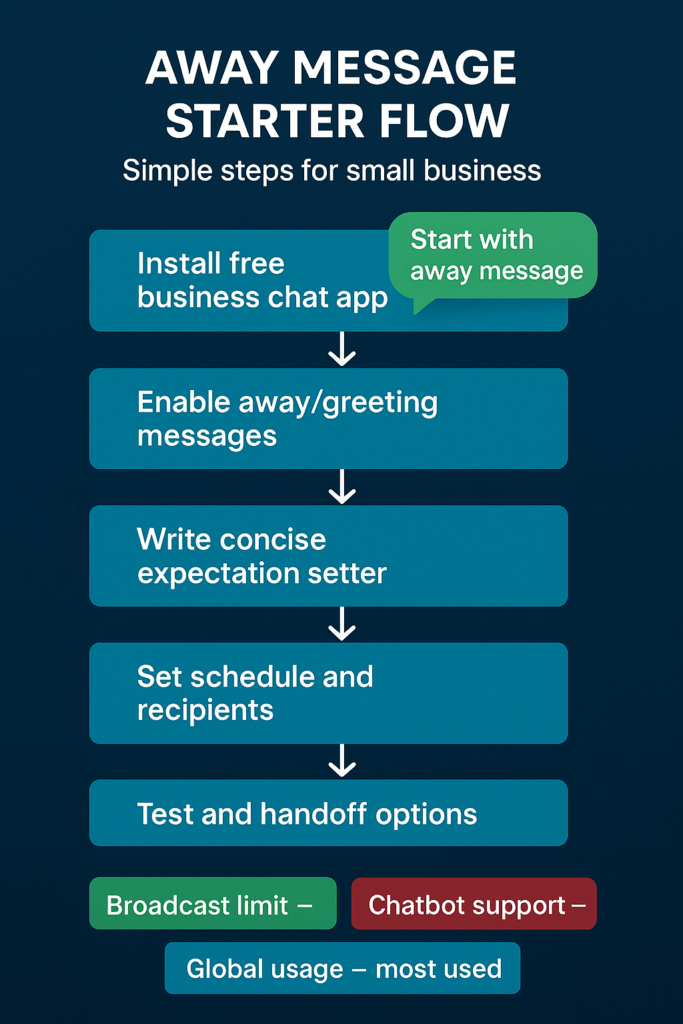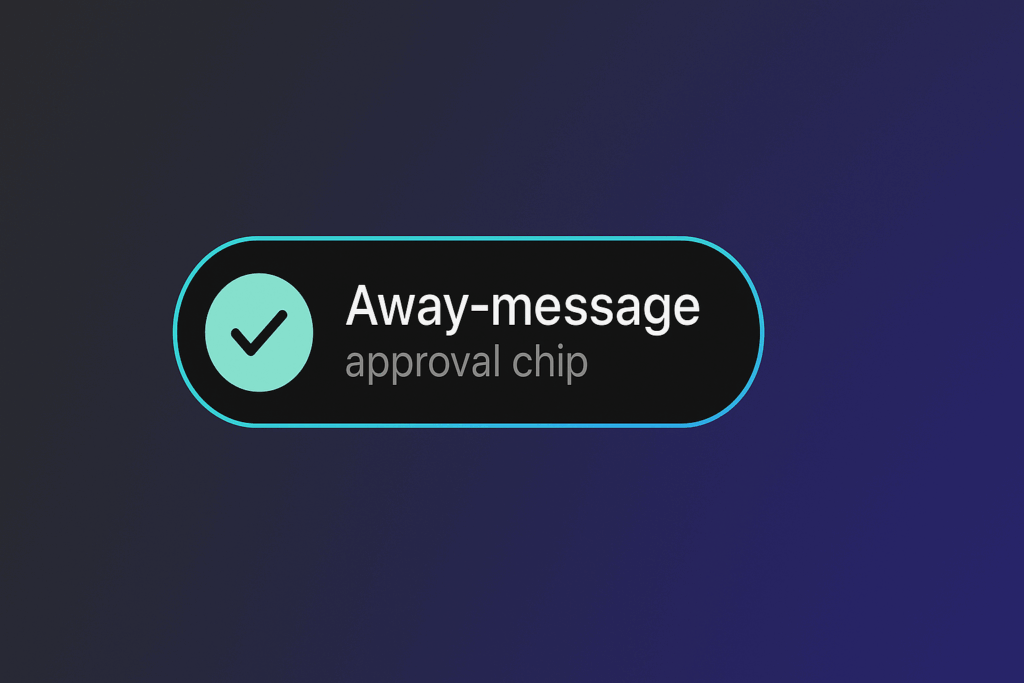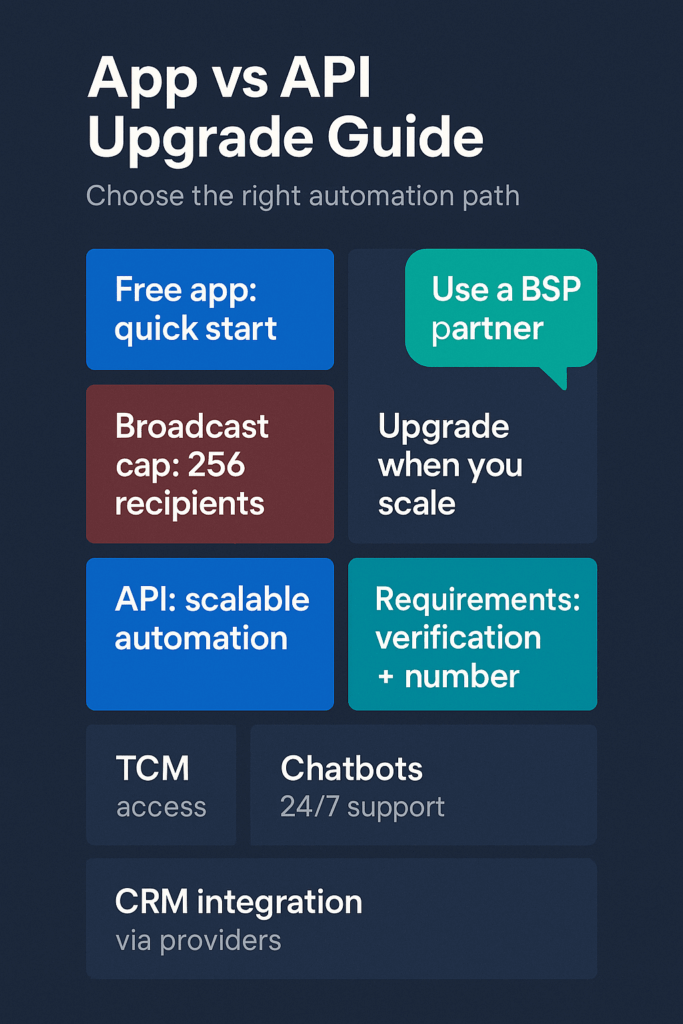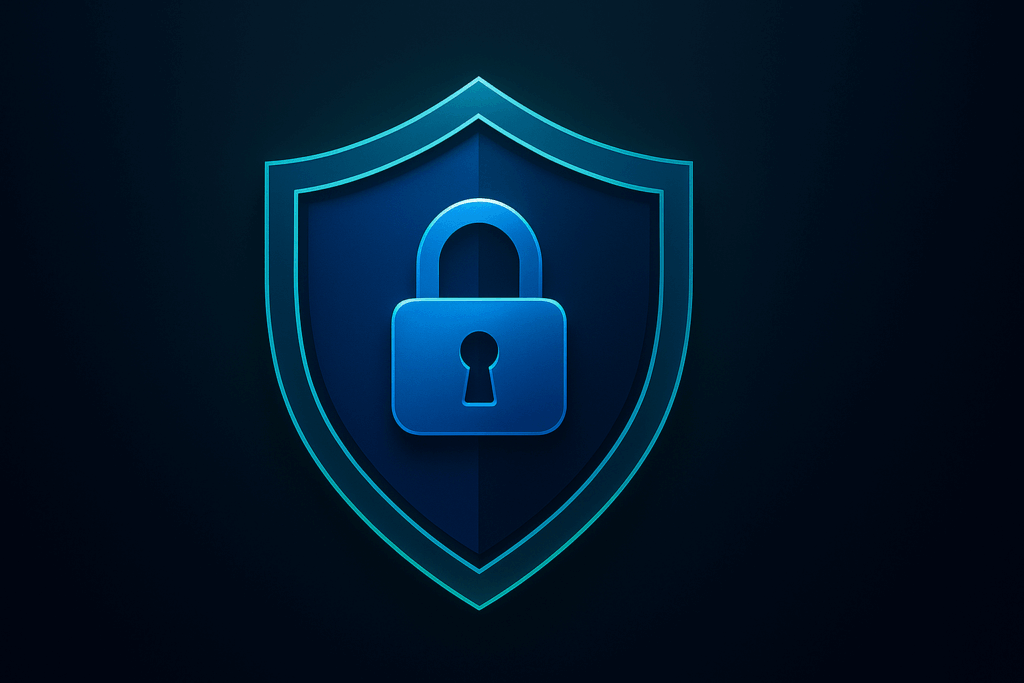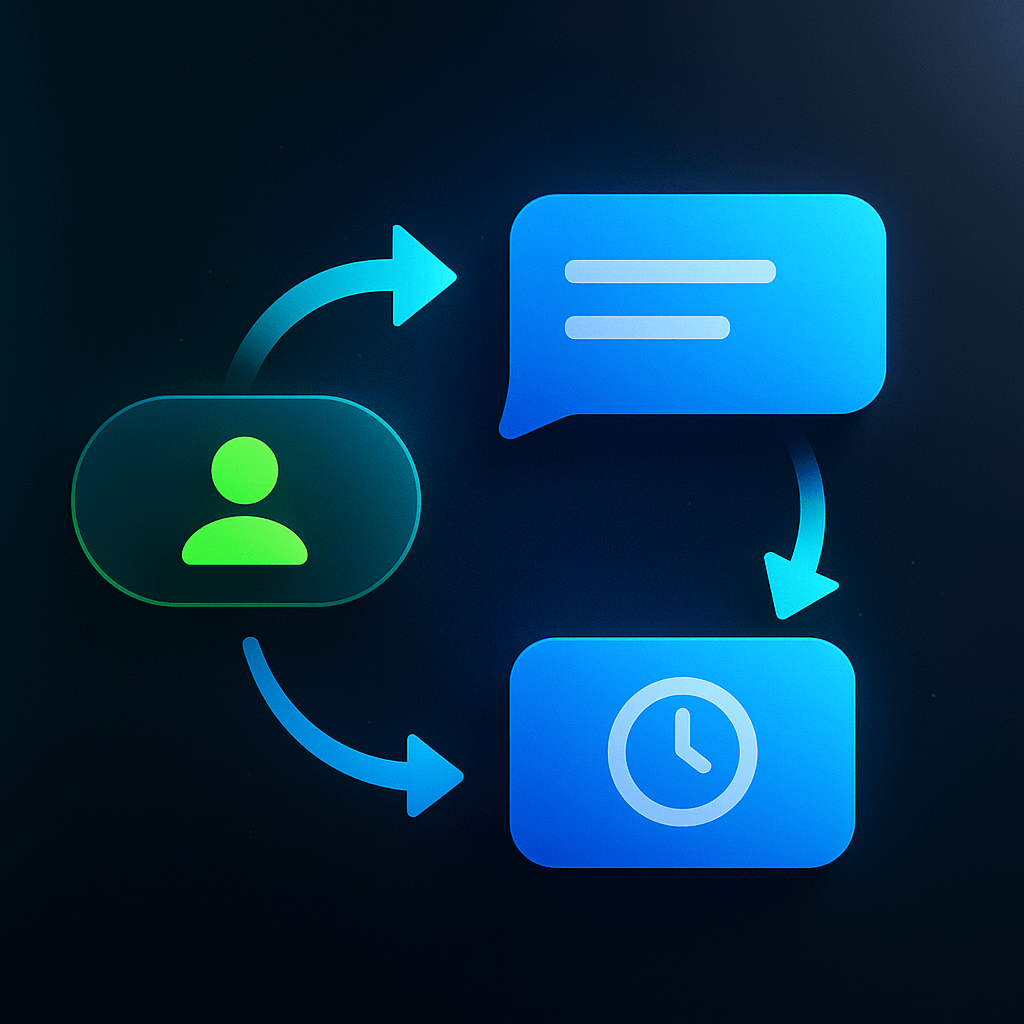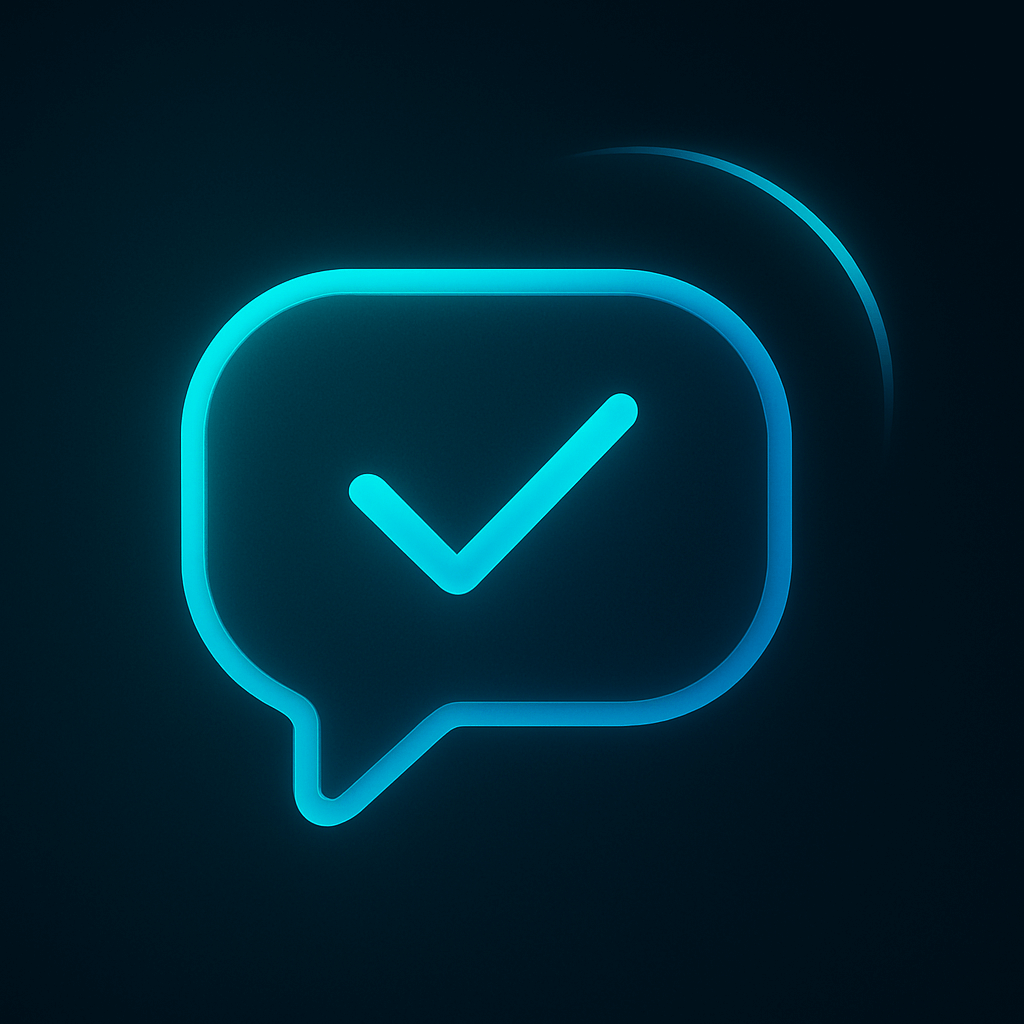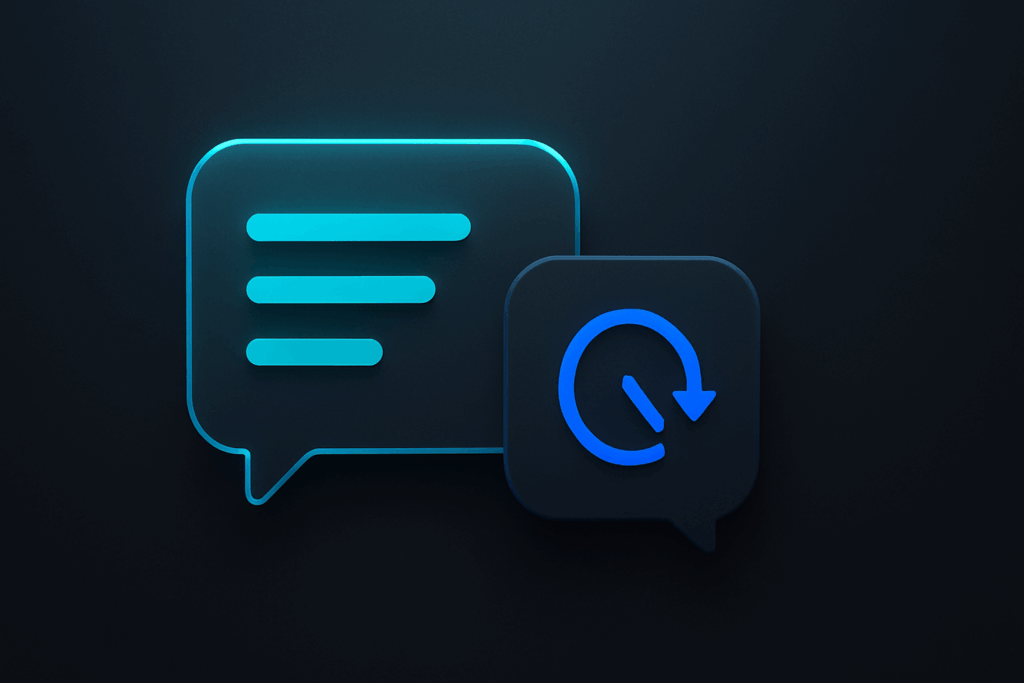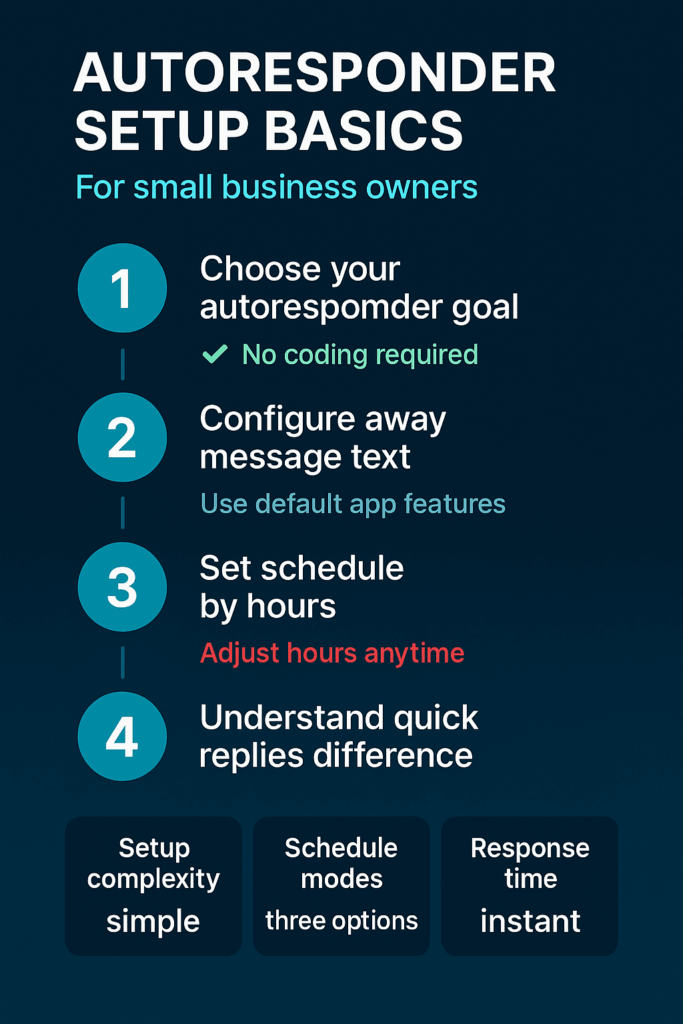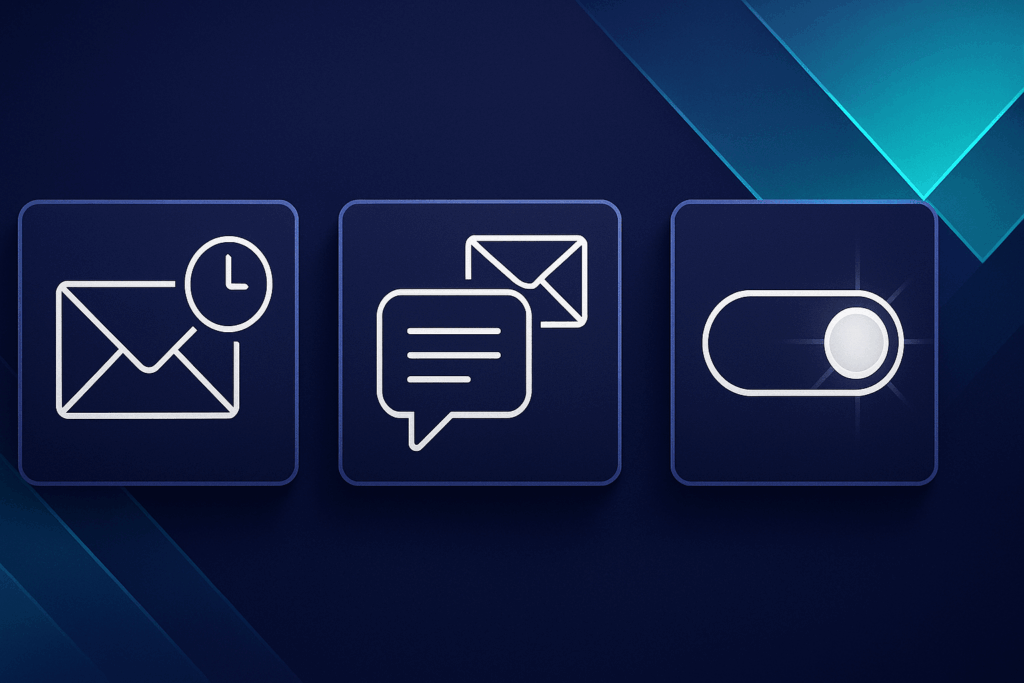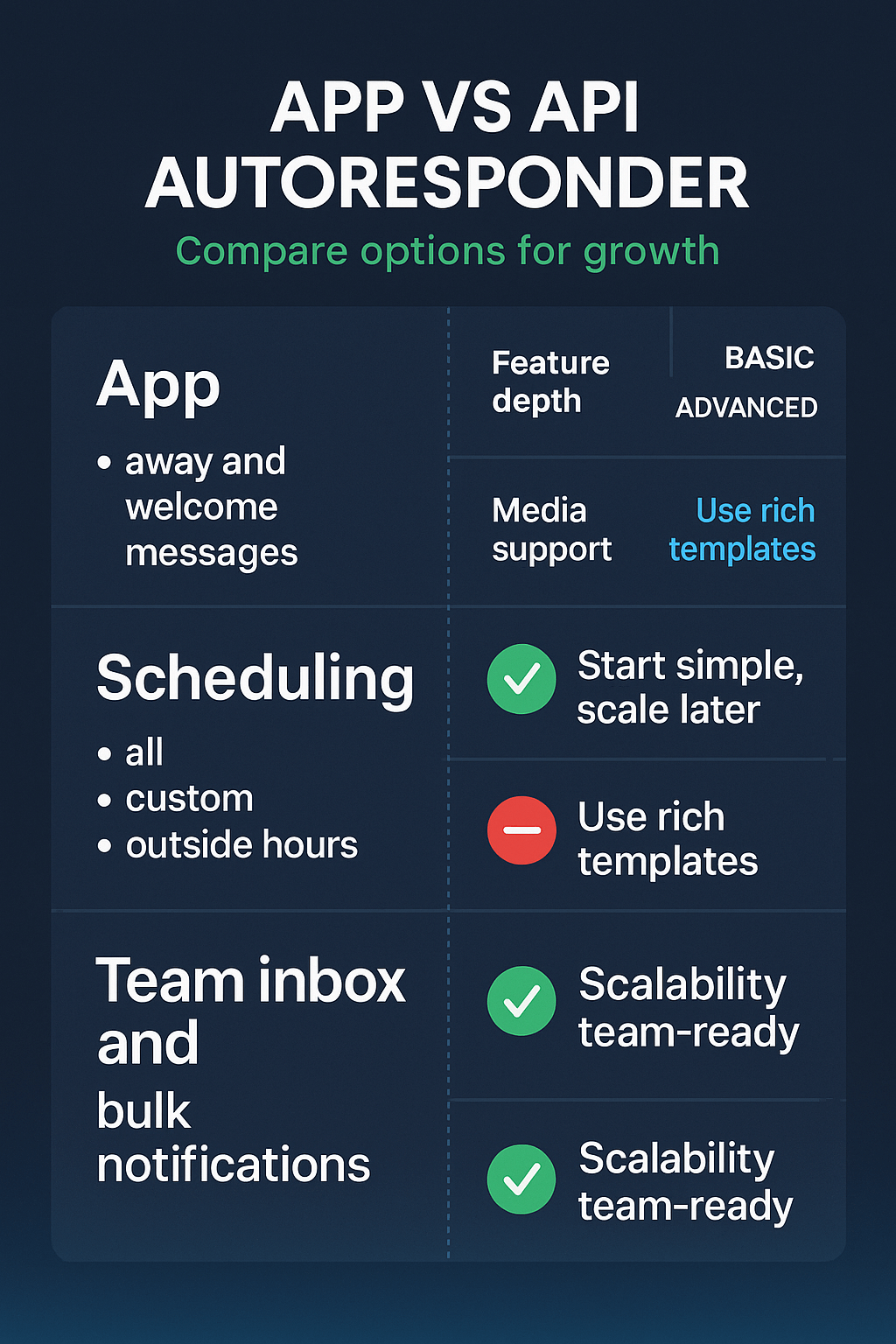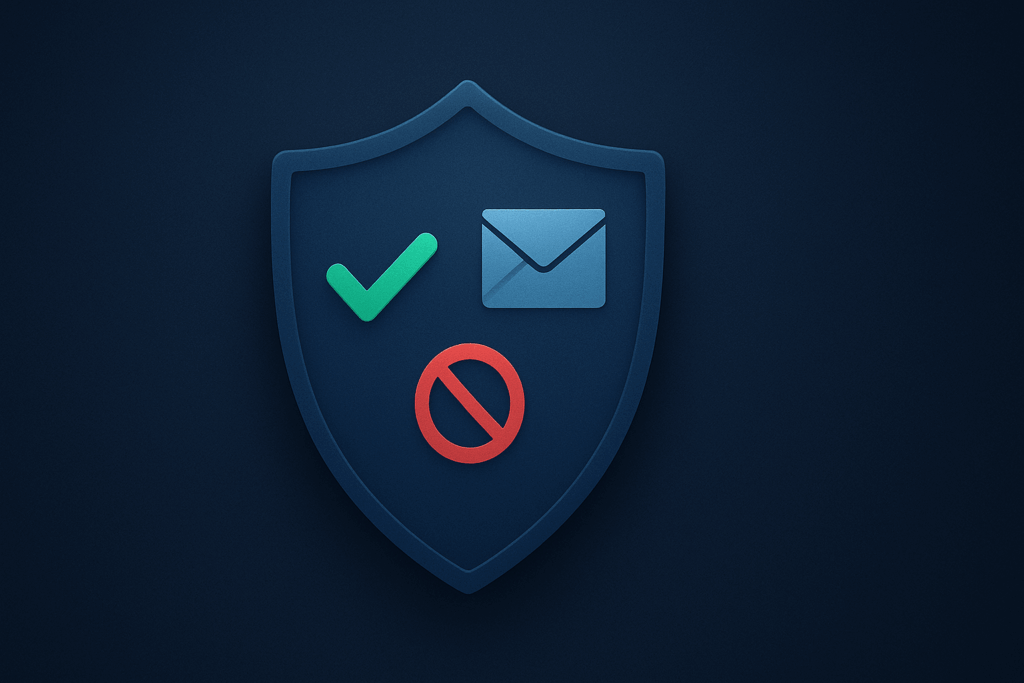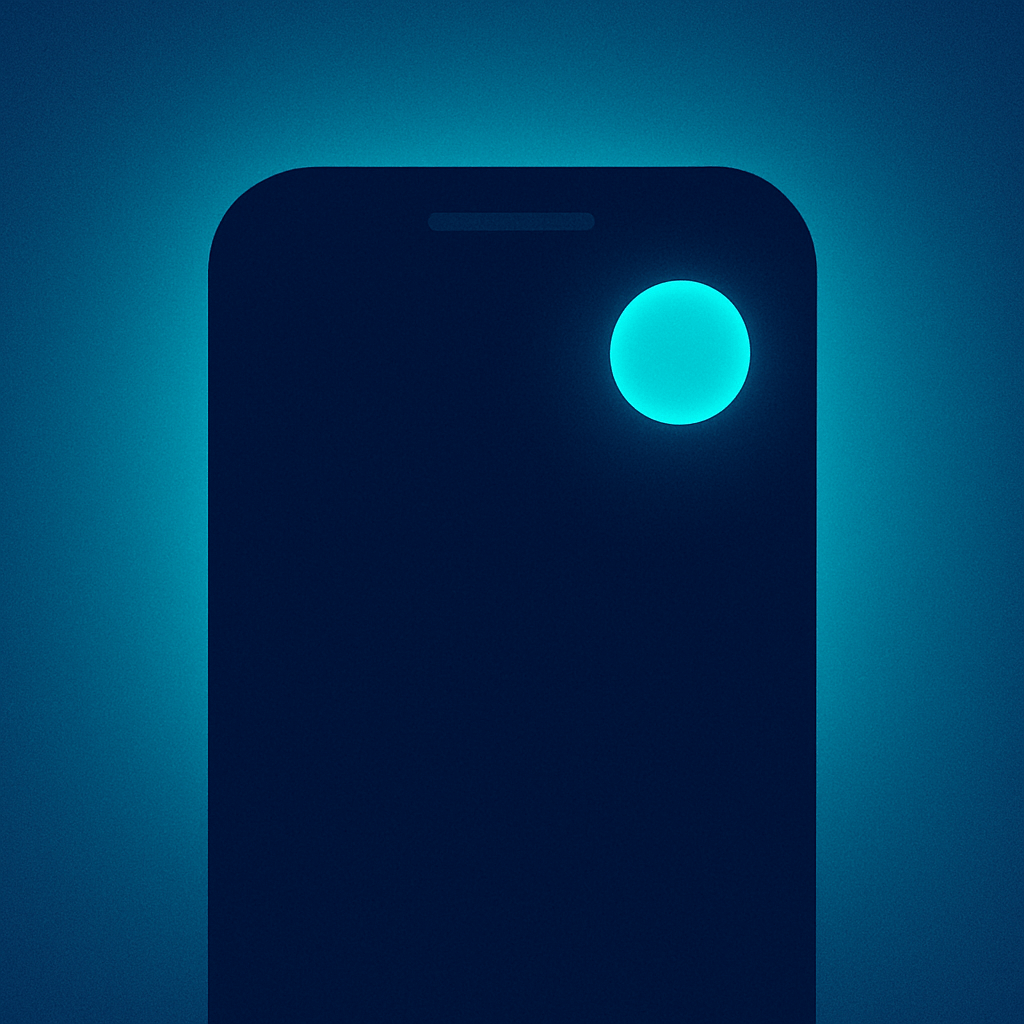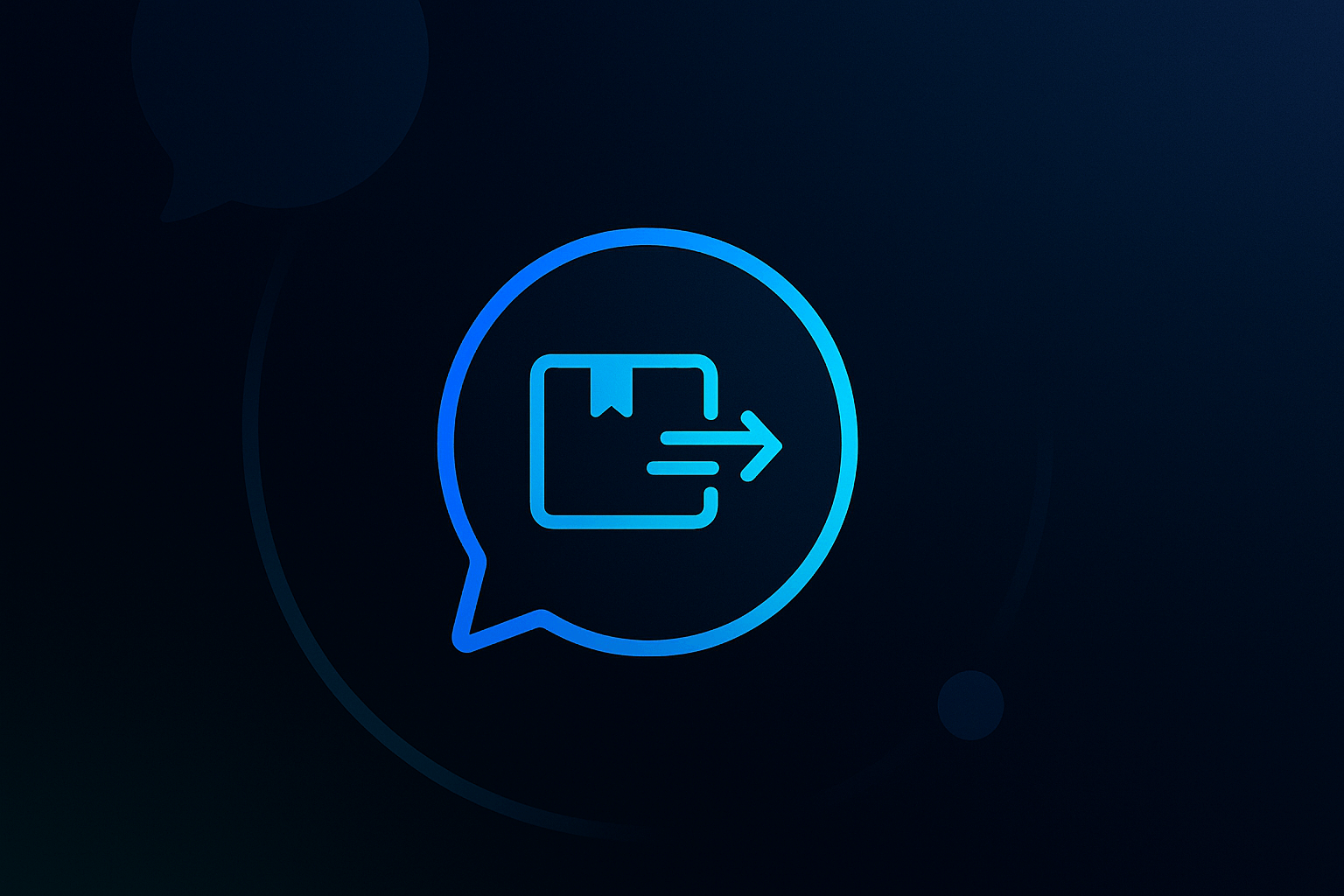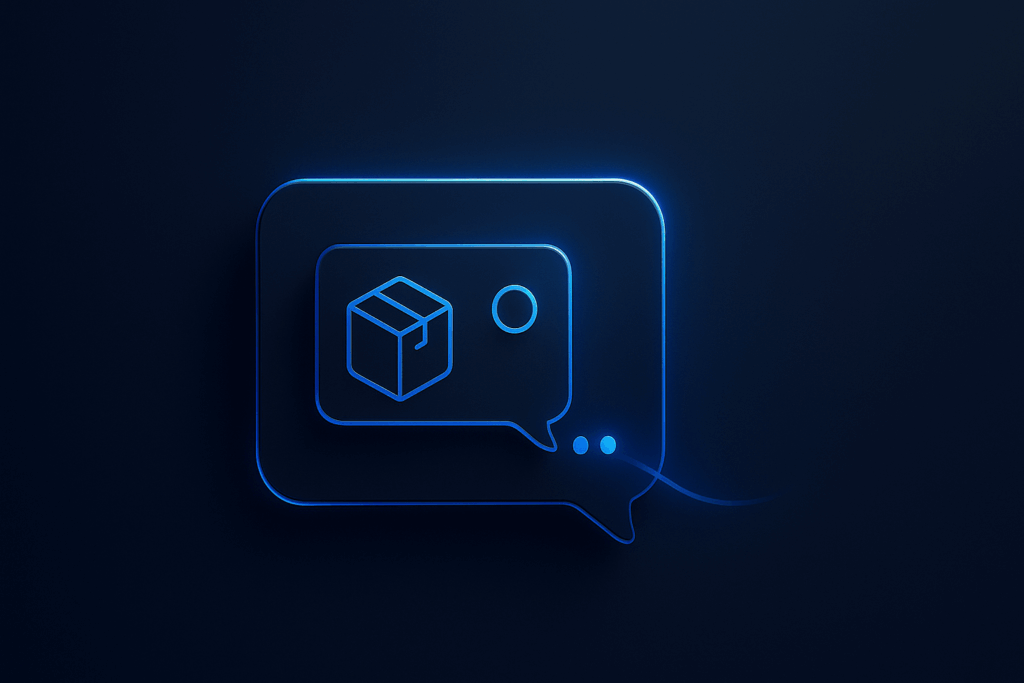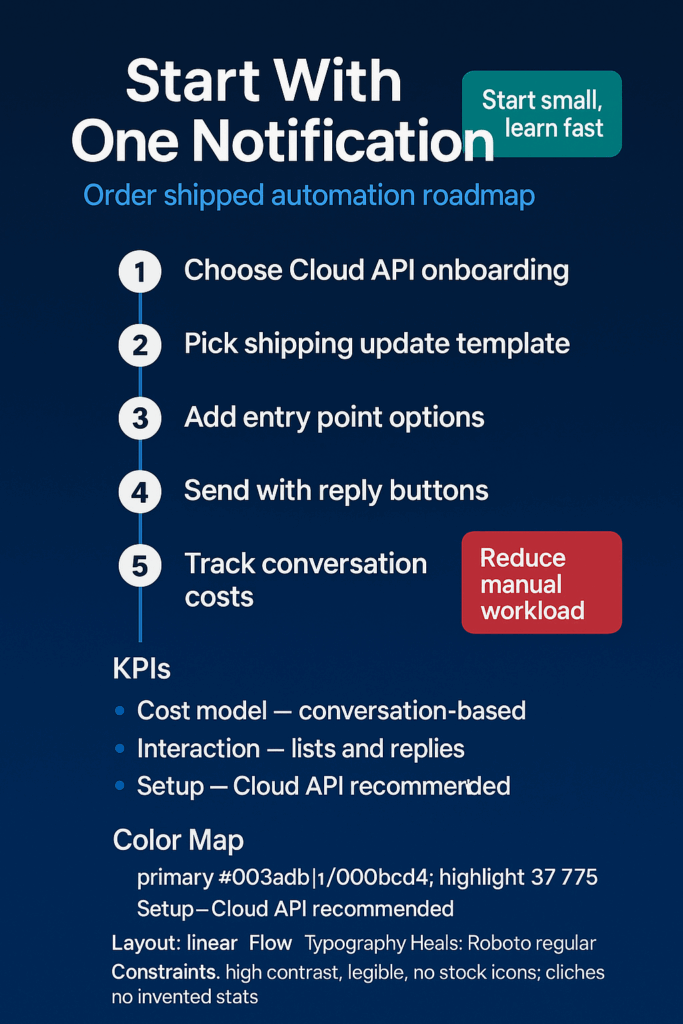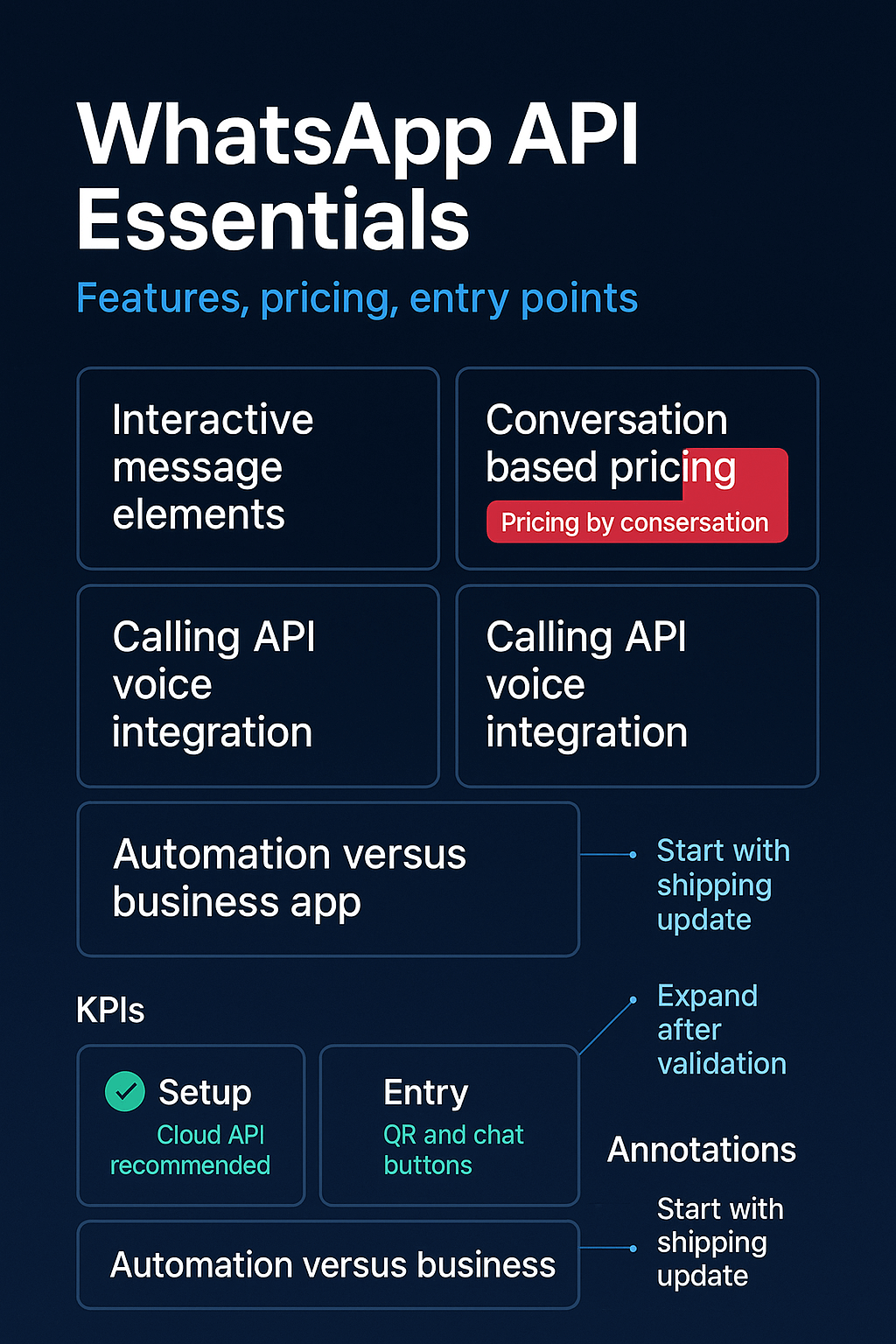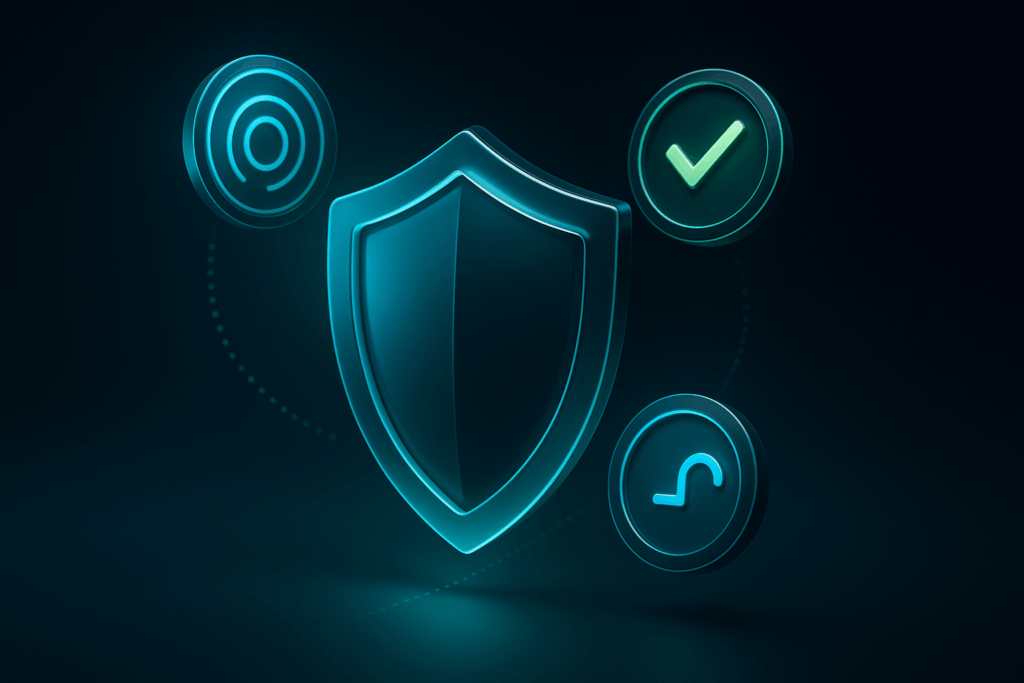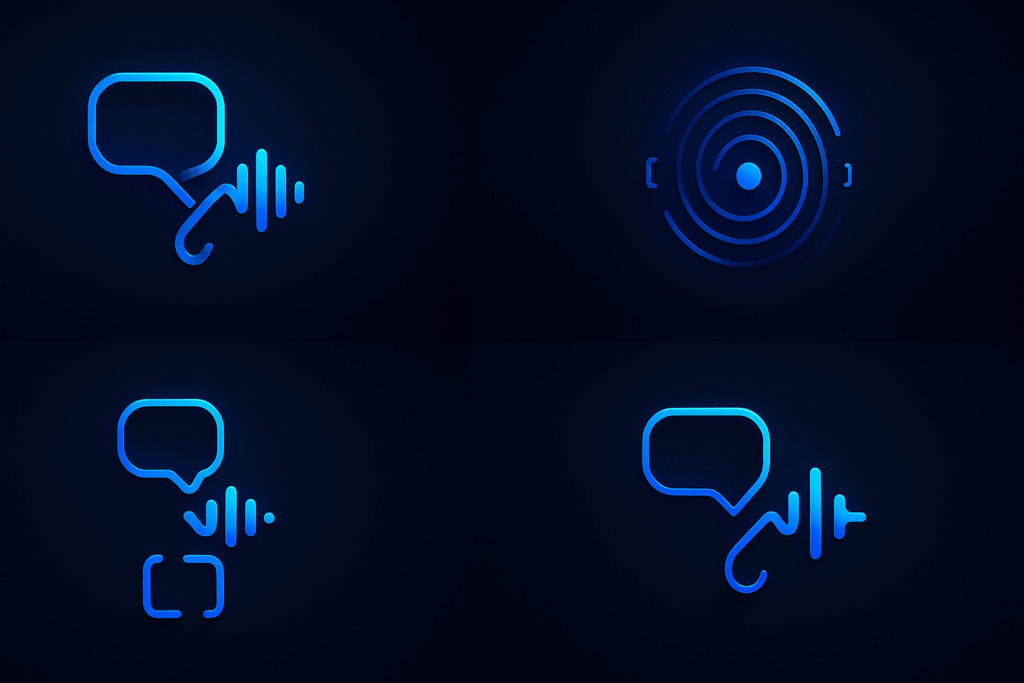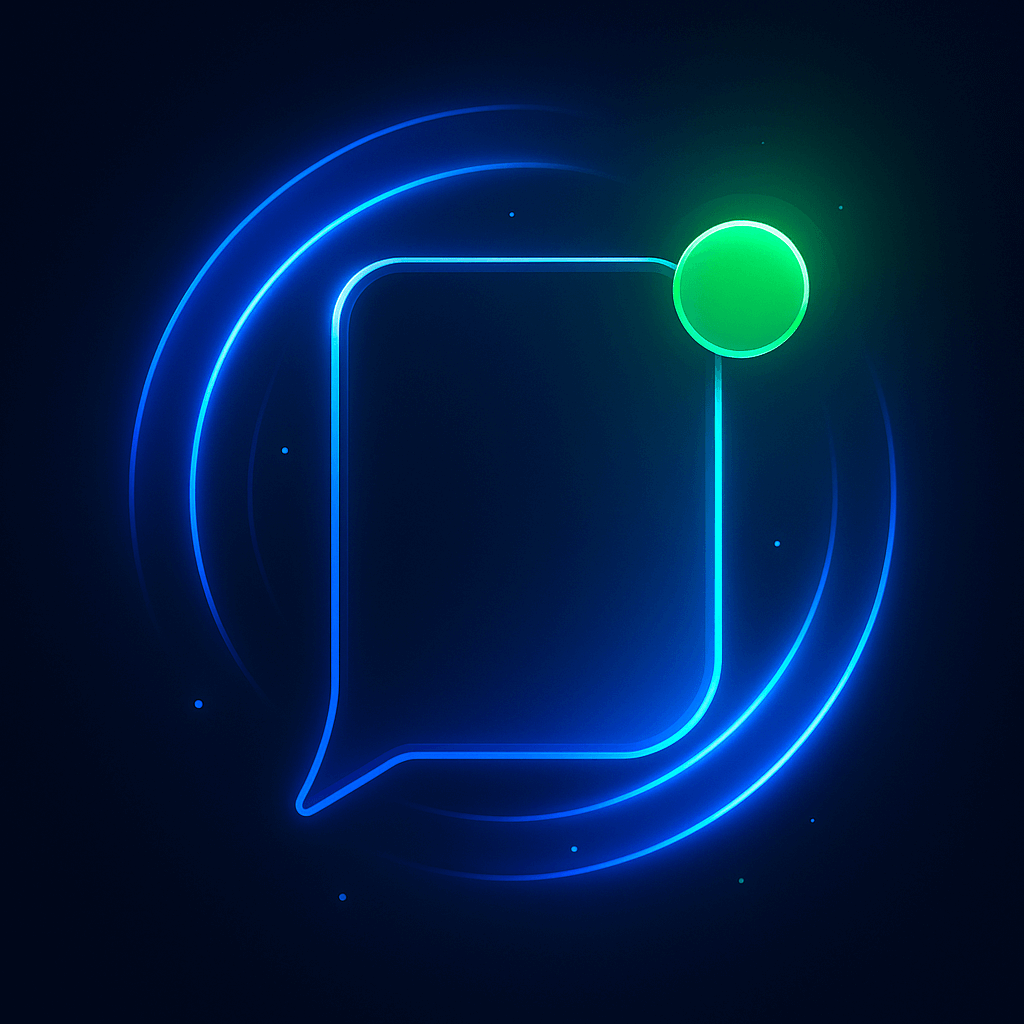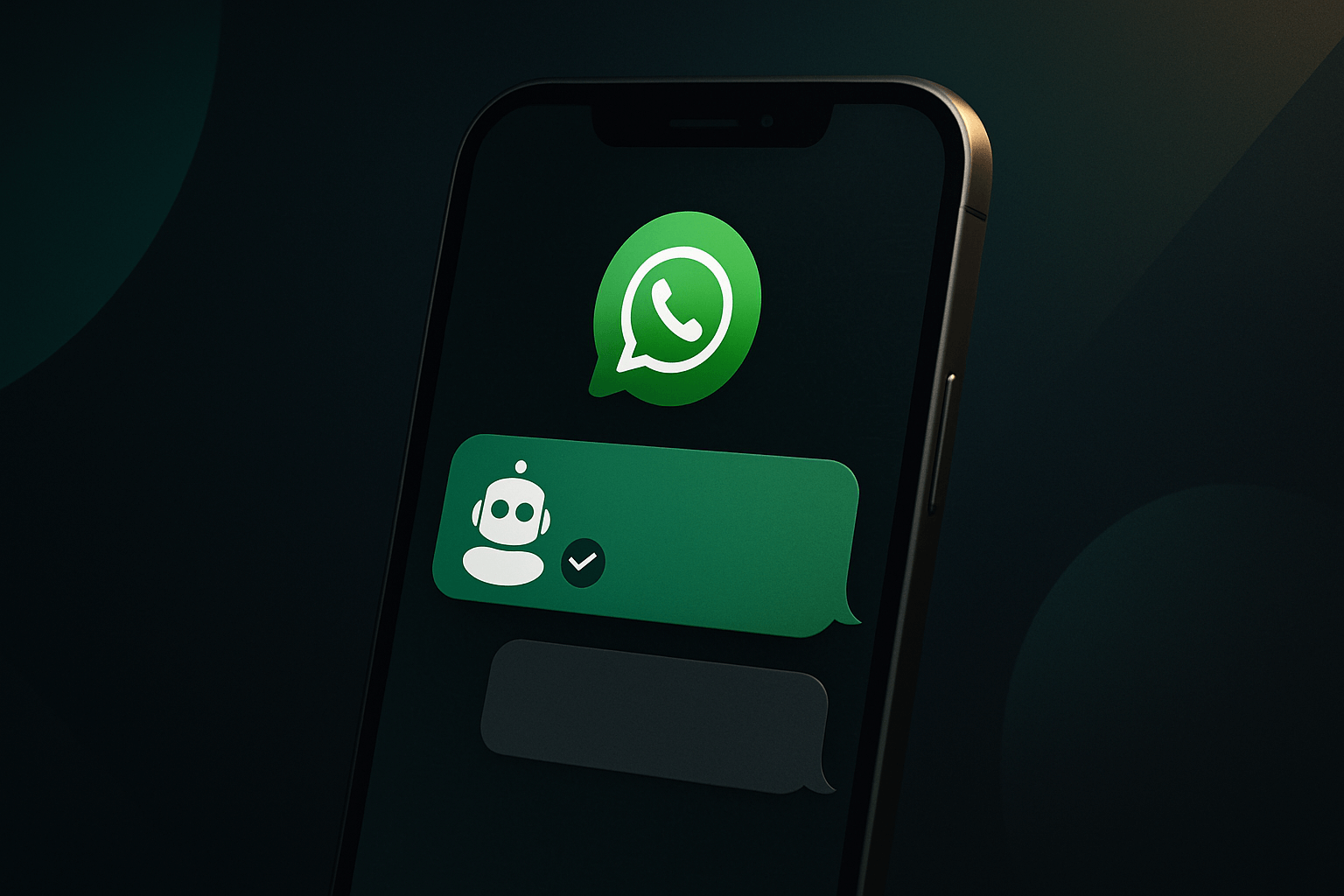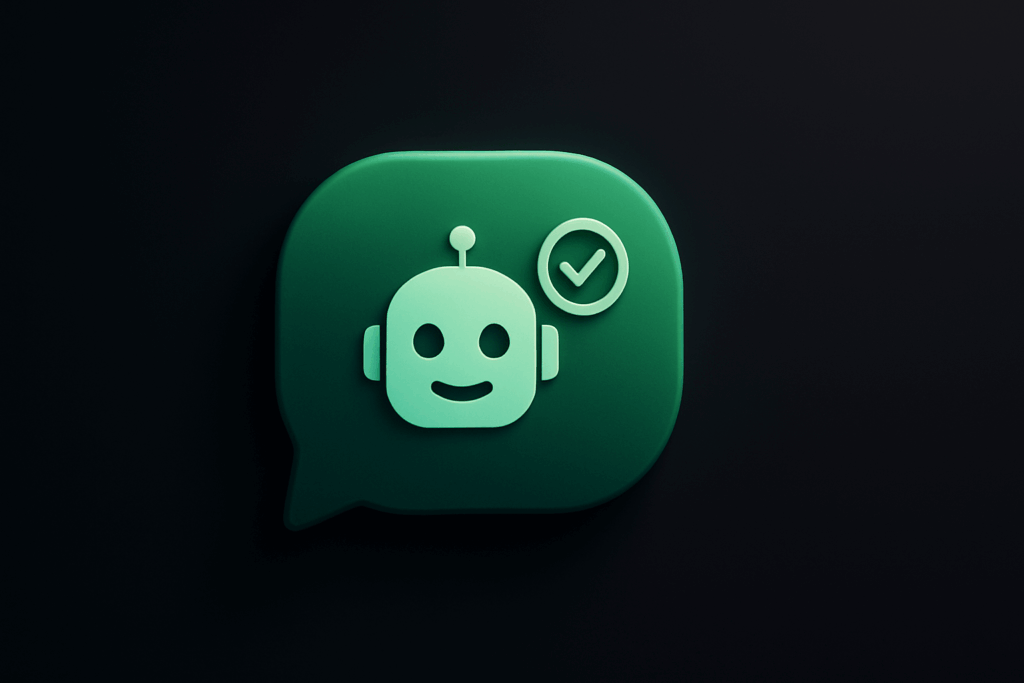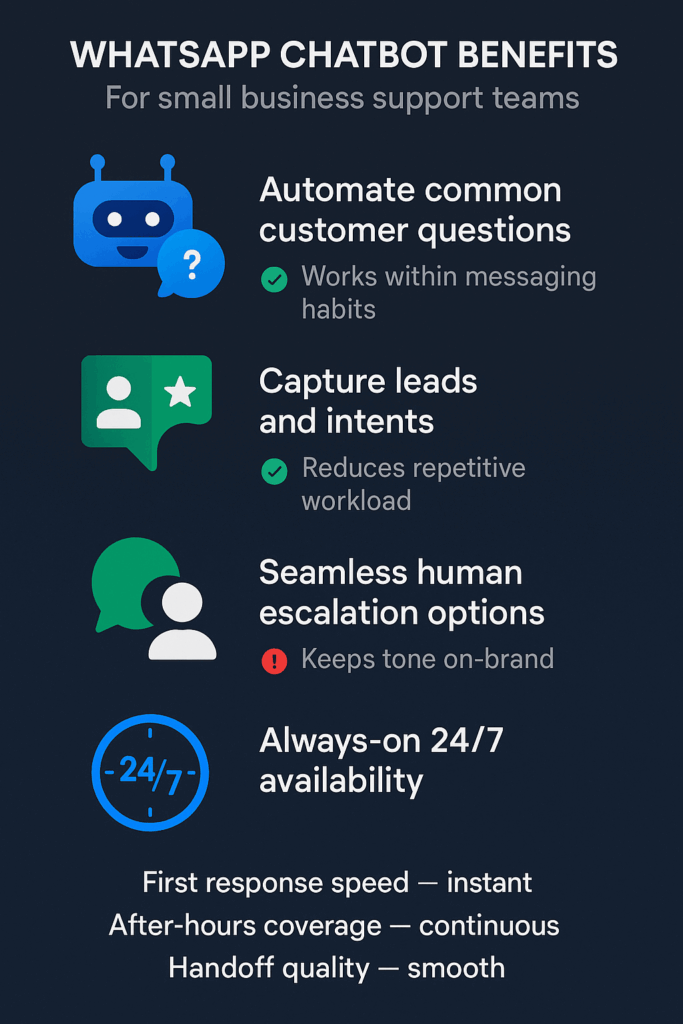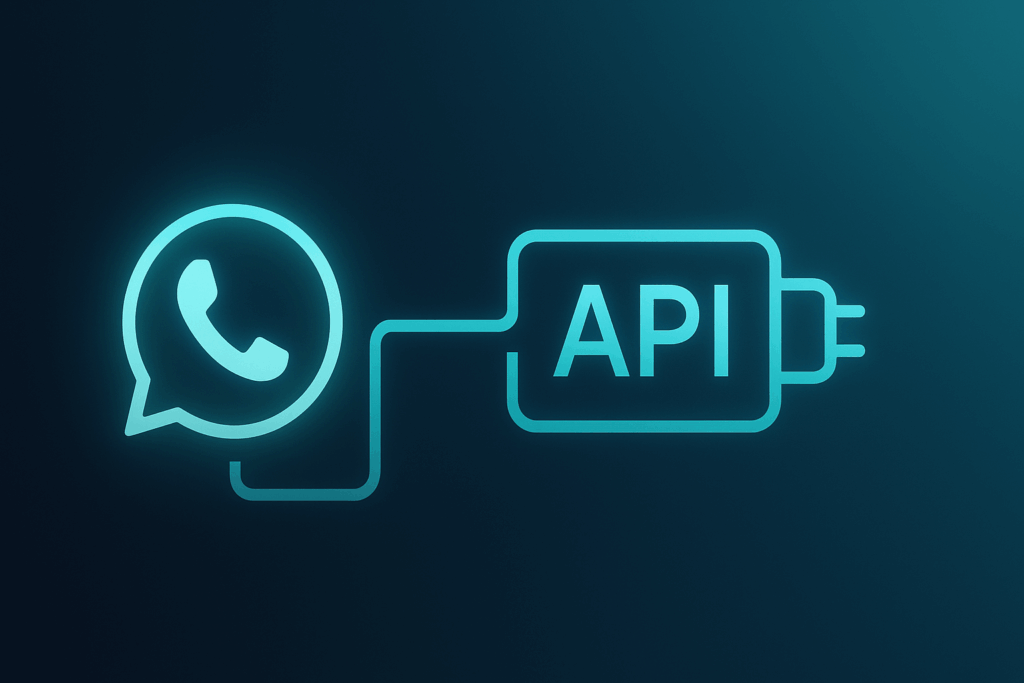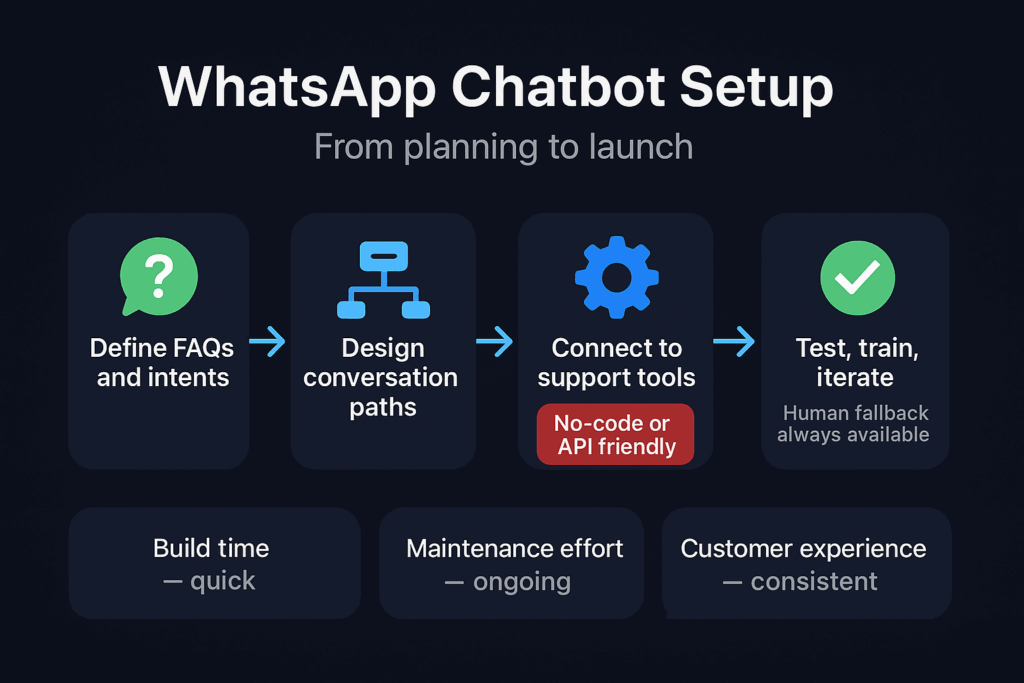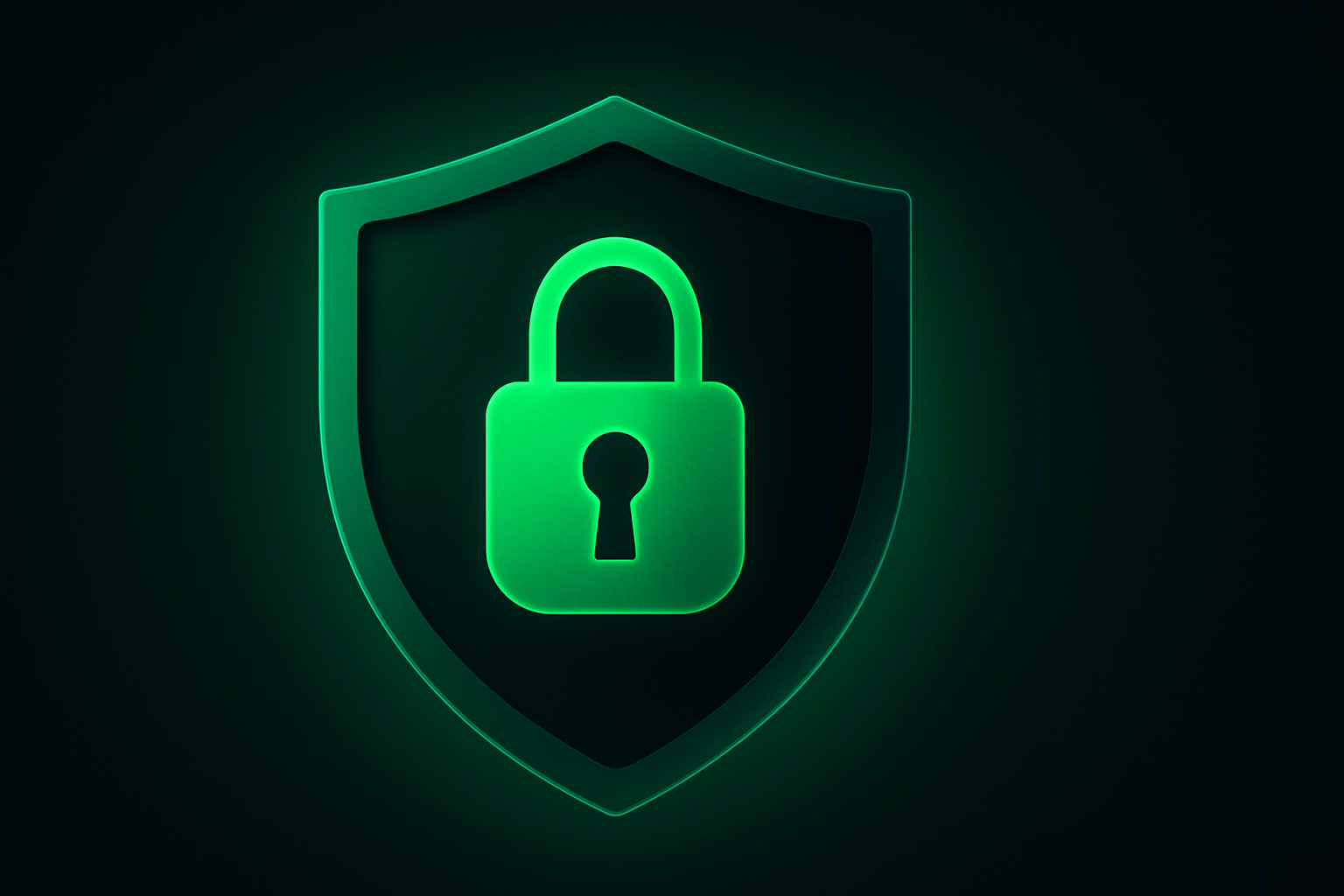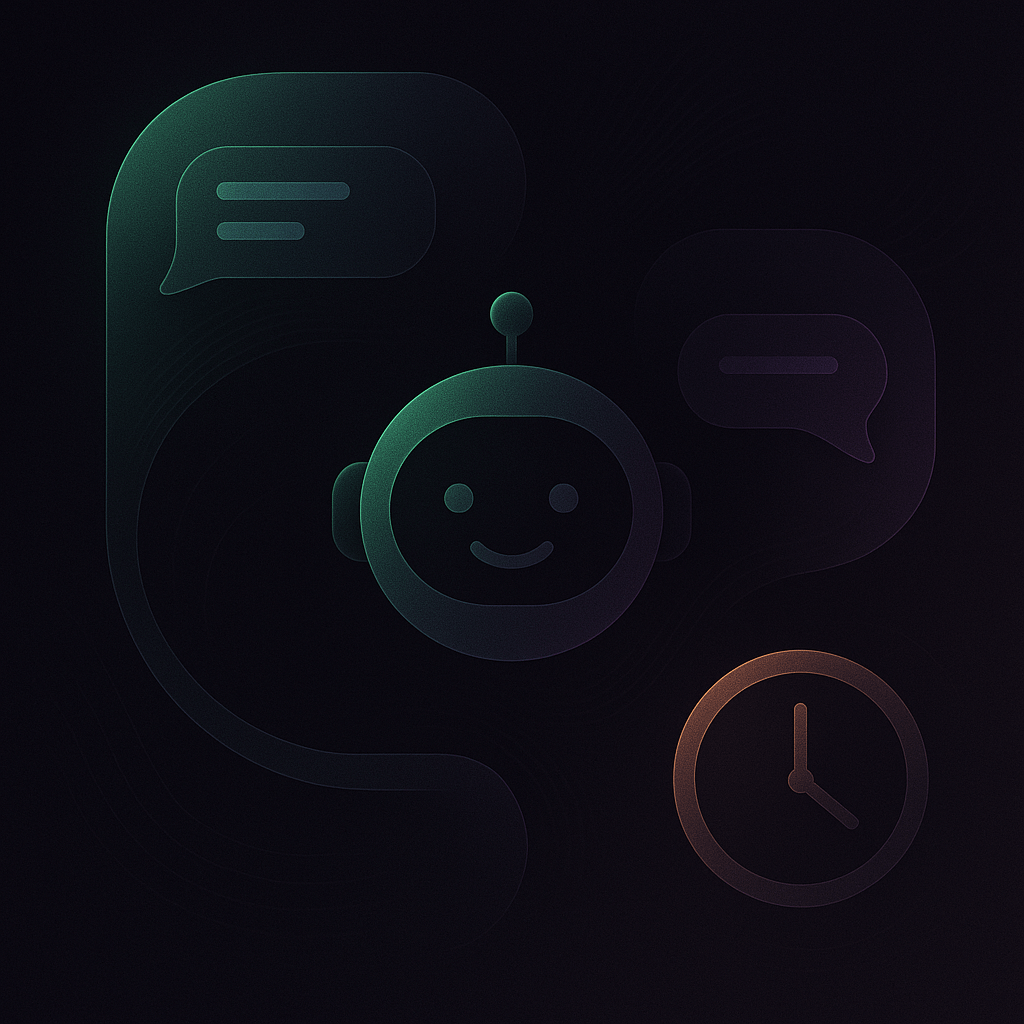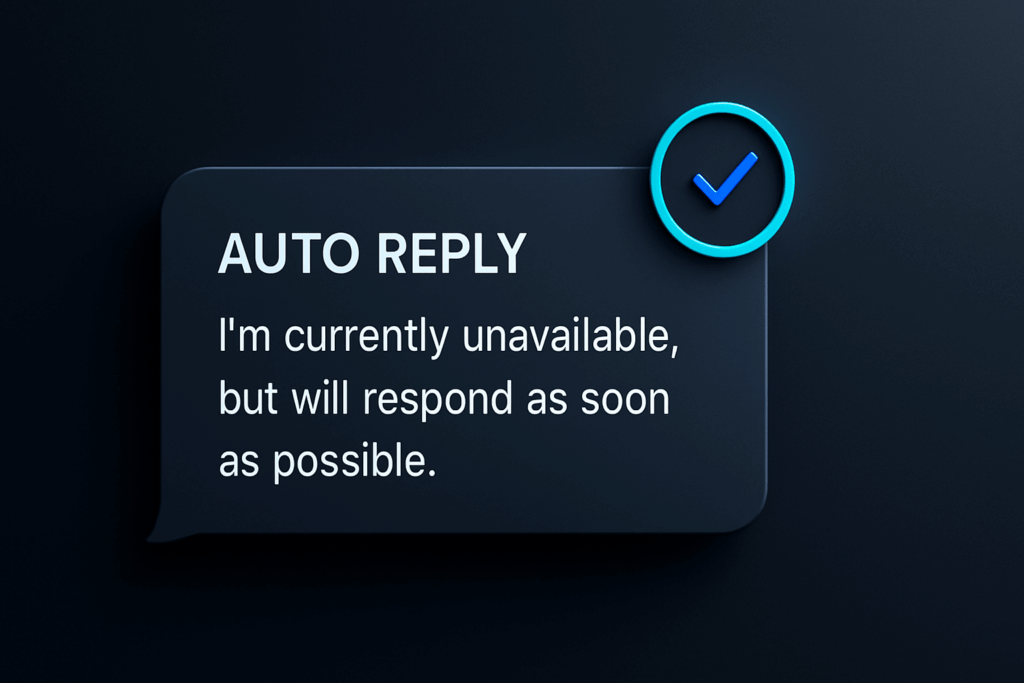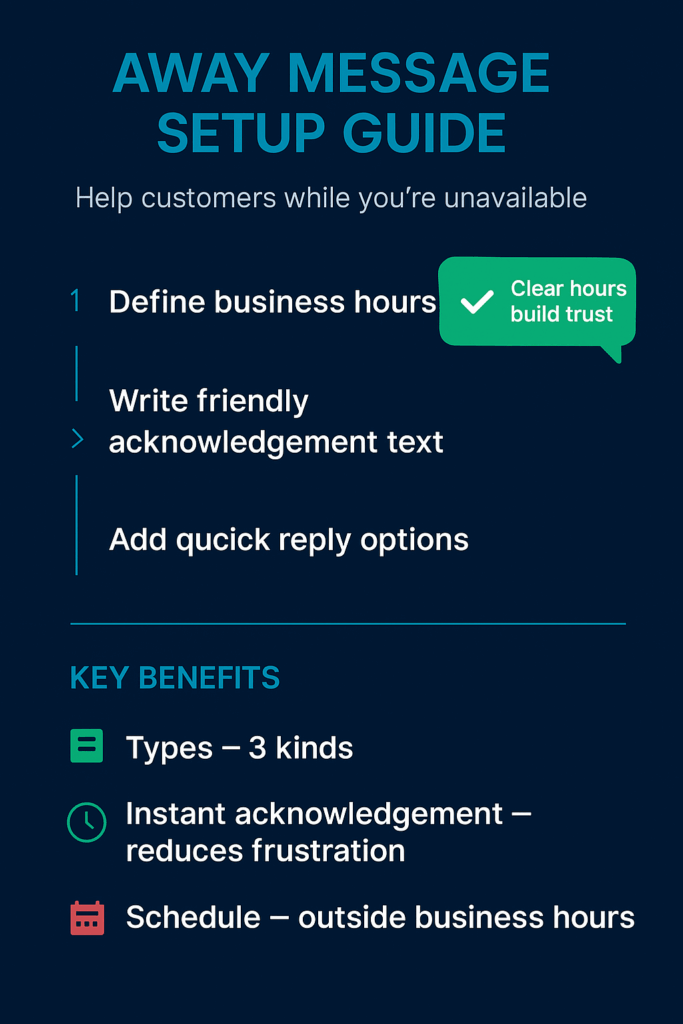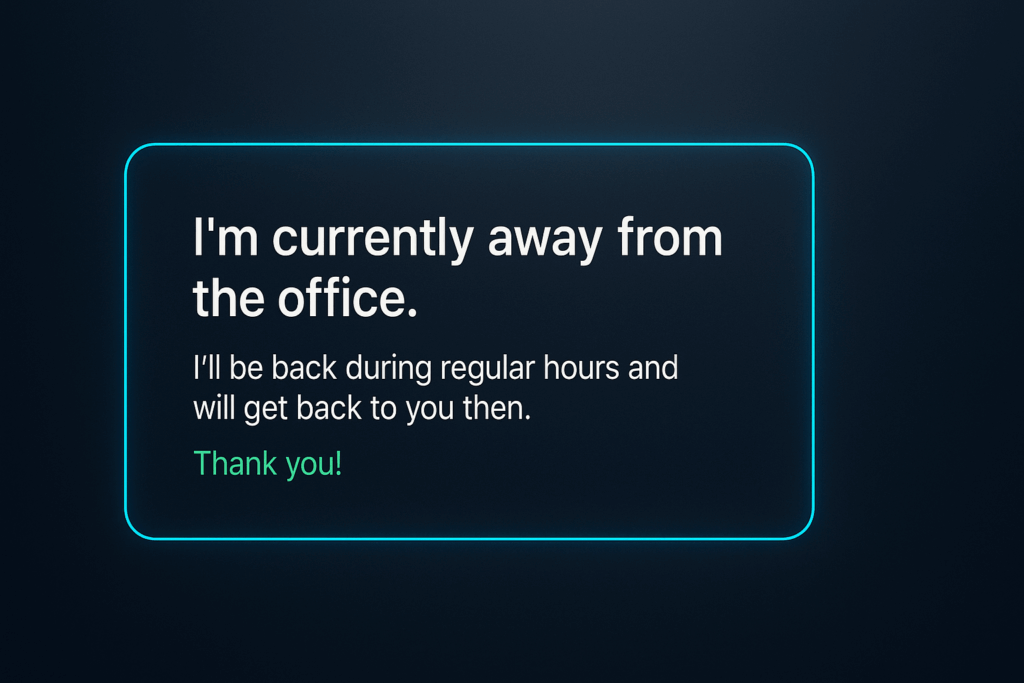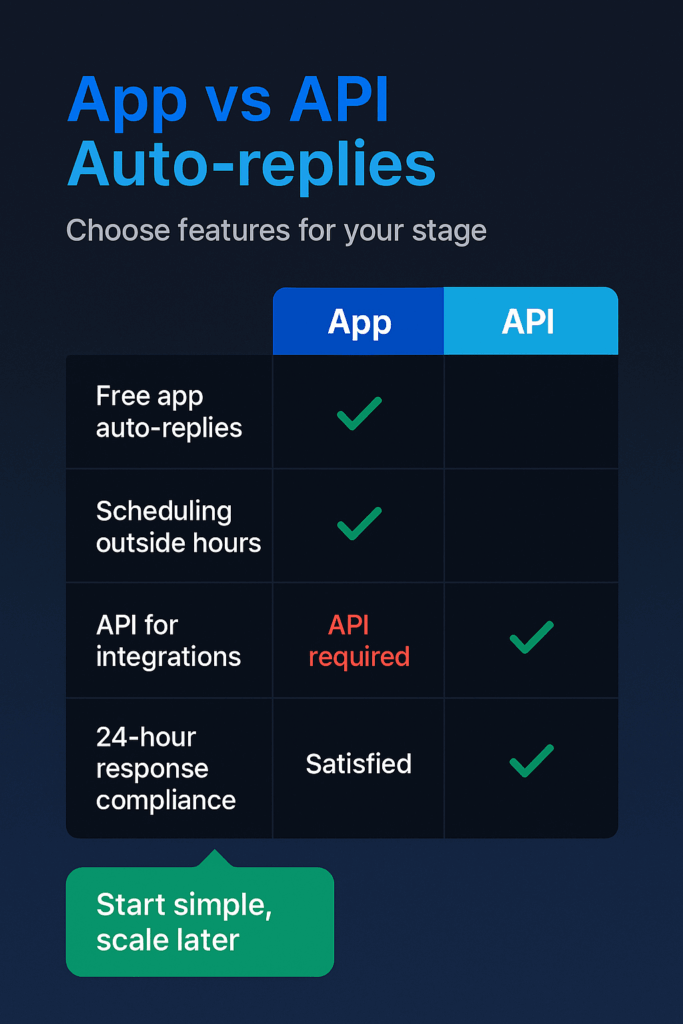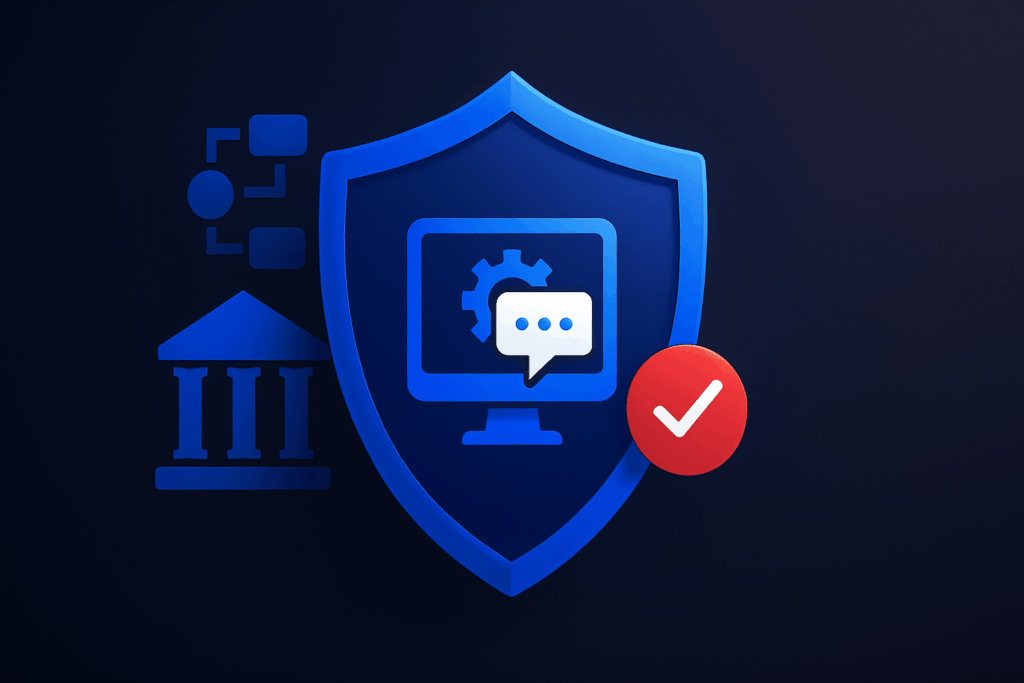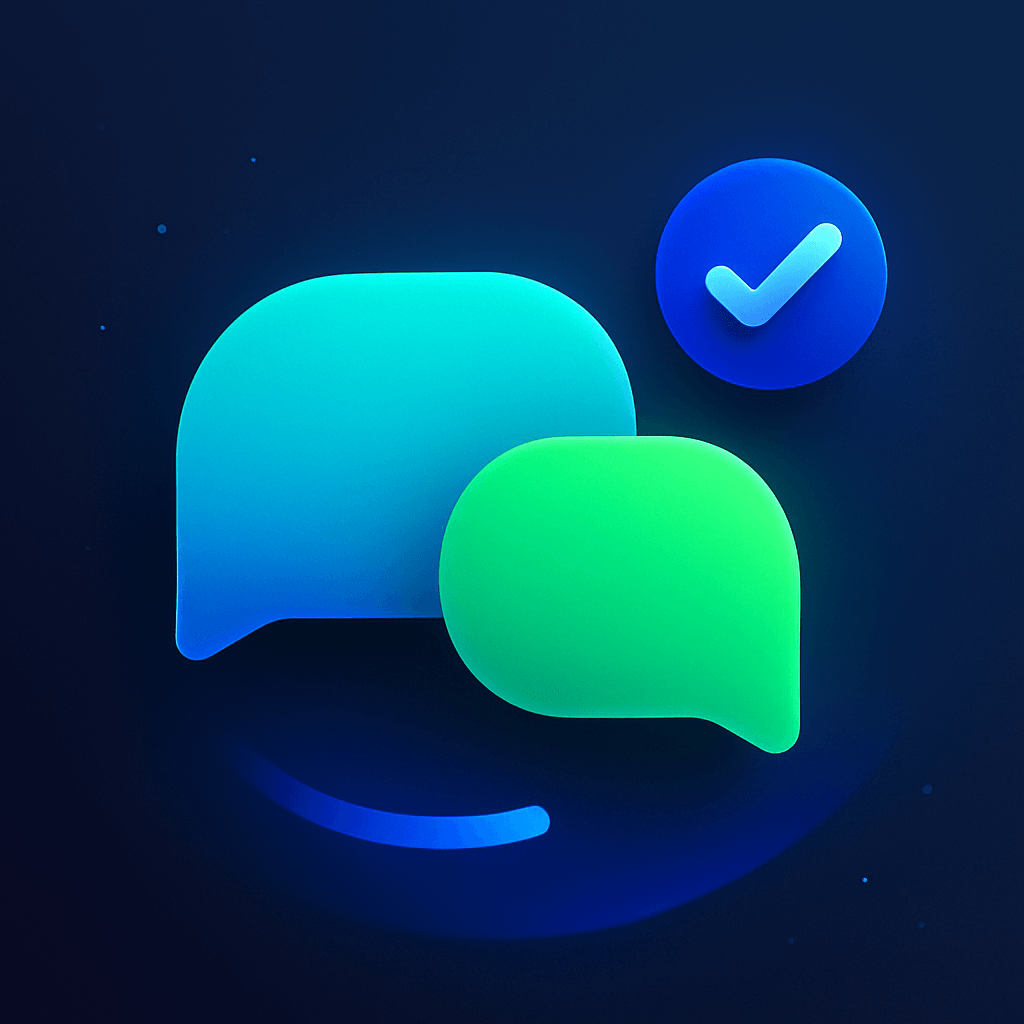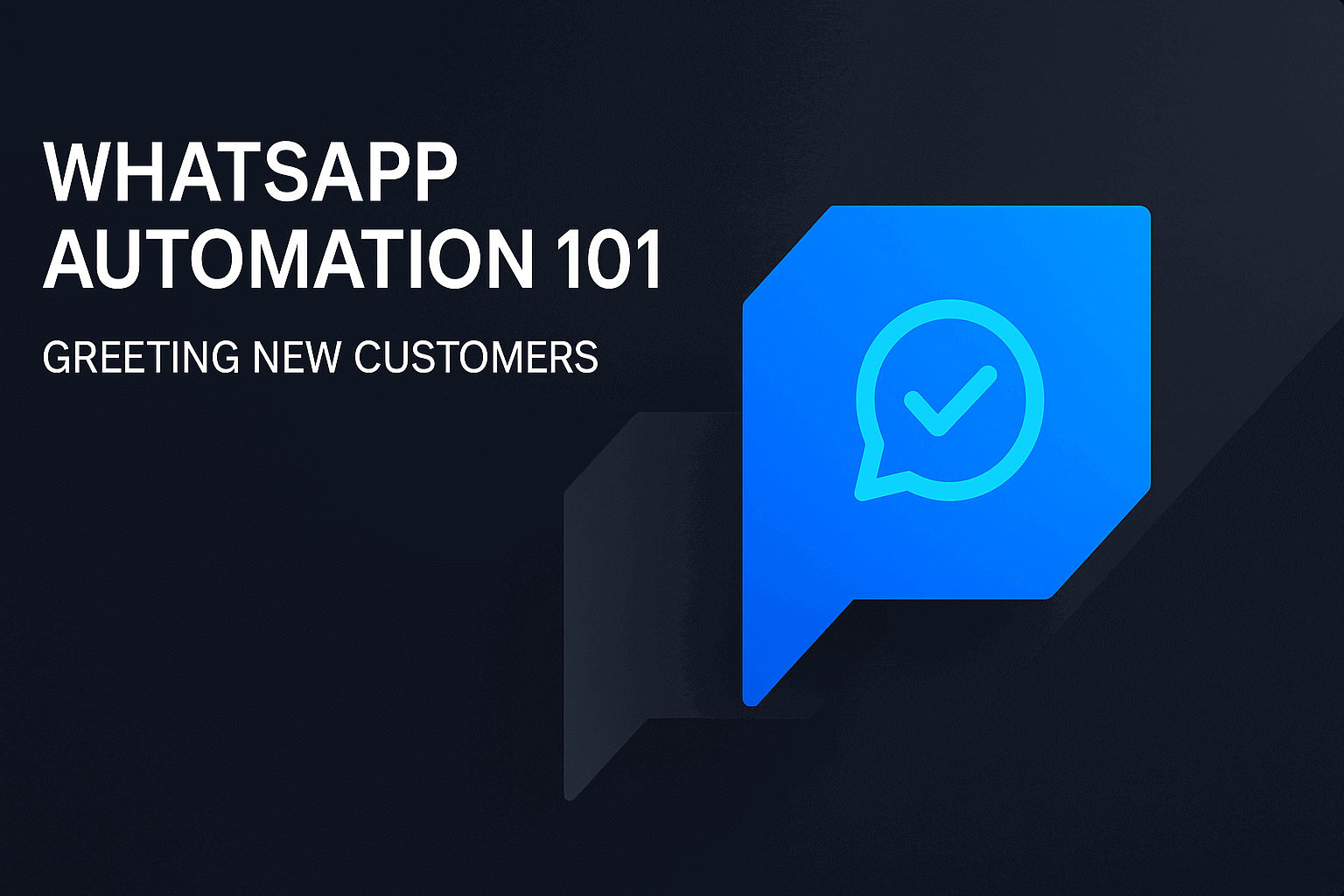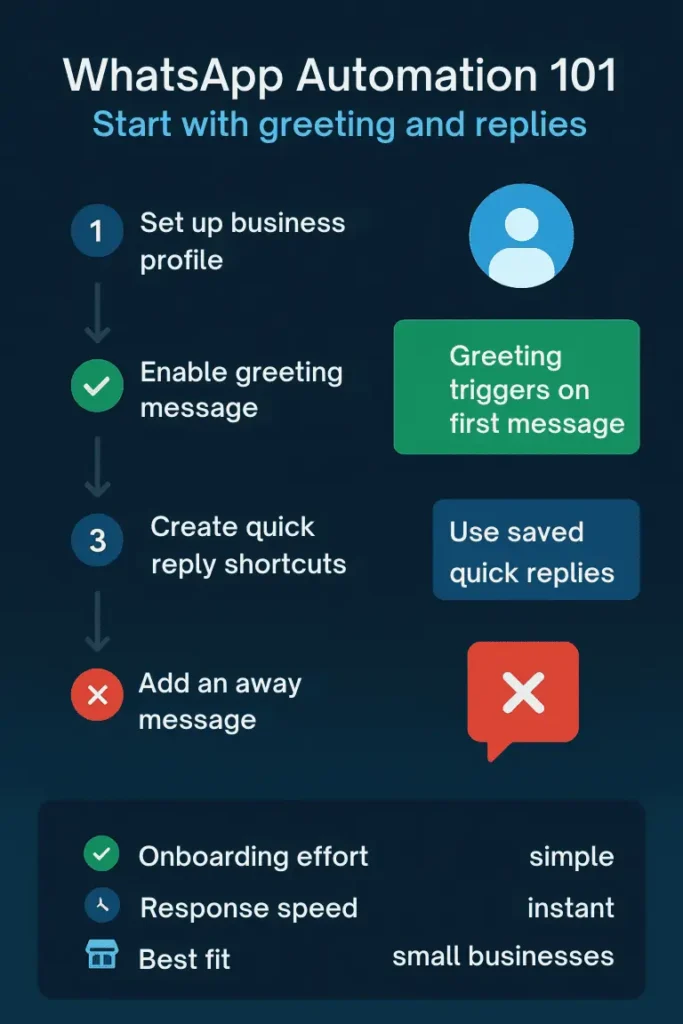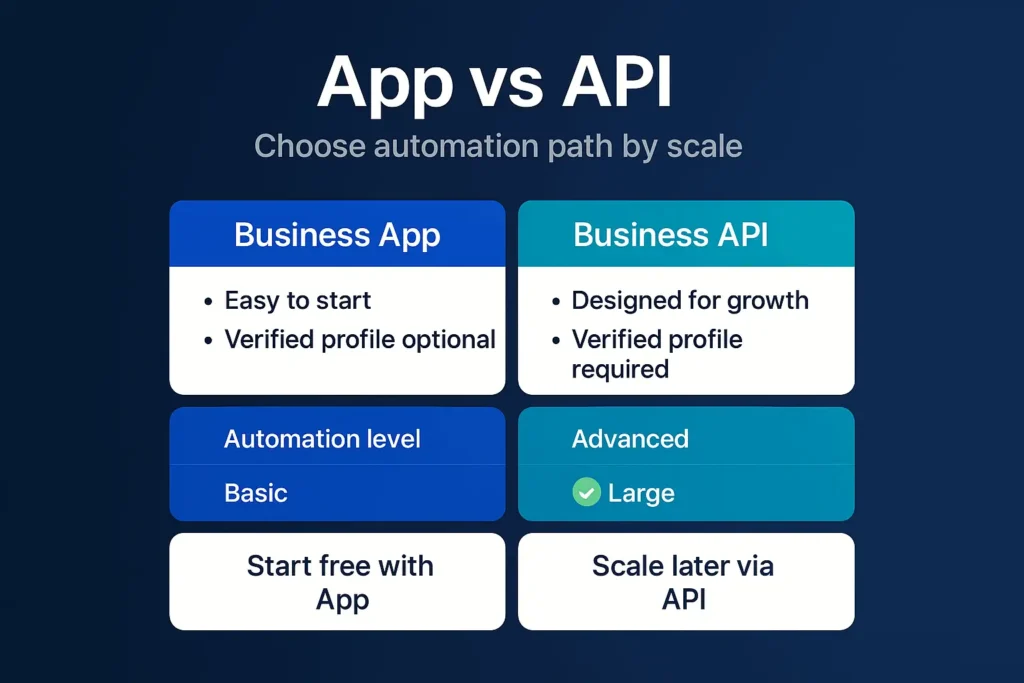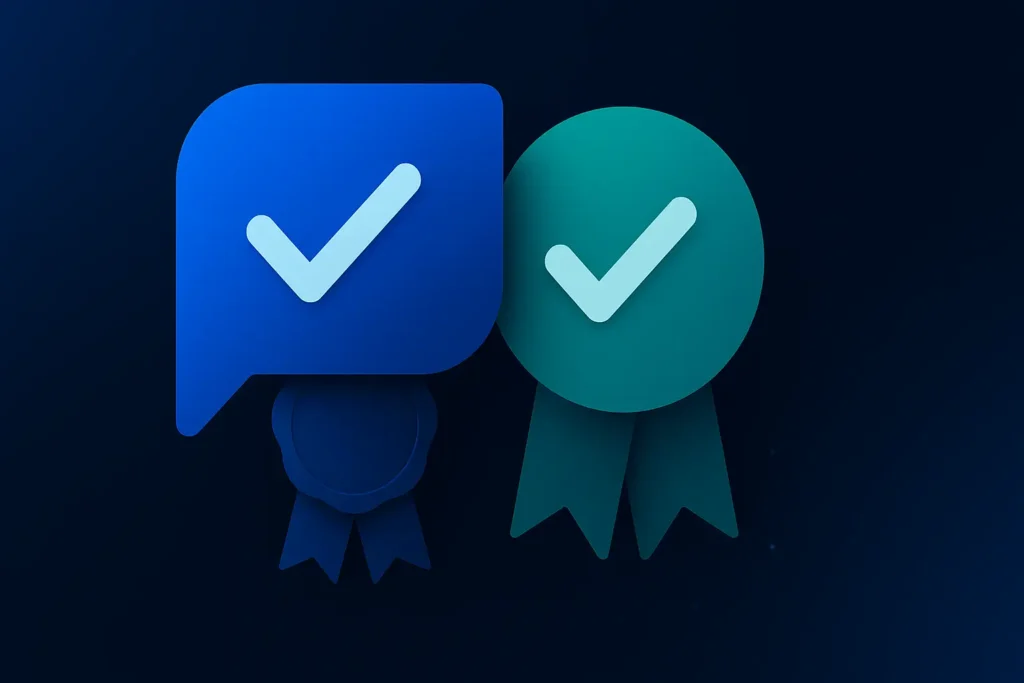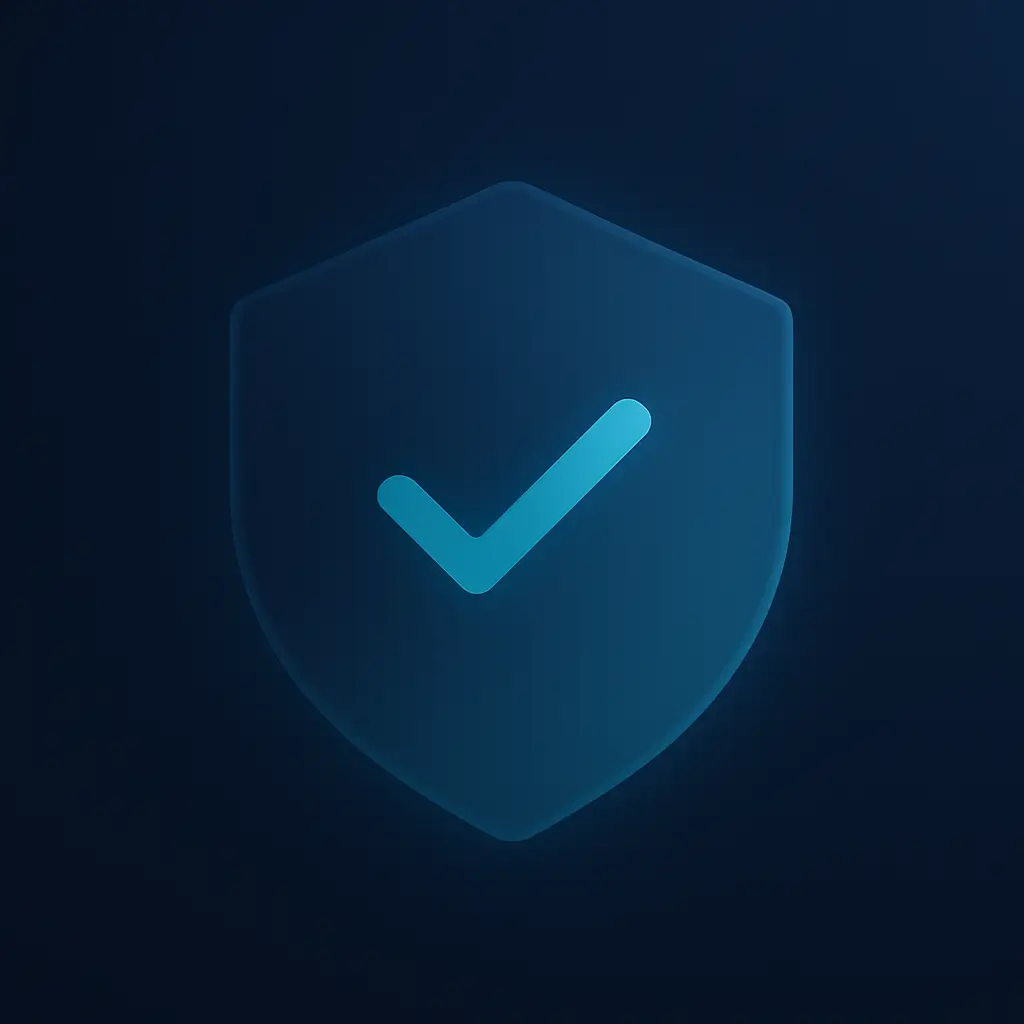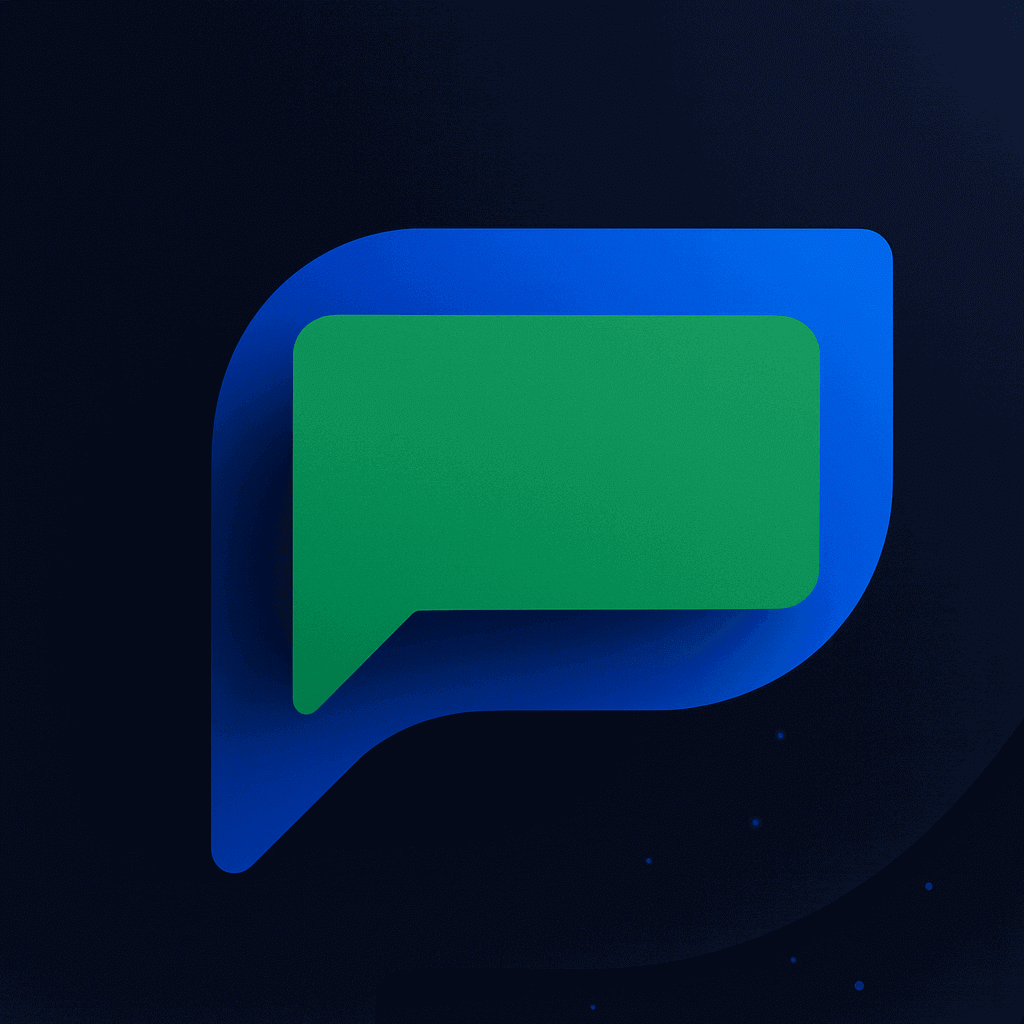Your customers expect instant answers. When they message your business at 9 PM asking about store hours, they want a reply now—not tomorrow morning. Building a WhatsApp chatbot can handle these common questions automatically, but most small business owners think it requires expensive developers or complex programming.
If you are new to automation, you can also read our beginner guide here: WhatsApp Automation 101.
What Is a WhatsApp Business Chatbot?
A WhatsApp chatbot is an automated system that responds to customer messages on behalf of your business. It answers common questions, shares product information, and handles basic requests without human involvement. Unlike general-purpose chatbots, WhatsApp changed its terms to bar general-purpose chatbots from its platform, so your bot must only serve customers with your specific business needs.
To understand chatbot basics better, see our full guide: WhatsApp Chatbot.
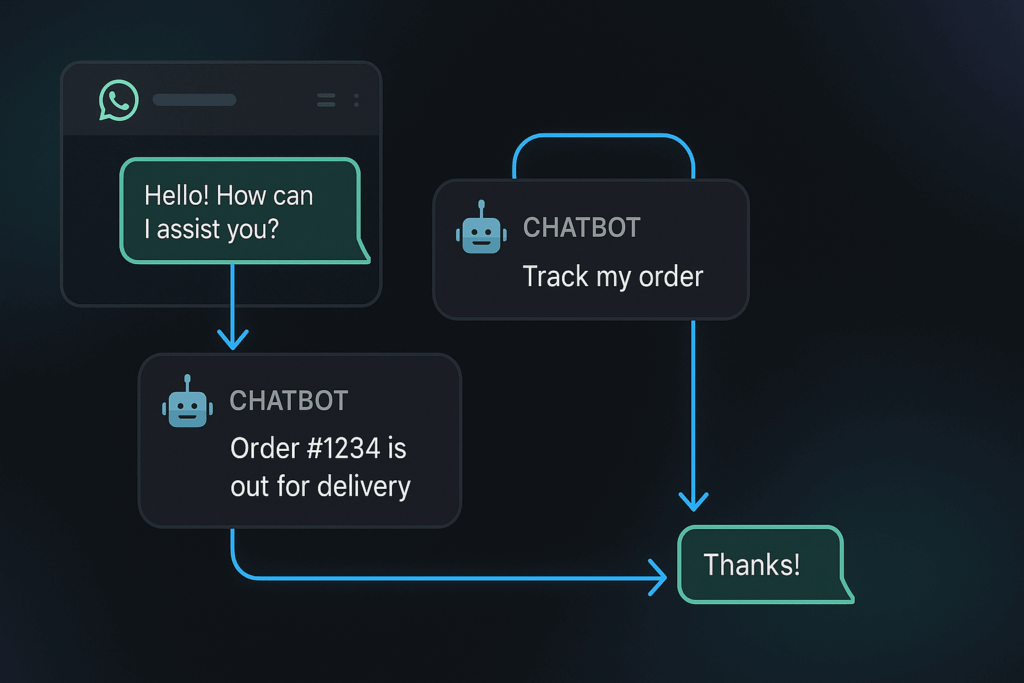
Why Your Business Needs Automated Customer Responses
Your competitors are already answering customer questions instantly while you’re losing sales overnight. When someone asks about your return policy or product availability, a delayed response often means they’ll buy elsewhere. Your team can’t work 24/7, but a chatbot can.
Customer expectations have shifted. People expect businesses to respond within minutes, not hours. A chatbot handles the repetitive questions that eat up your team’s time—store hours, shipping costs, basic product details. This frees your staff to focus on complex customer issues that actually need human attention.
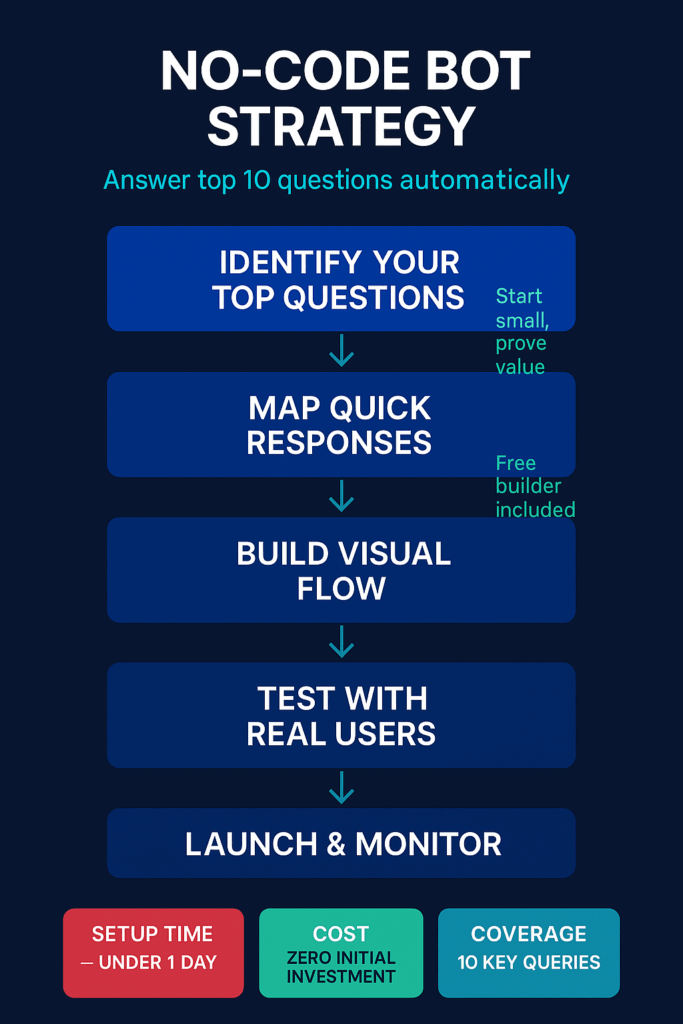
The setup cost is minimal compared to hiring additional customer service staff. Most no-code bot builders offer free tiers that handle hundreds of conversations monthly. You only pay more as your customer base grows, making it a low-risk investment.
How to Start Building Your WhatsApp Chatbot
You don’t need programming skills or expensive software to create an effective chatbot. Here’s how to approach it:
- Write down your FAQ list: Spend one hour listing the 10 questions customers ask most often. Include store hours, return policies, shipping information, and basic product details. This becomes your bot’s knowledge base.
- Choose a no-code bot builder: Select a platform that integrates with WhatsApp Business API. Many offer drag-and-drop interfaces where you type questions and answers. Test the free version first to ensure it meets your needs.
- Start with basic responses: Program answers for your top 5 questions first. Test each response thoroughly before adding more. Your bot should sound helpful and professional, matching your brand voice.
If you want step-by-step help, check our guide on how to automate WhatsApp messages.
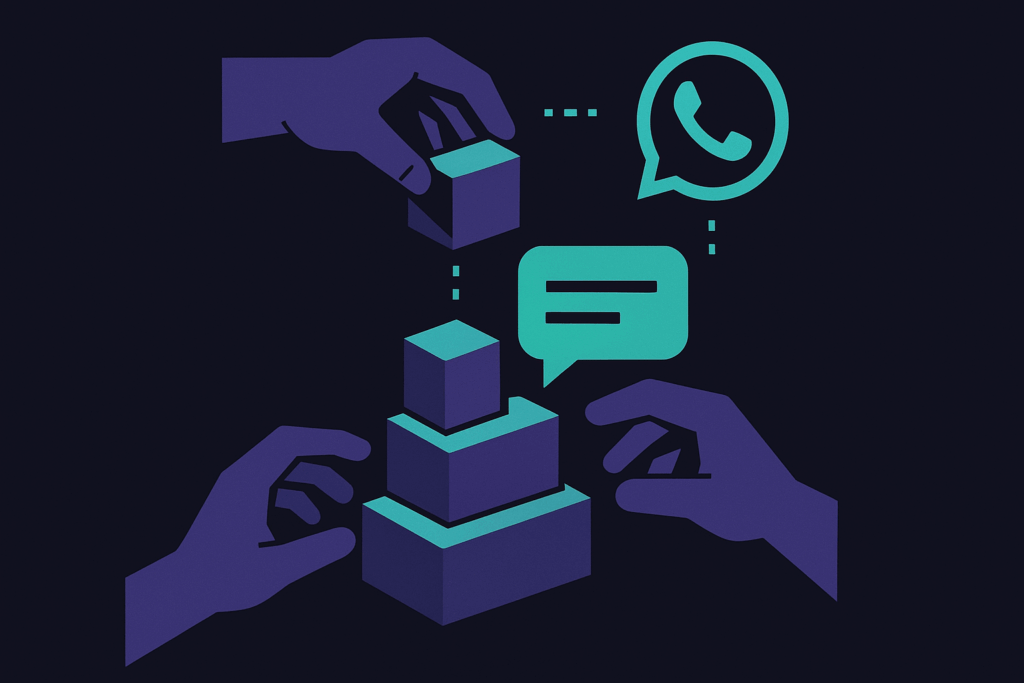
Metrics That Show Your Chatbot Is Working
Track these signals to measure your chatbot’s effectiveness:
- Response time: How quickly your bot replies to customer messages
- Resolution rate: Percentage of questions your bot answers without human help
- Customer satisfaction: Feedback scores from automated conversations
- Handoff frequency: How often the bot transfers customers to human agents
- Peak usage times: When customers contact your bot most often
Watch for patterns in questions your bot can’t answer. These reveal gaps in your FAQ list or opportunities to expand your bot’s capabilities.
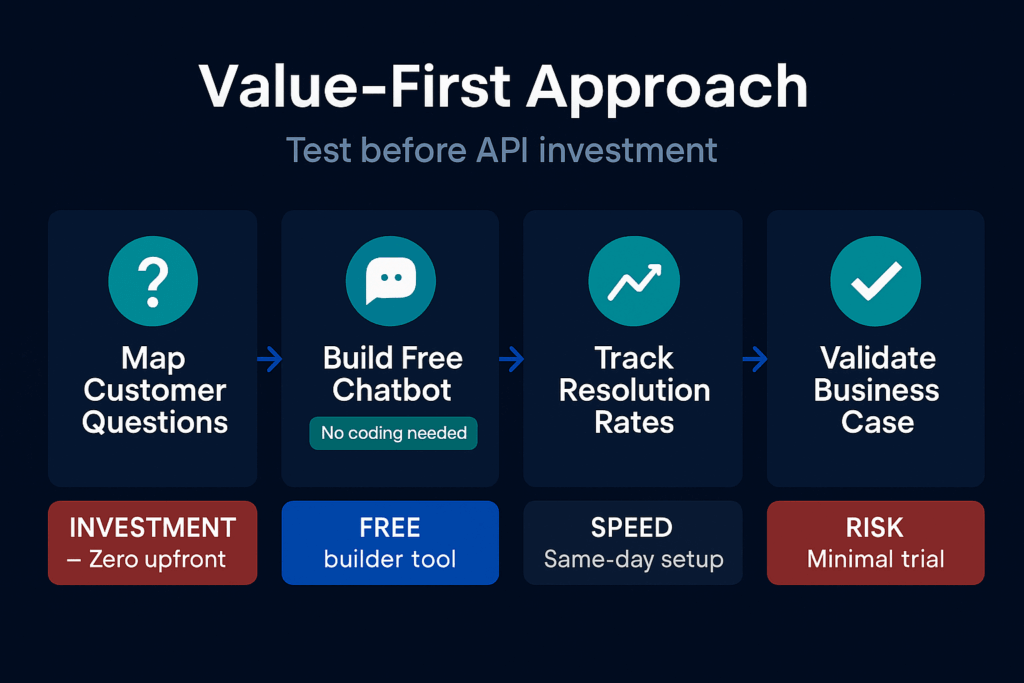
Important Safeguards for Your WhatsApp Chatbot
WhatsApp Business API requires business verification, and approval can take several days. Apply early to avoid delays in launching your bot. Make sure your bot clearly identifies itself as automated and provides easy ways for customers to reach human support when needed.
Test all responses thoroughly before going live. A bot that gives wrong information damages your reputation faster than no bot at all. Set up human handoff triggers for complex questions your bot can’t handle. Review conversation logs weekly to spot issues and improve responses.
If you want to set up instant responses, see our guide on WhatsApp auto reply.
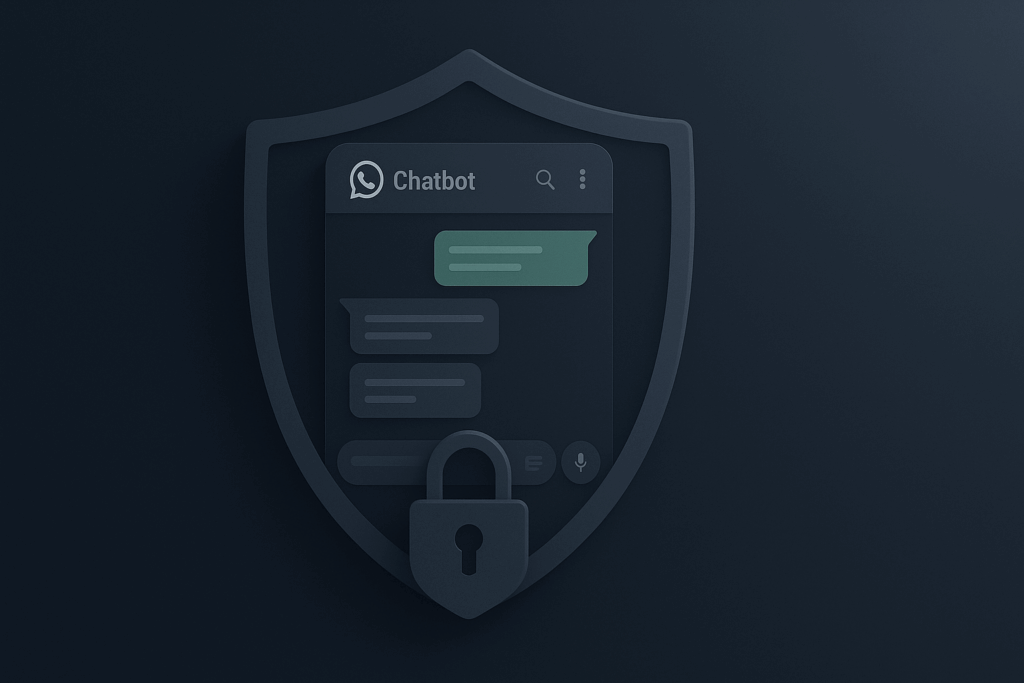
Why You Should Act on This Now
Your customers are already used to automated responses from larger businesses. Delaying your chatbot setup means falling further behind competitors who respond instantly. WhatsApp is testing AI Studio, which will let users create custom chatbots for specific tasks without coding, making bot creation even easier soon.
The holiday shopping season and busy periods hit every business. A chatbot prevents your team from drowning in repetitive questions during peak times. Starting small with a basic bot proves the concept works for your business before you invest in advanced features.
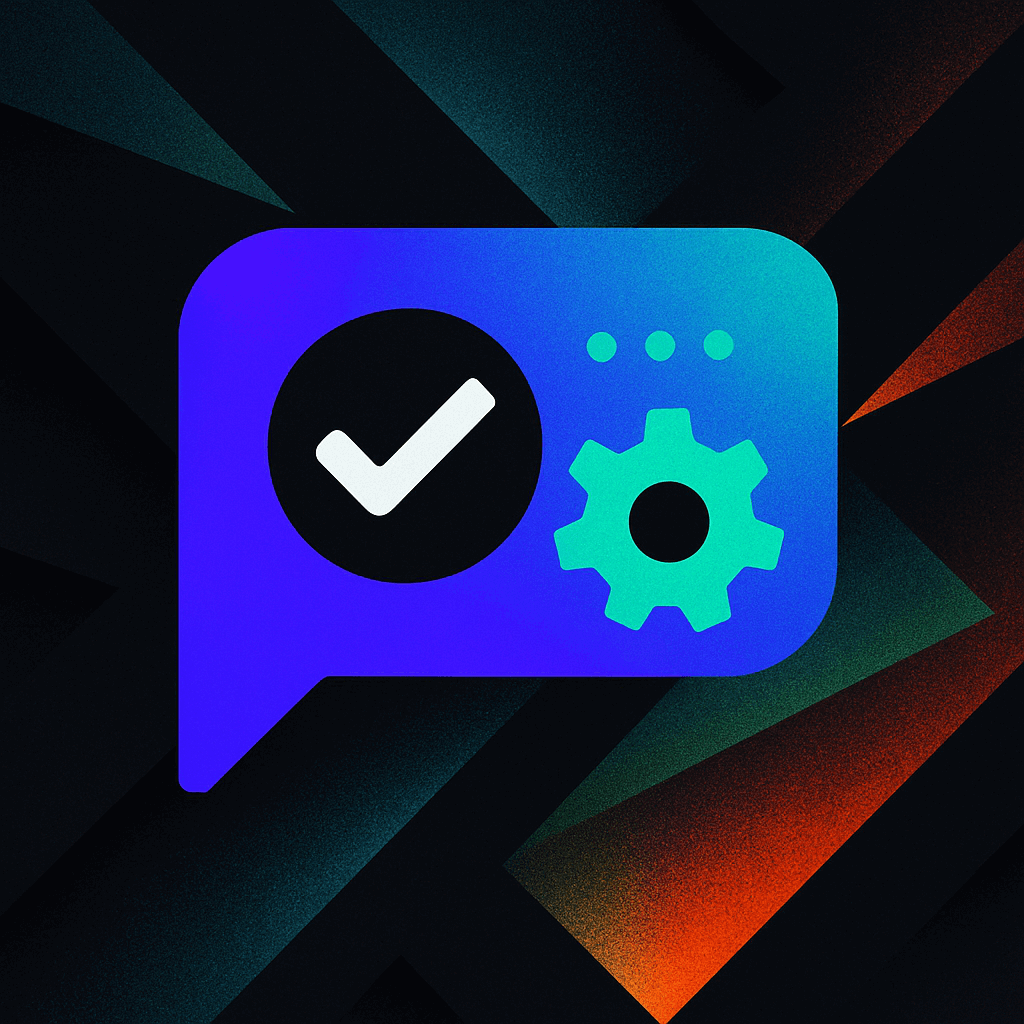
FAQs
You do not need the WhatsApp Business API to start. Begin with the free WhatsApp Business app and use a no-code tool to add simple auto replies. When your chats and team grow and you need advanced links to other systems, then move up to the WhatsApp Business API.
Start by listing the questions you see again and again. Check WhatsApp chats, emails, and ask your team. Pick simple ones first, like hours, price, location, returns, and stock. These are easy to automate and will save the most time.