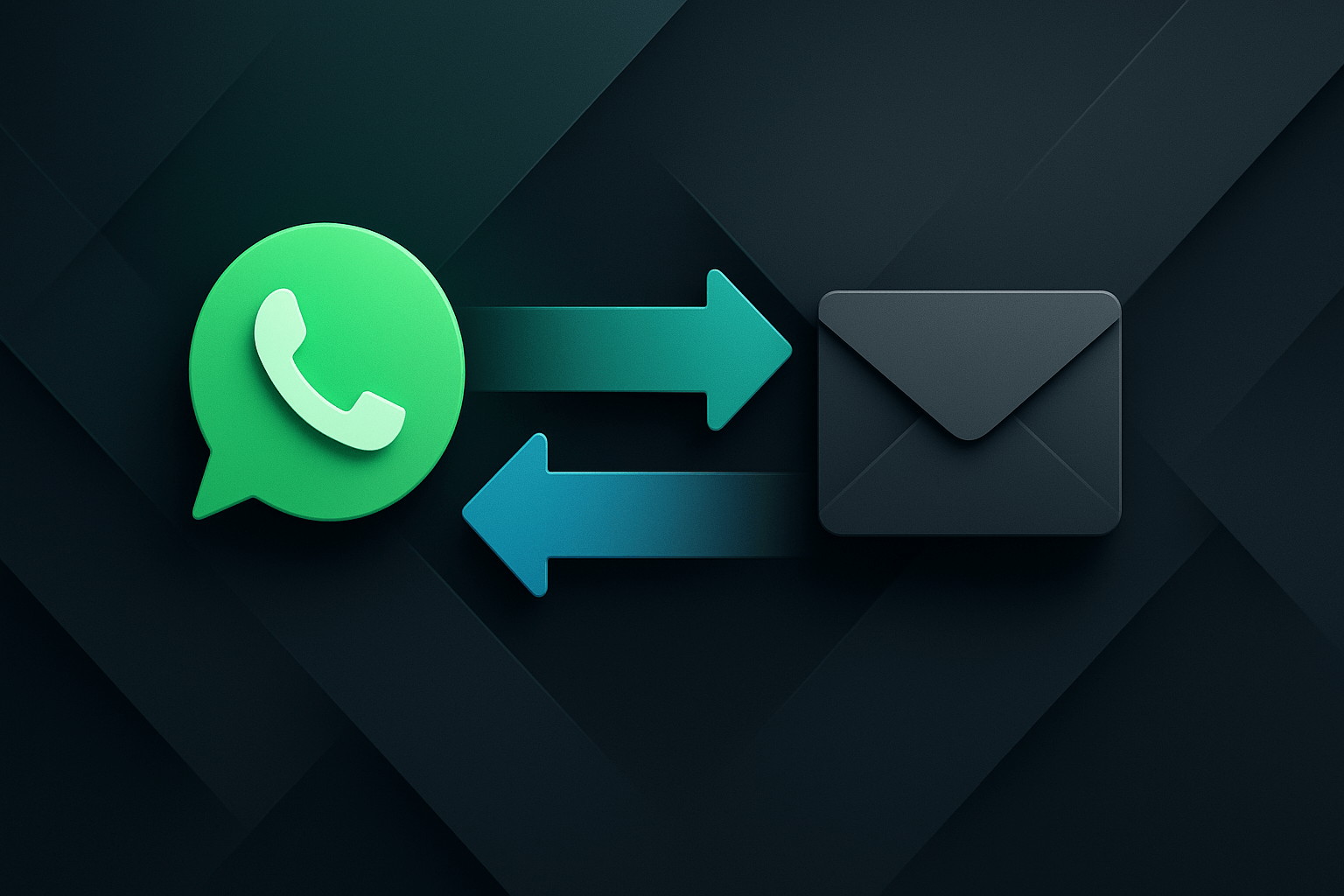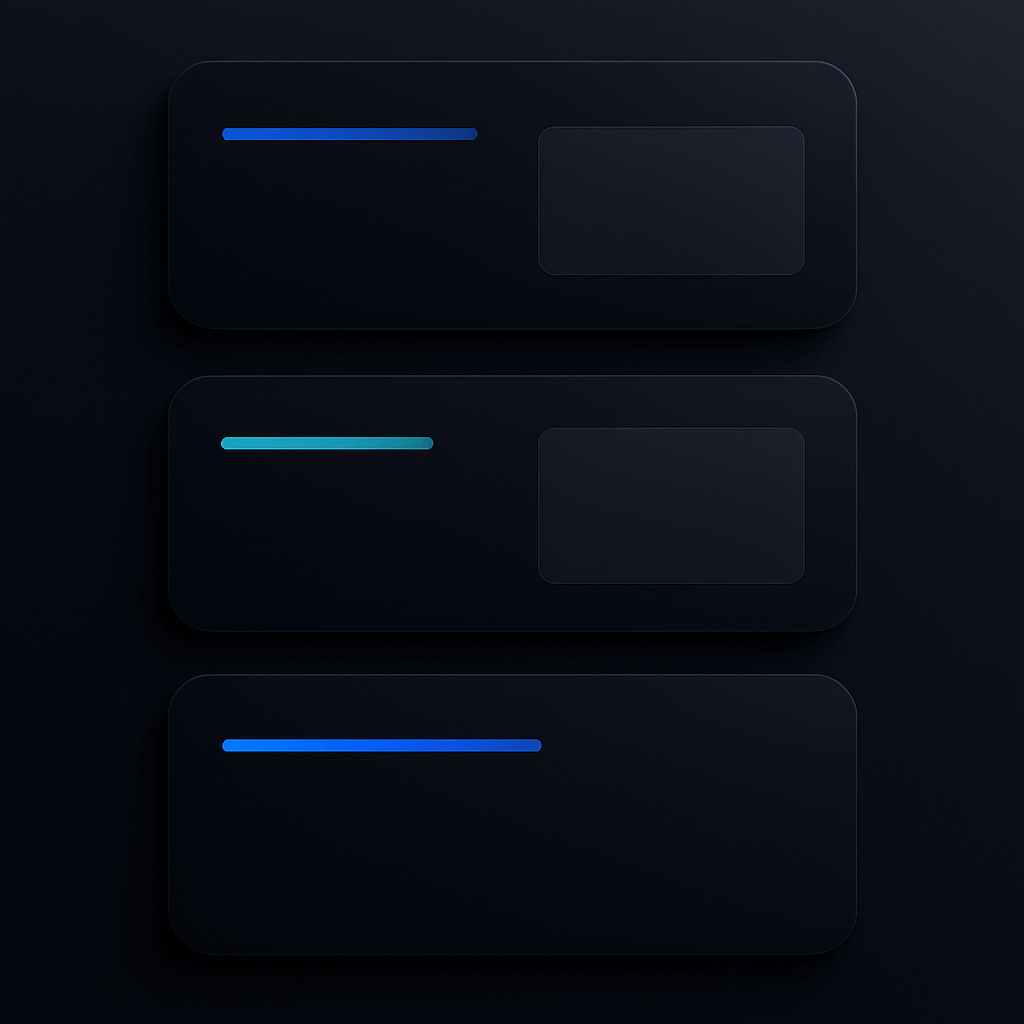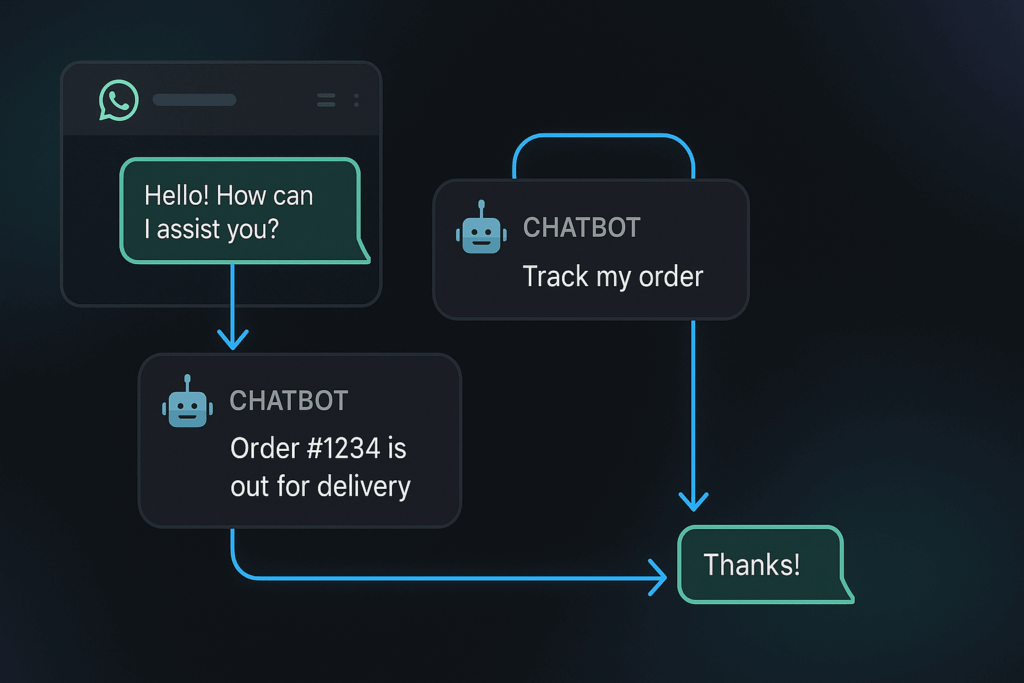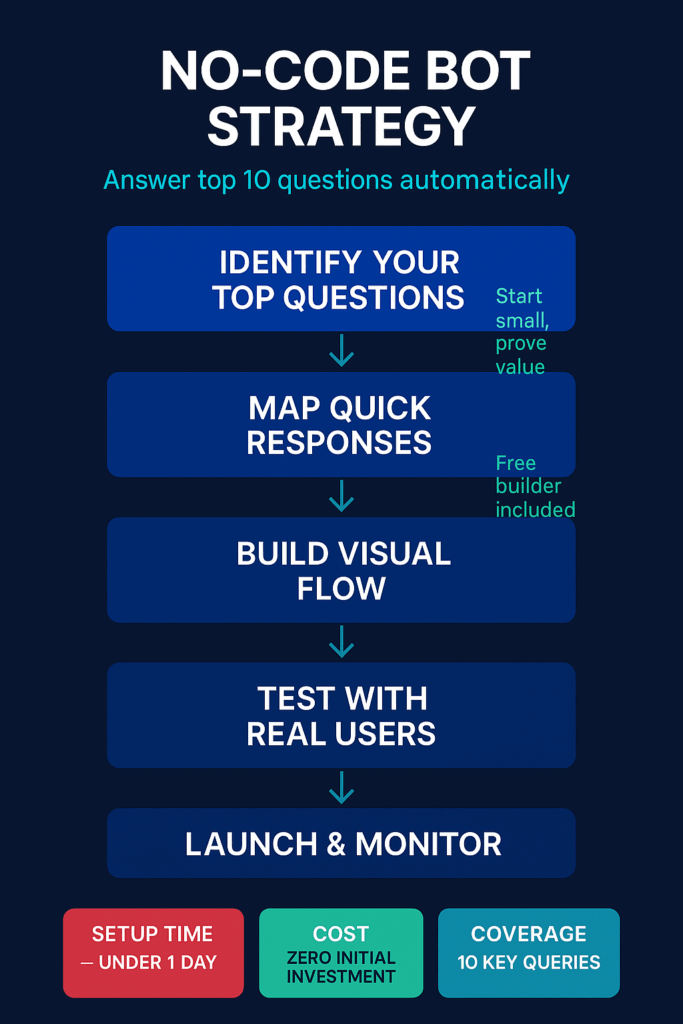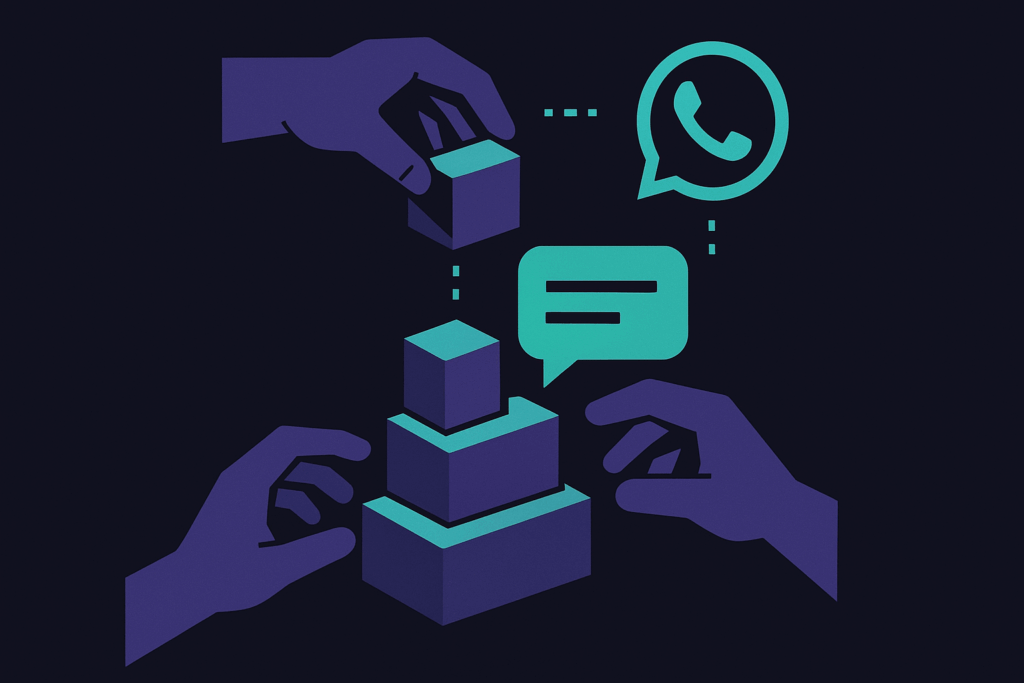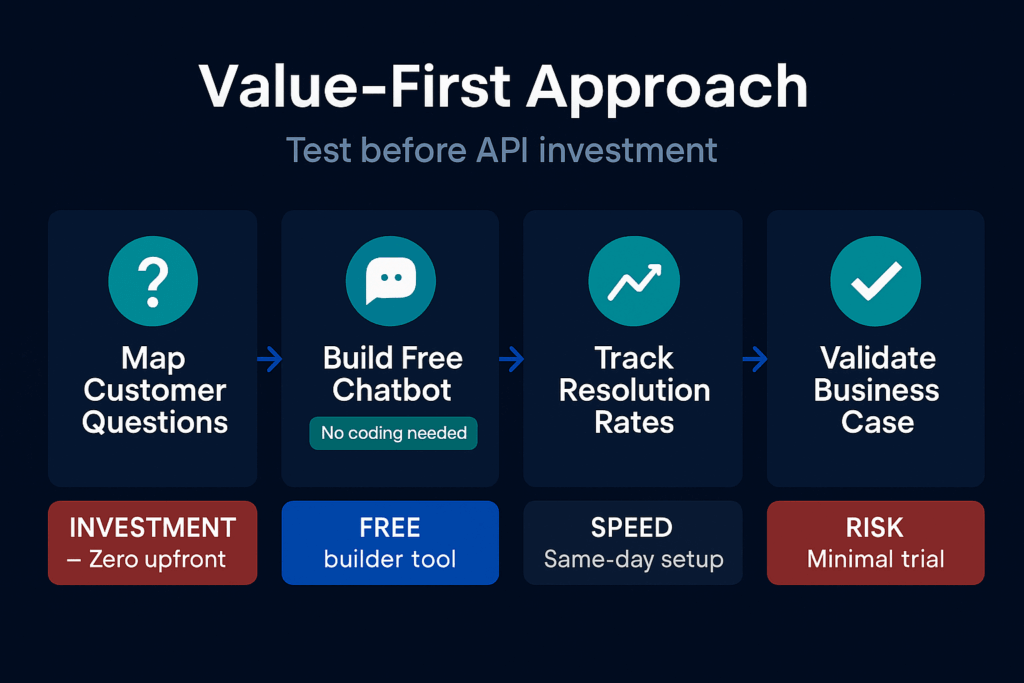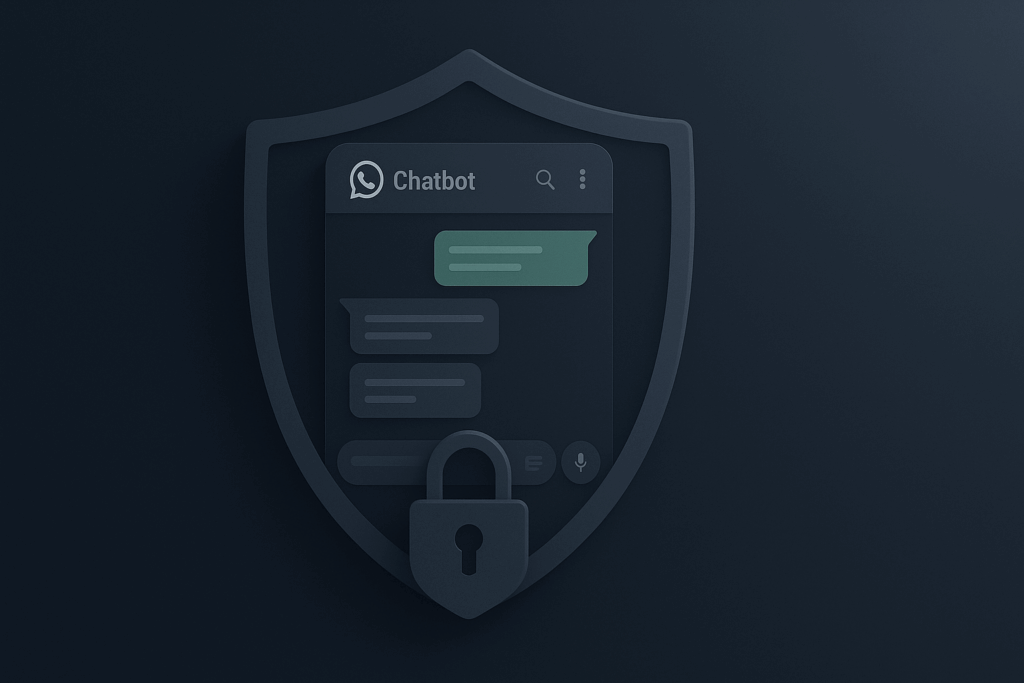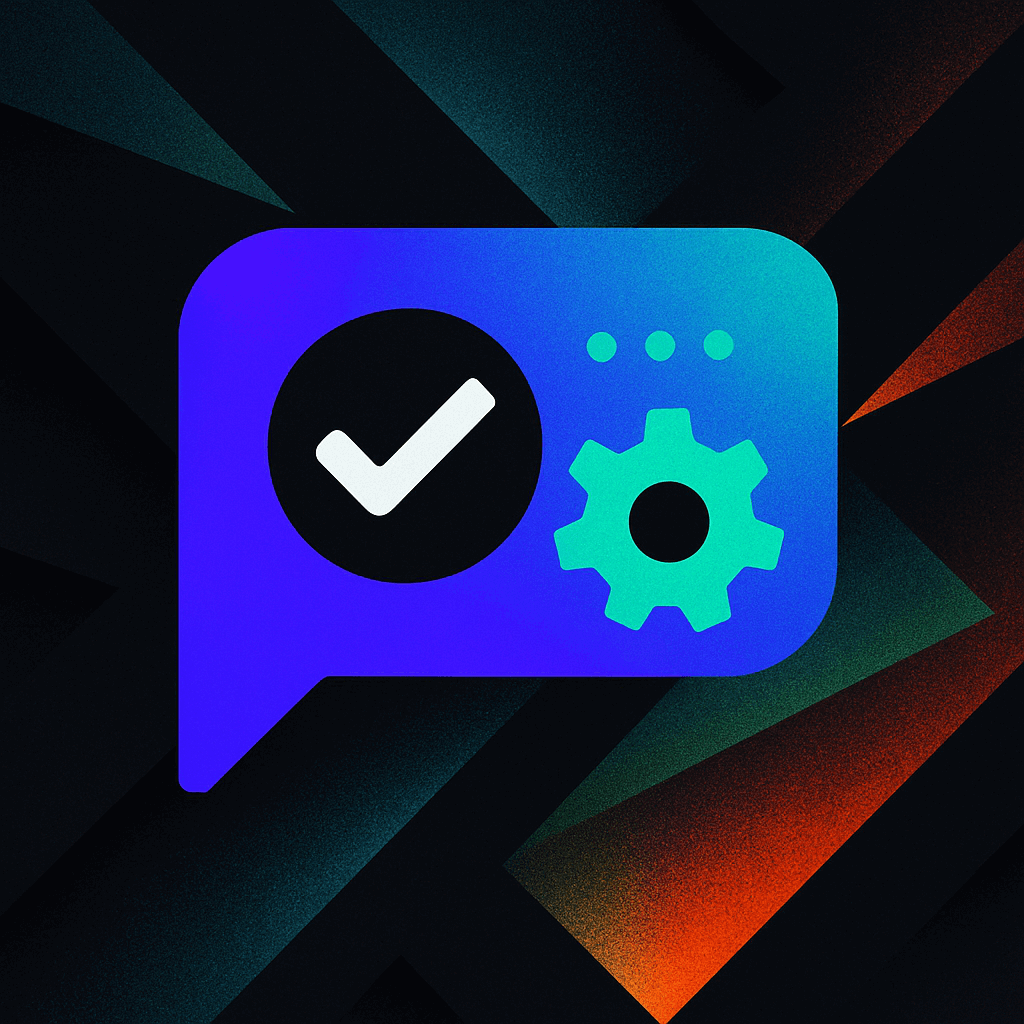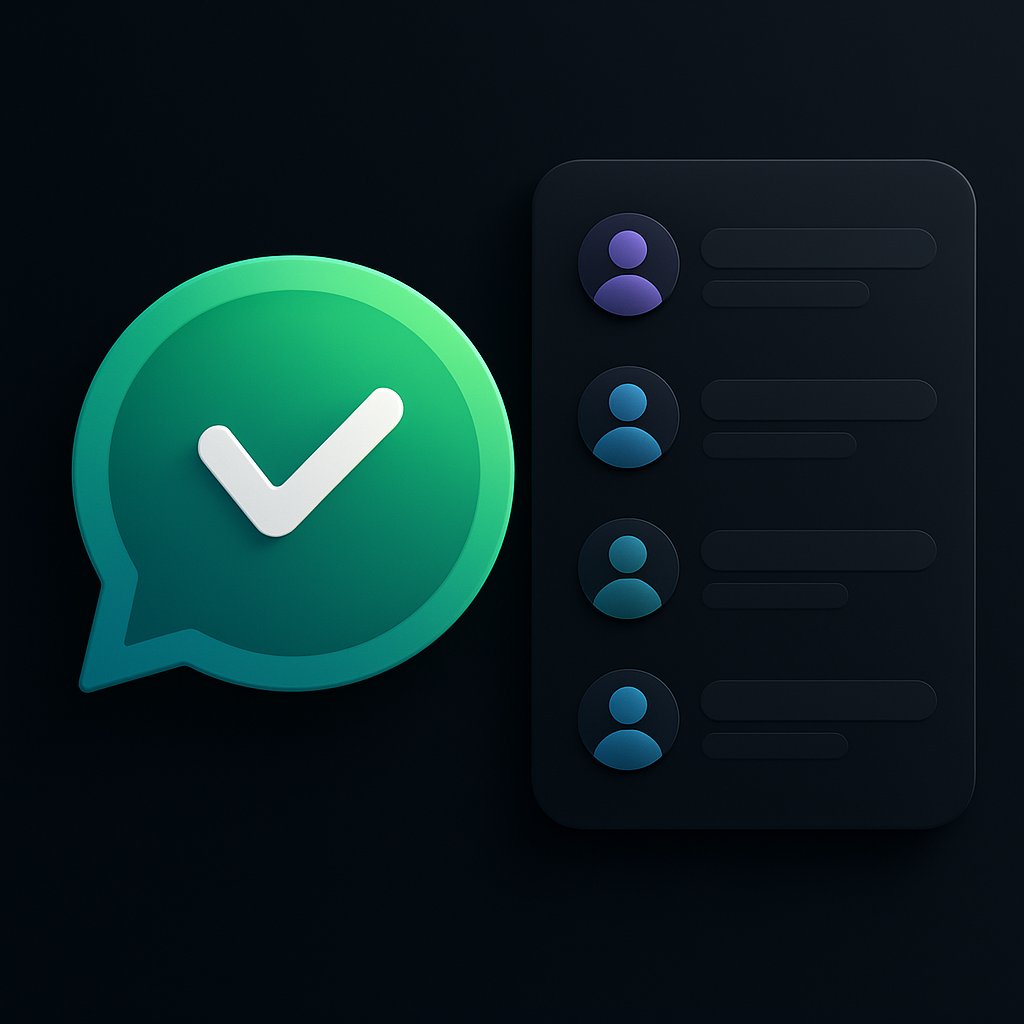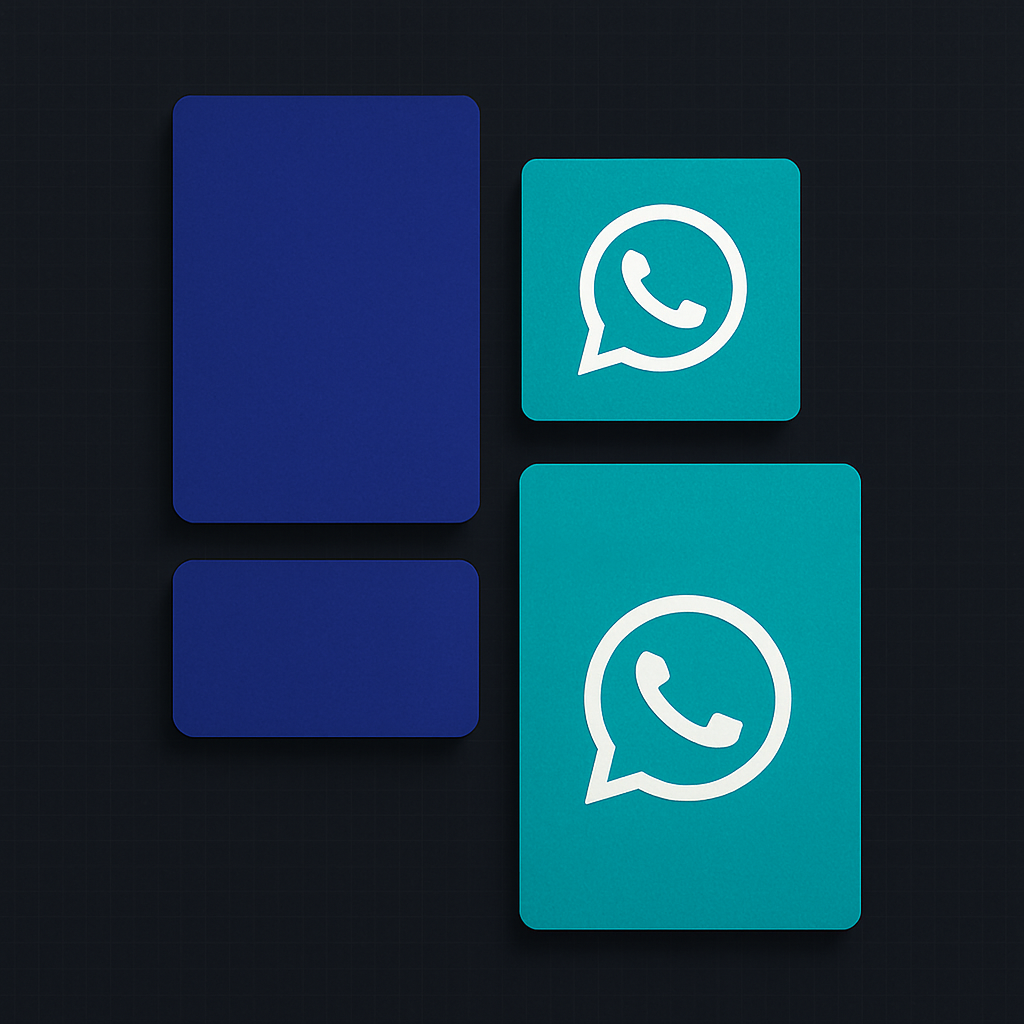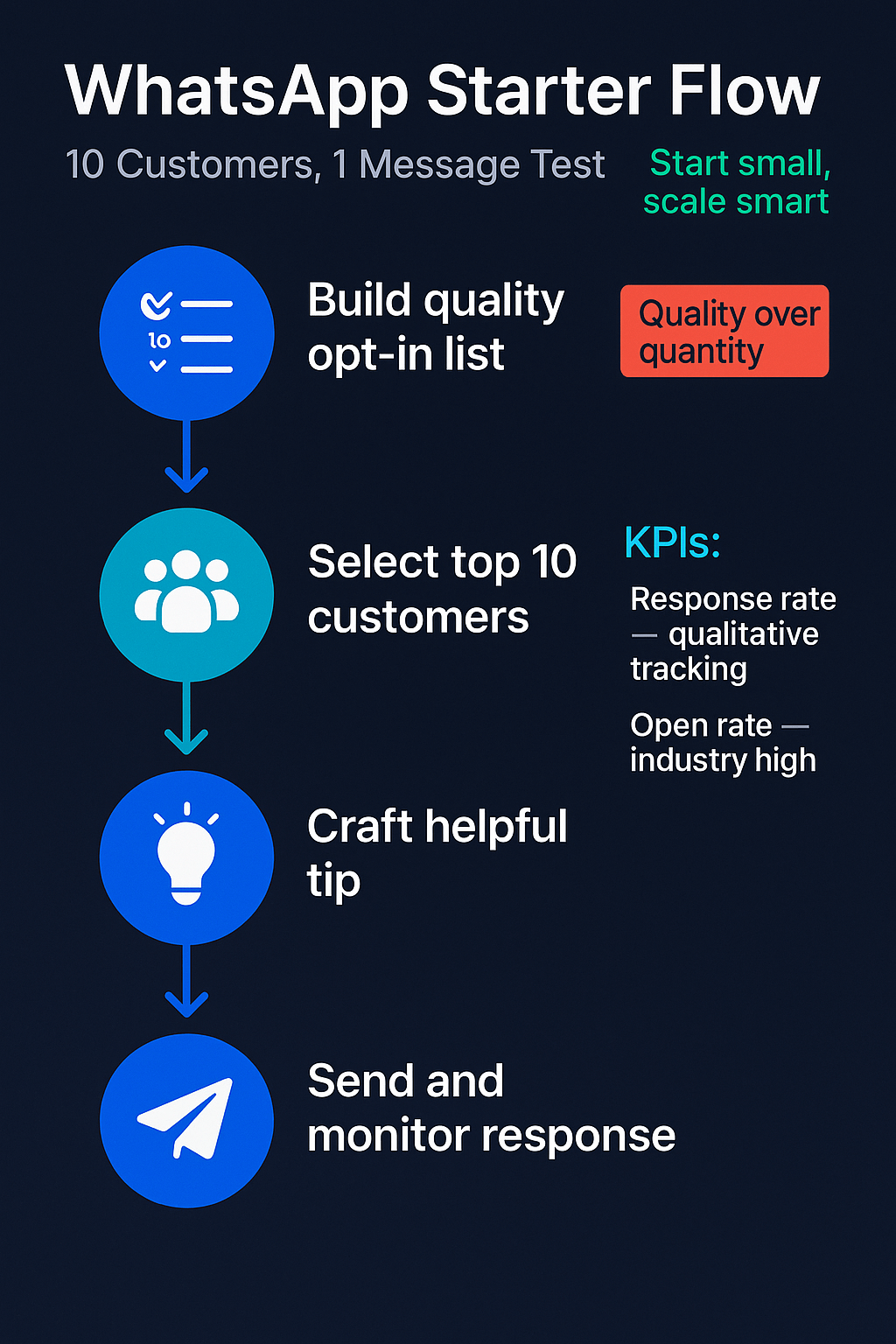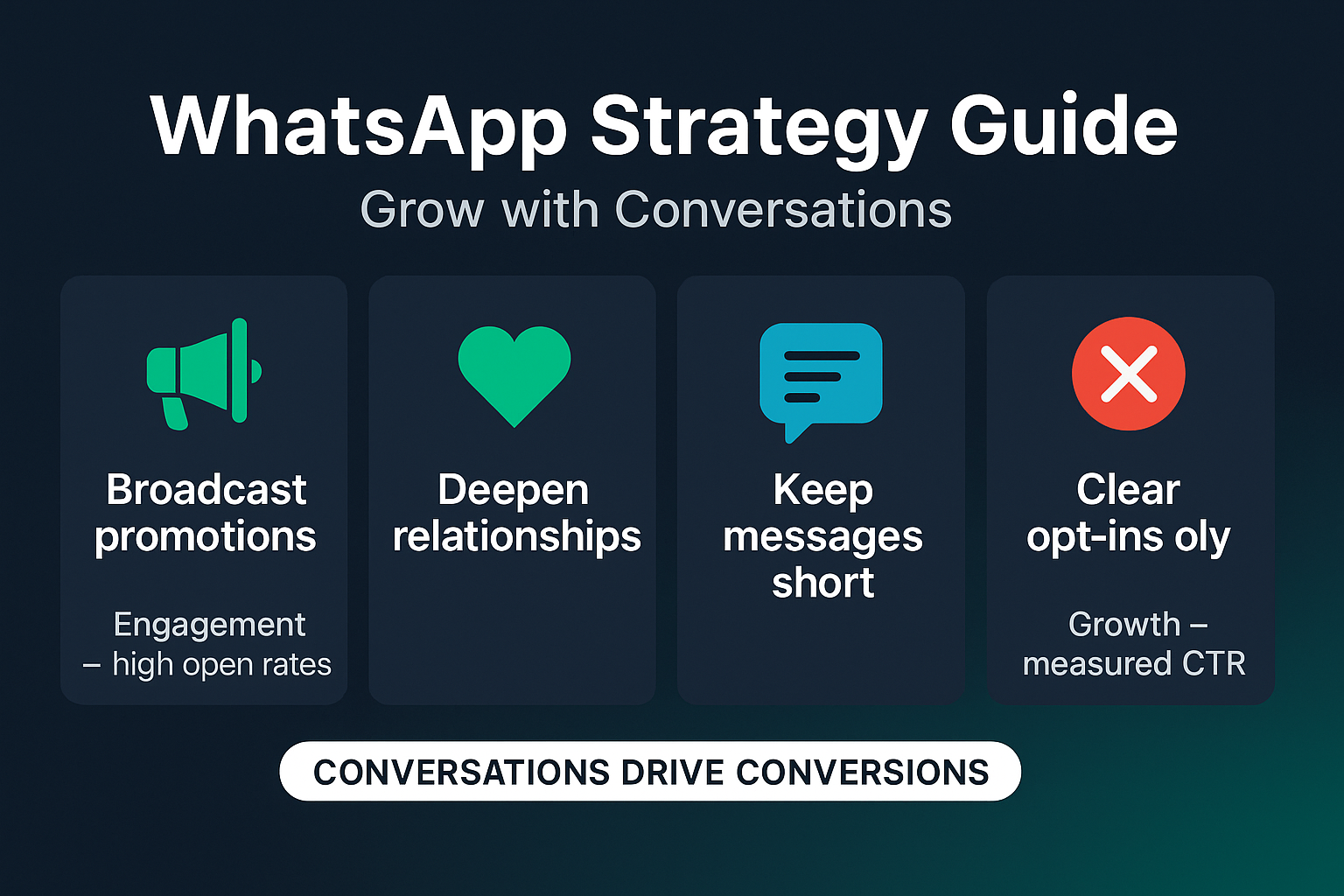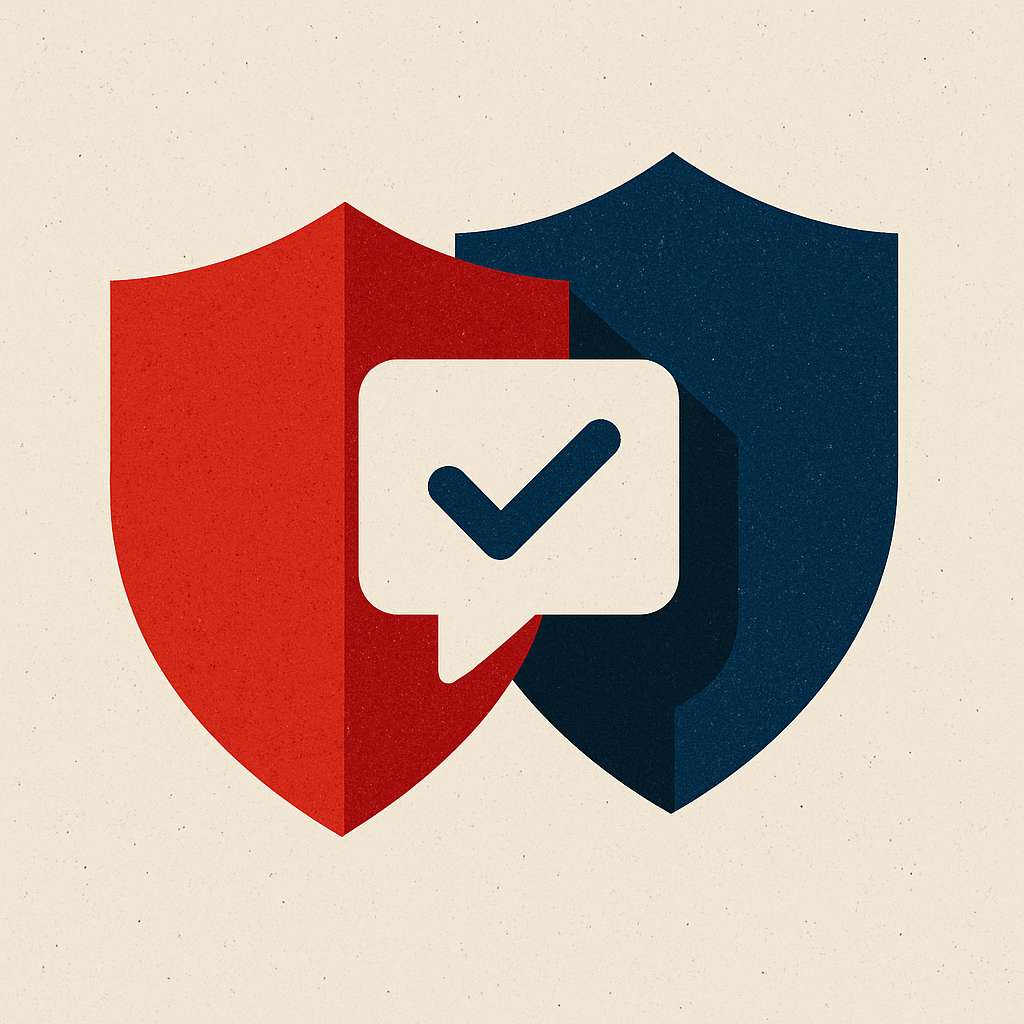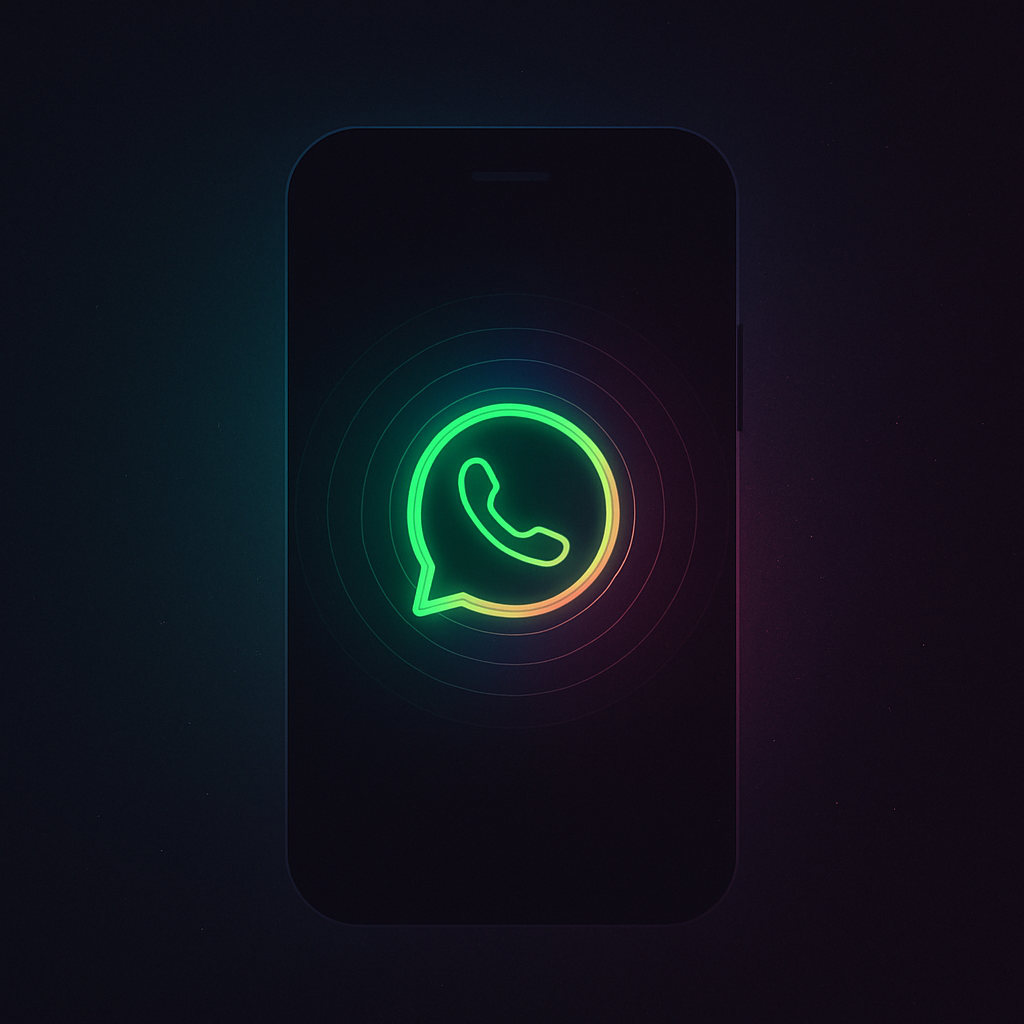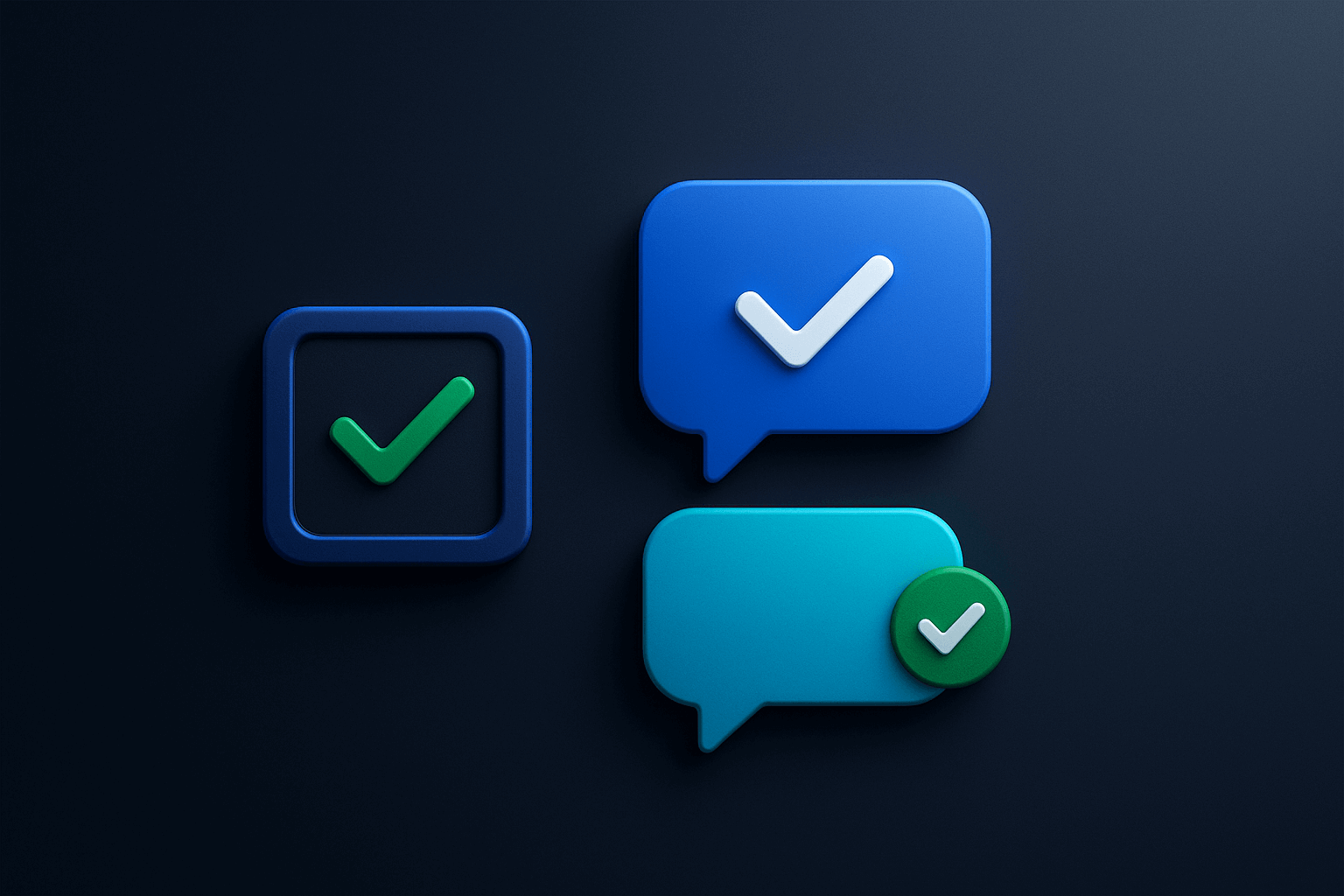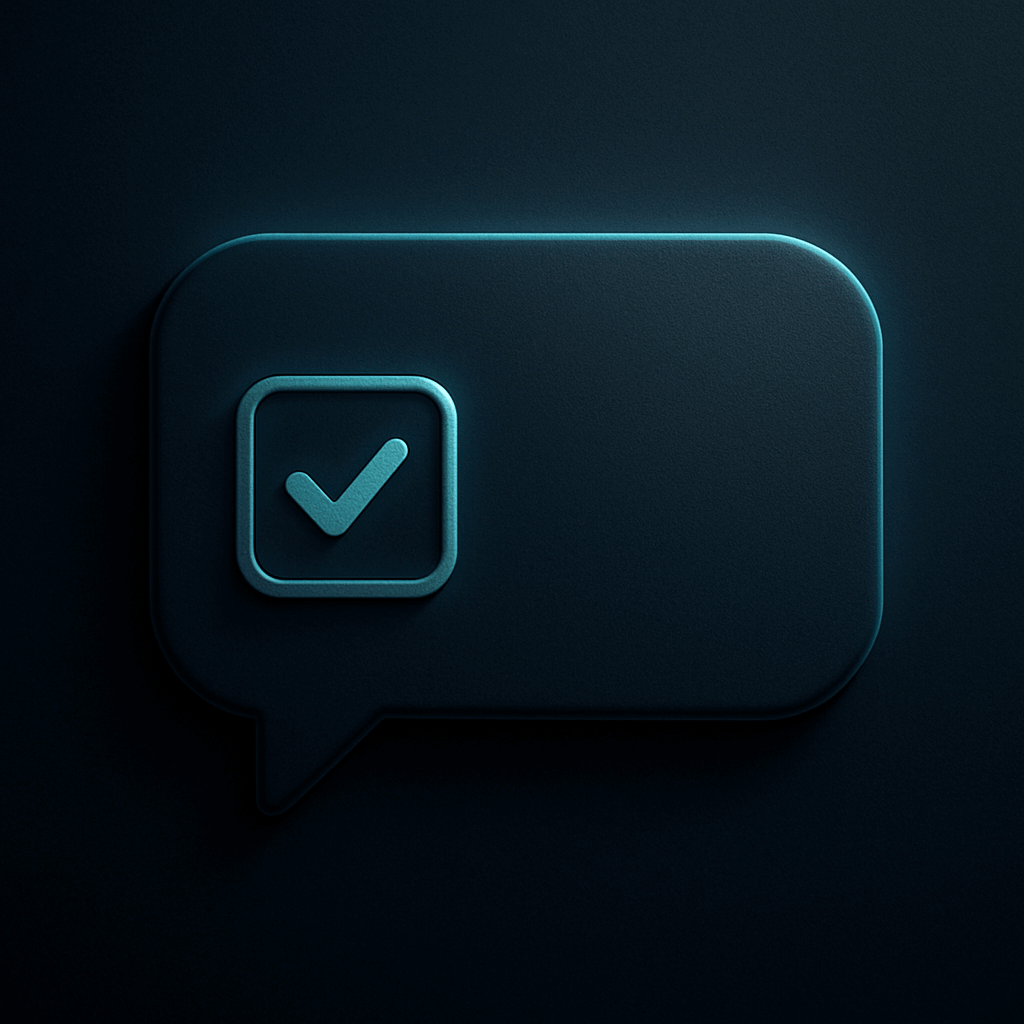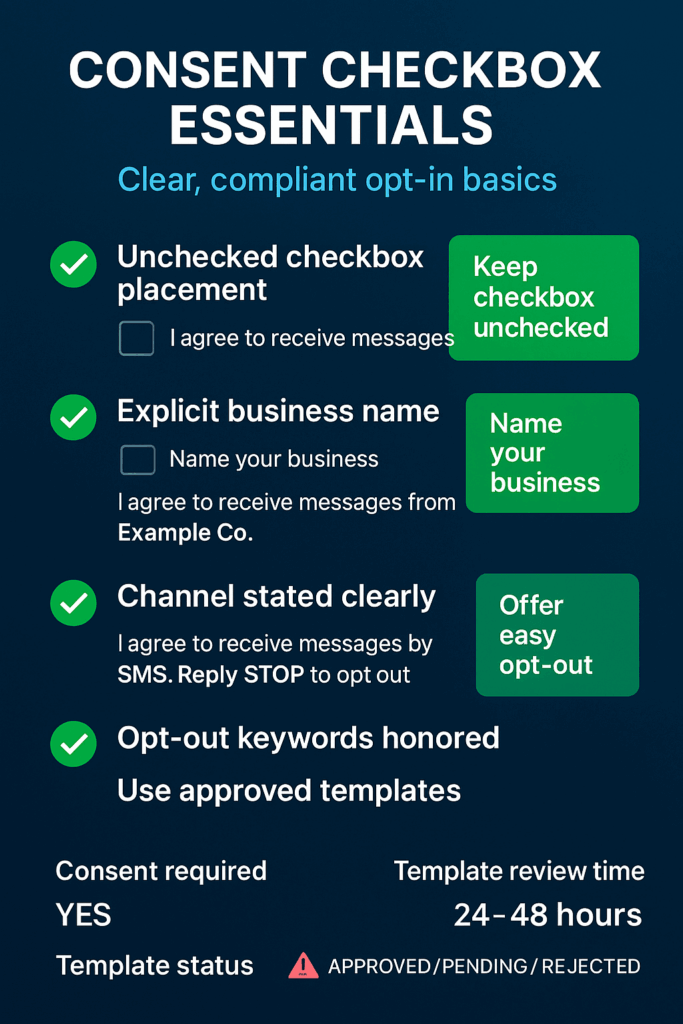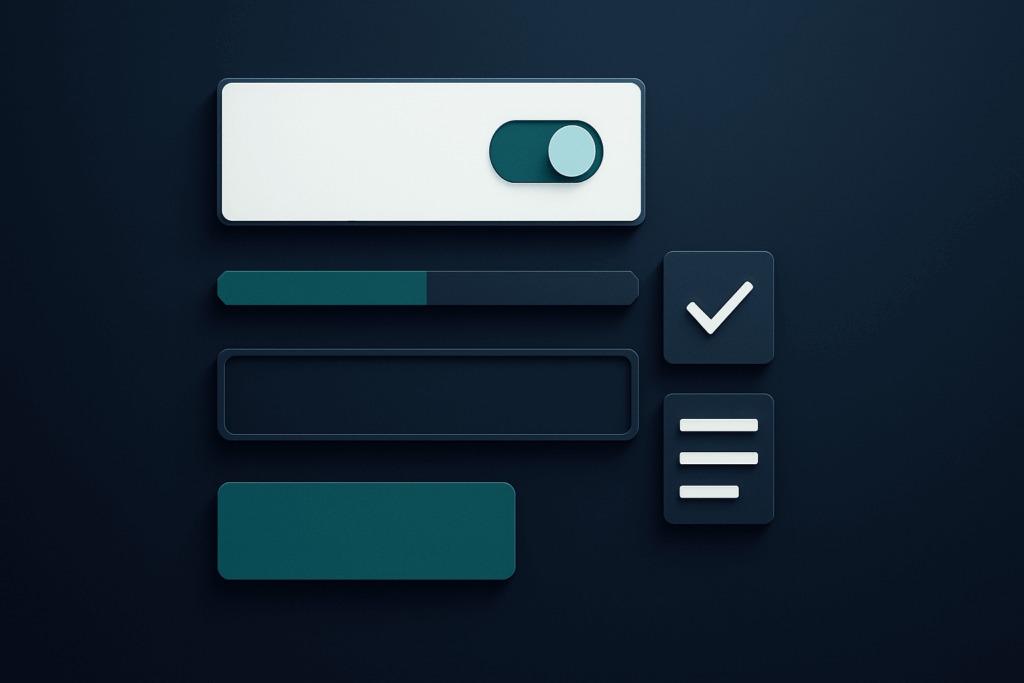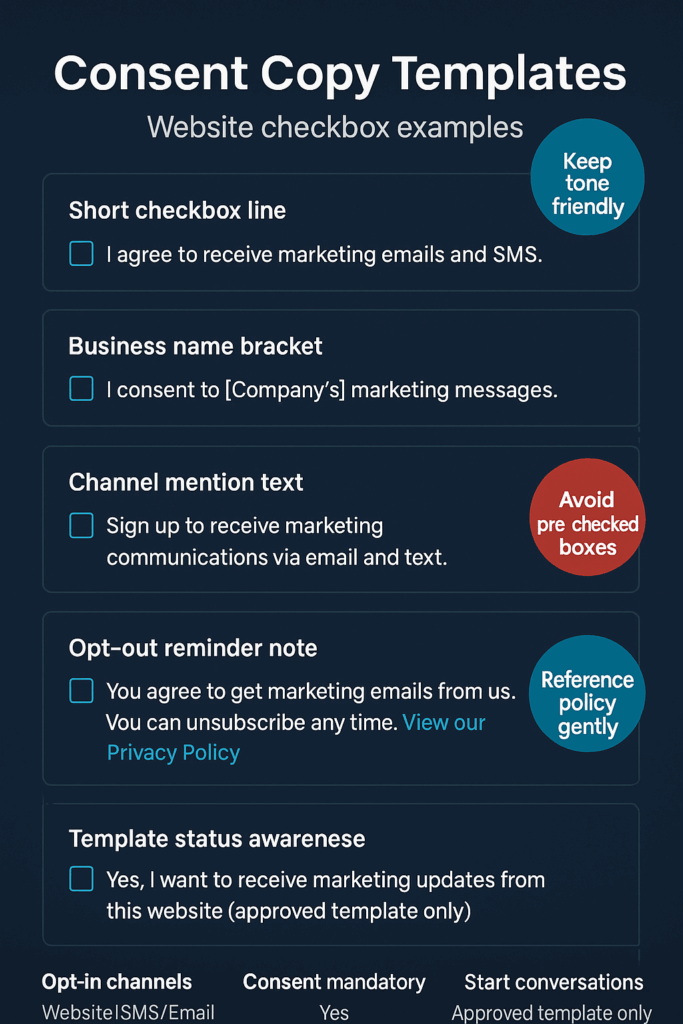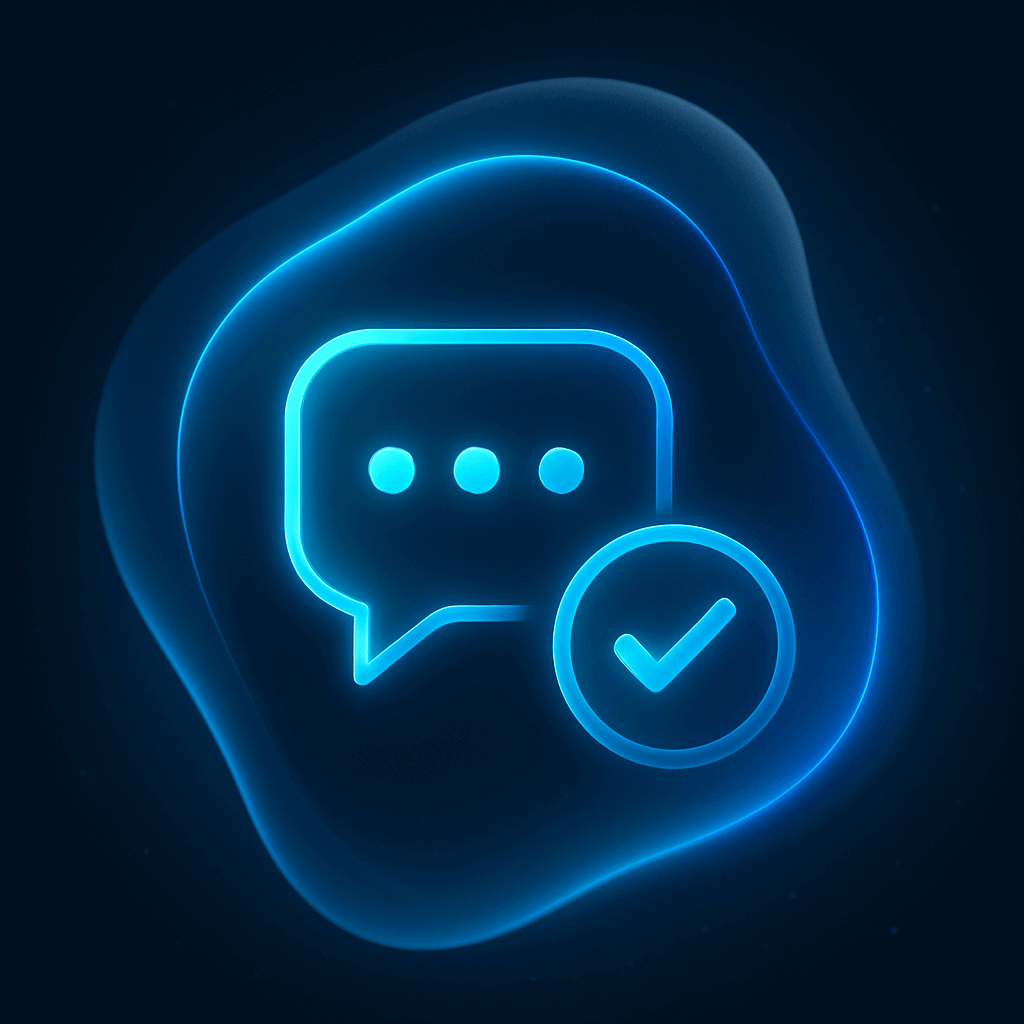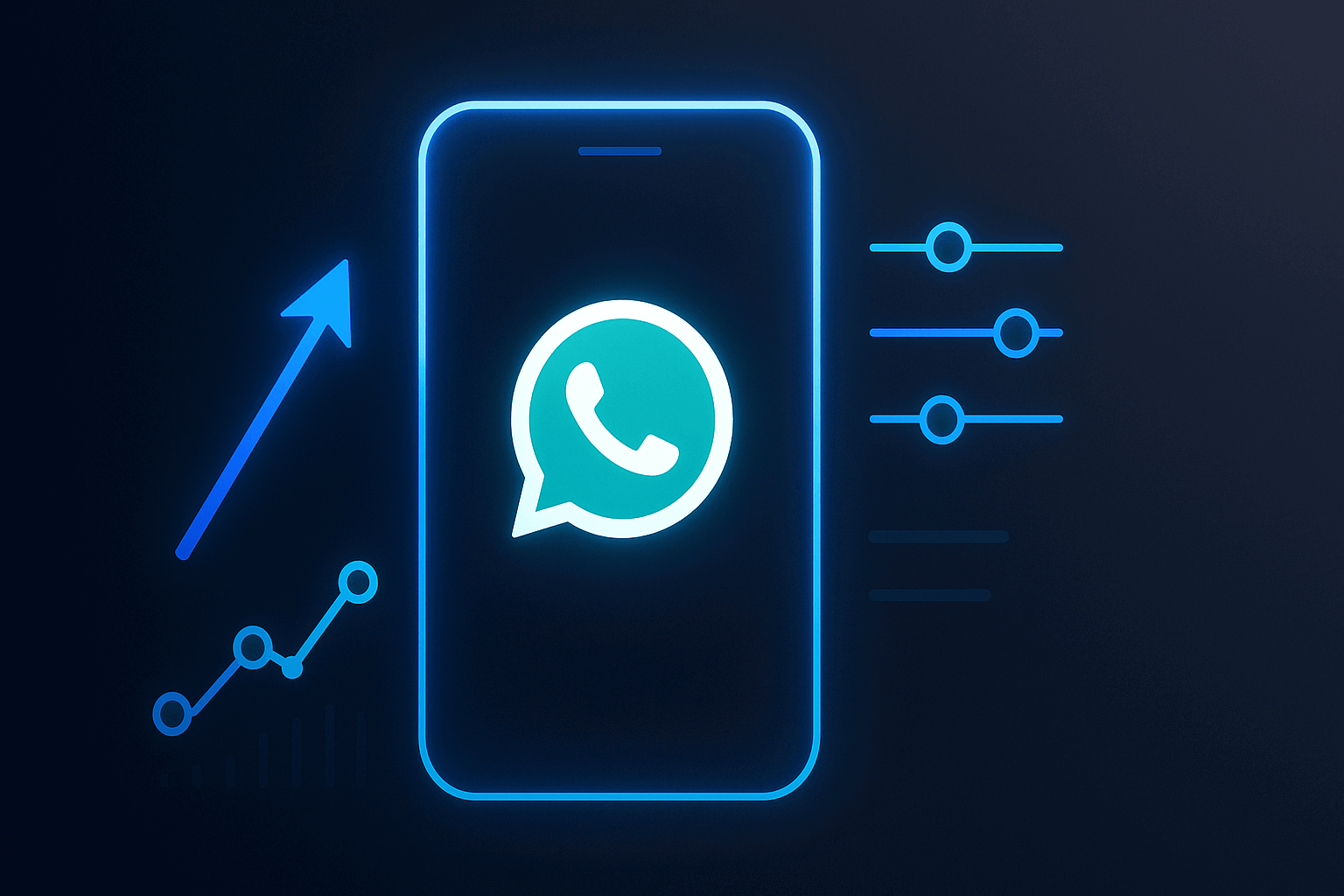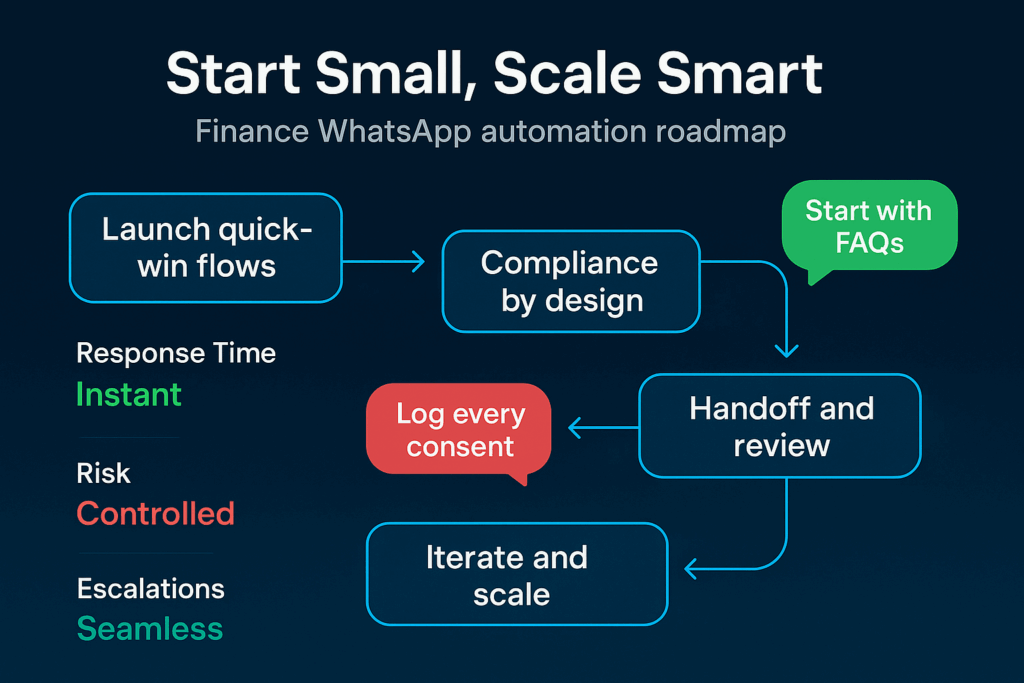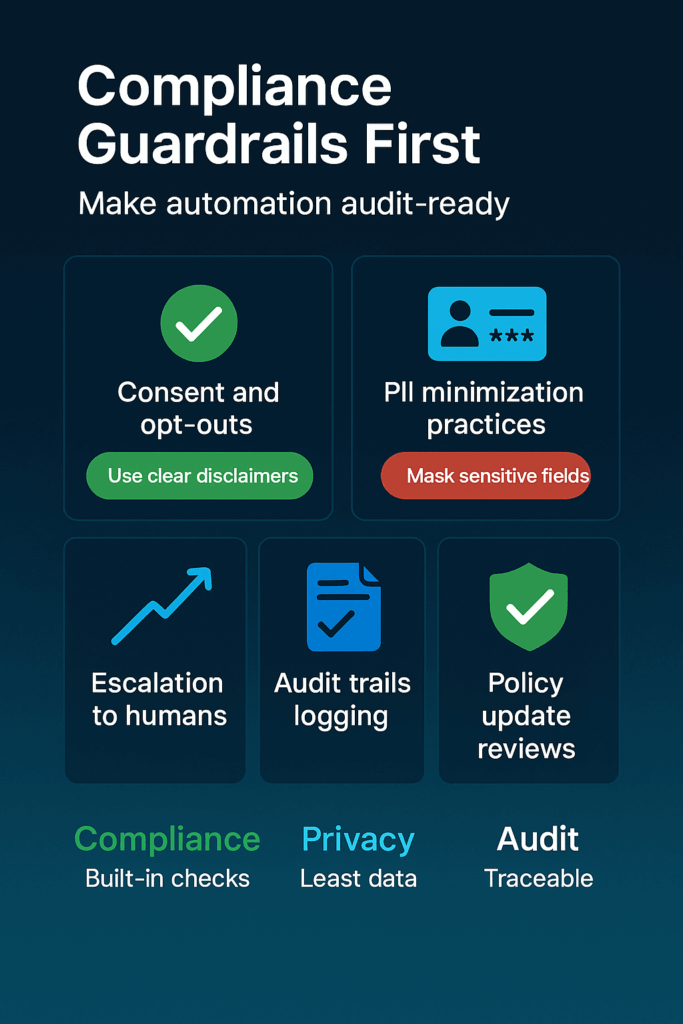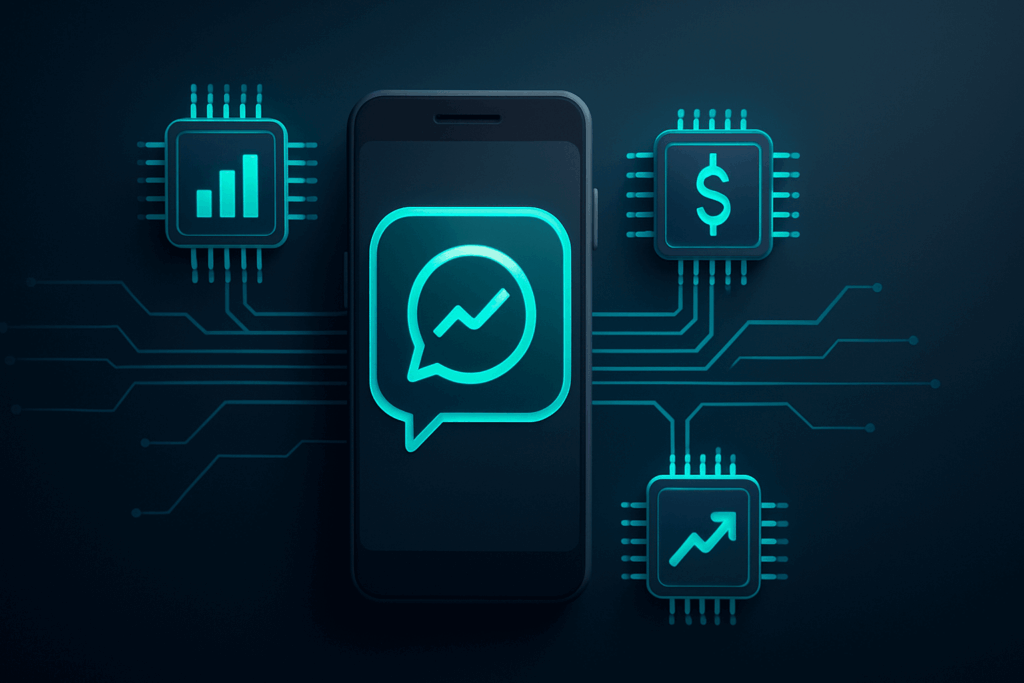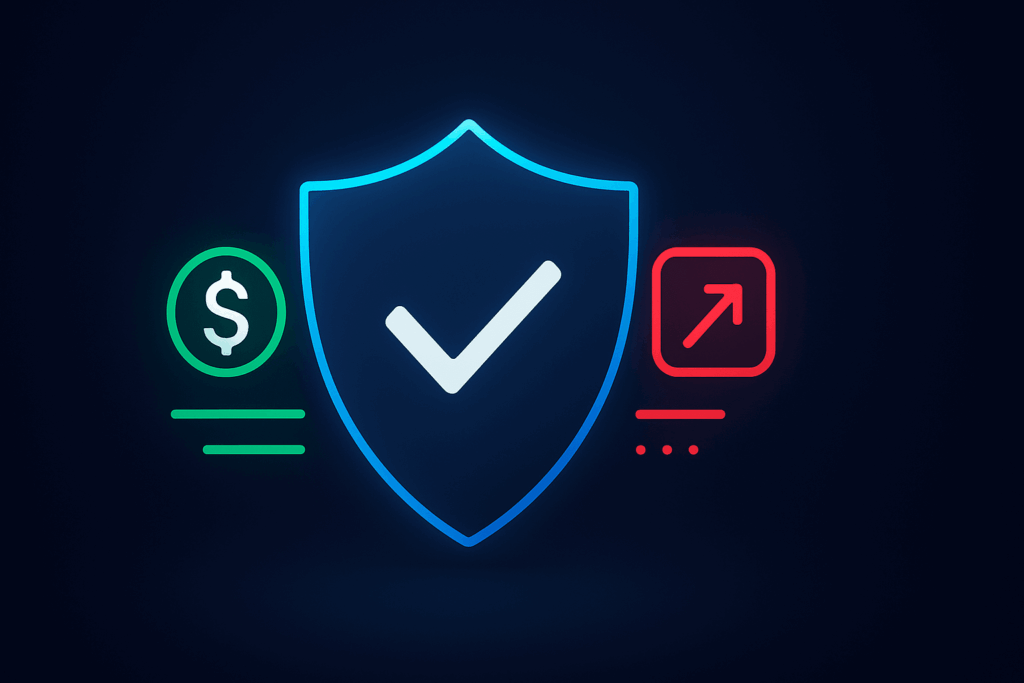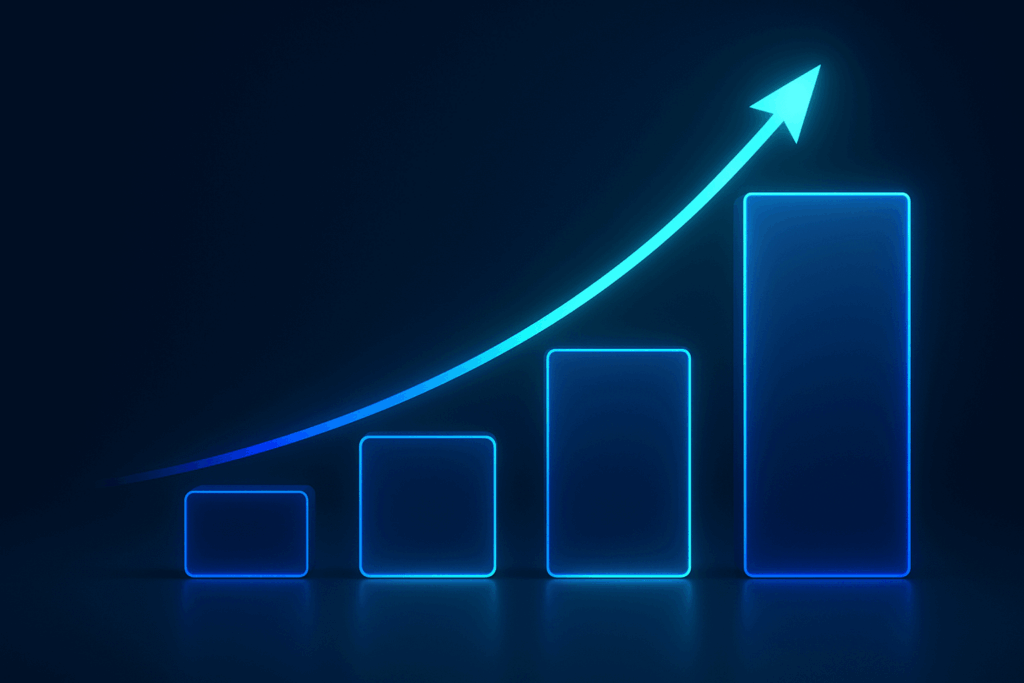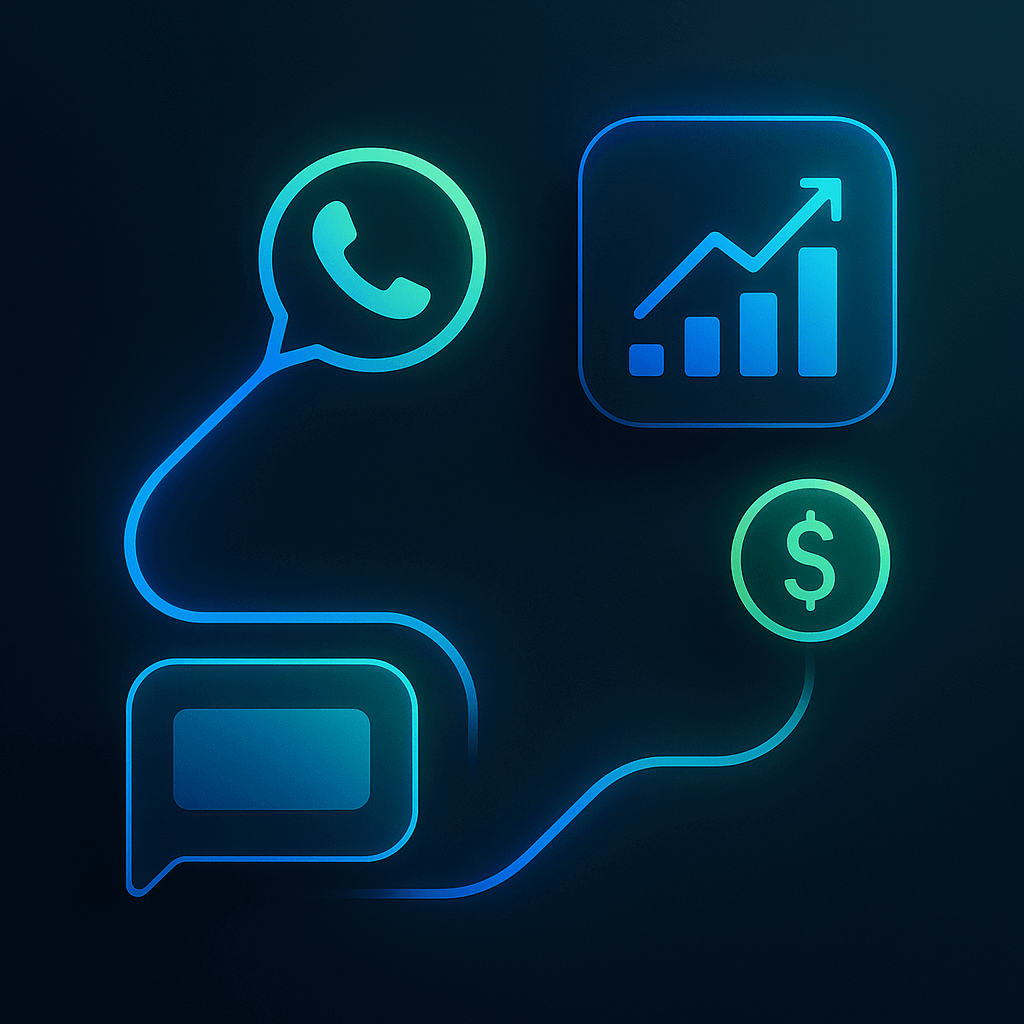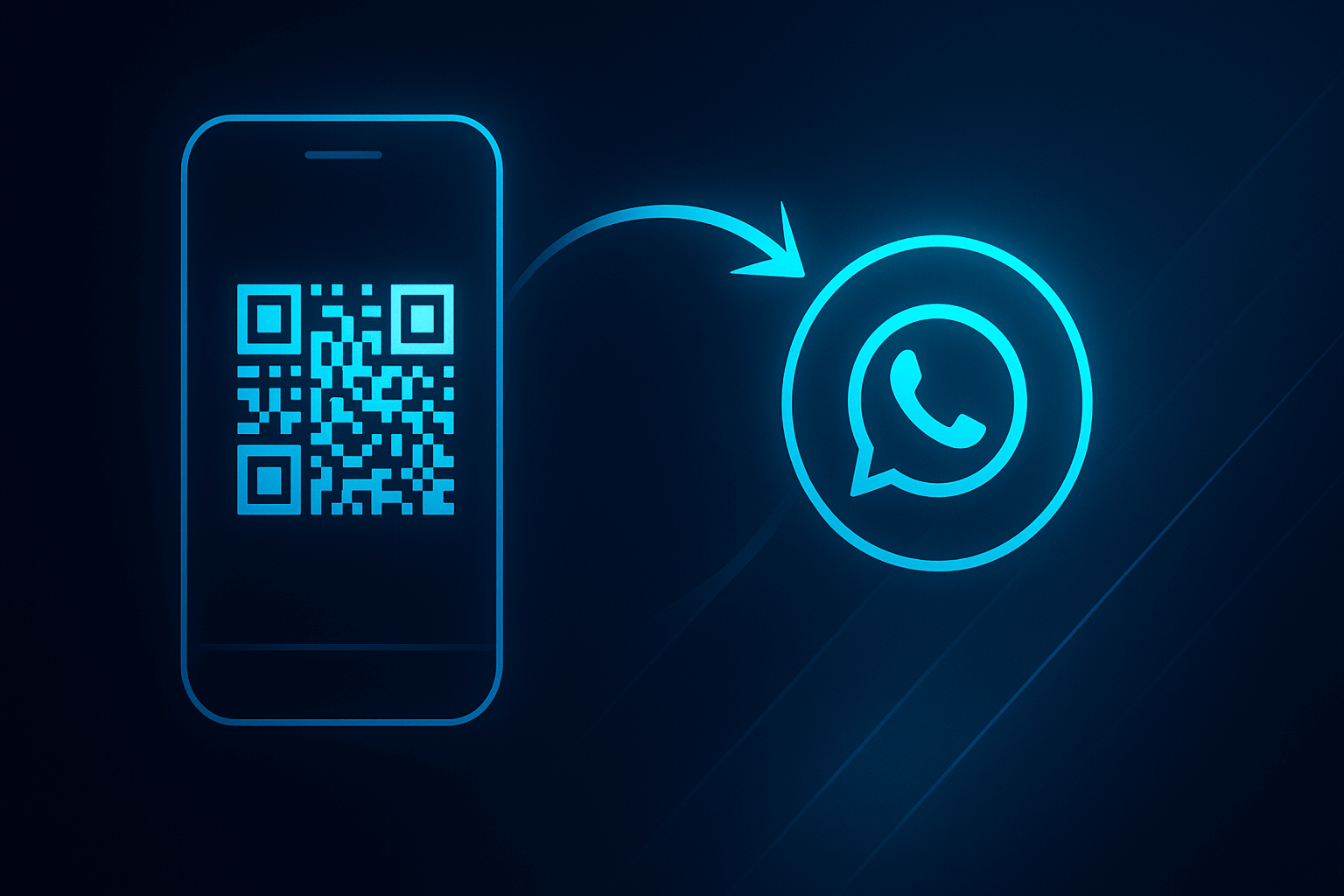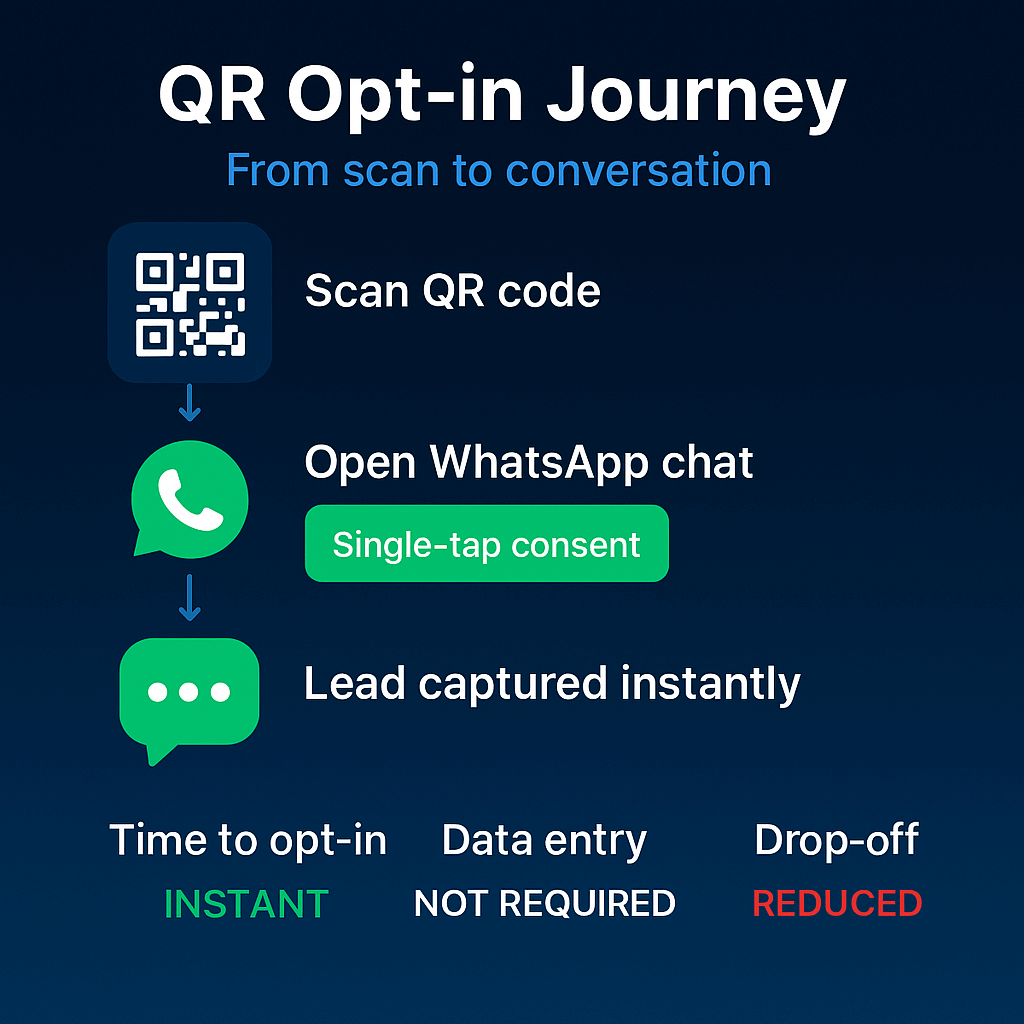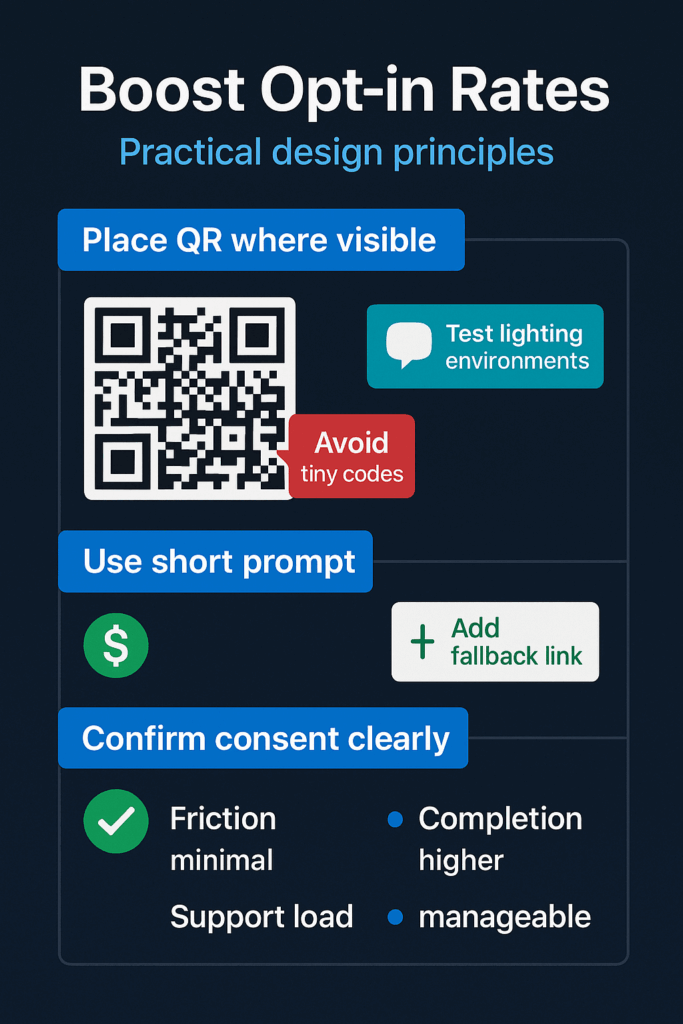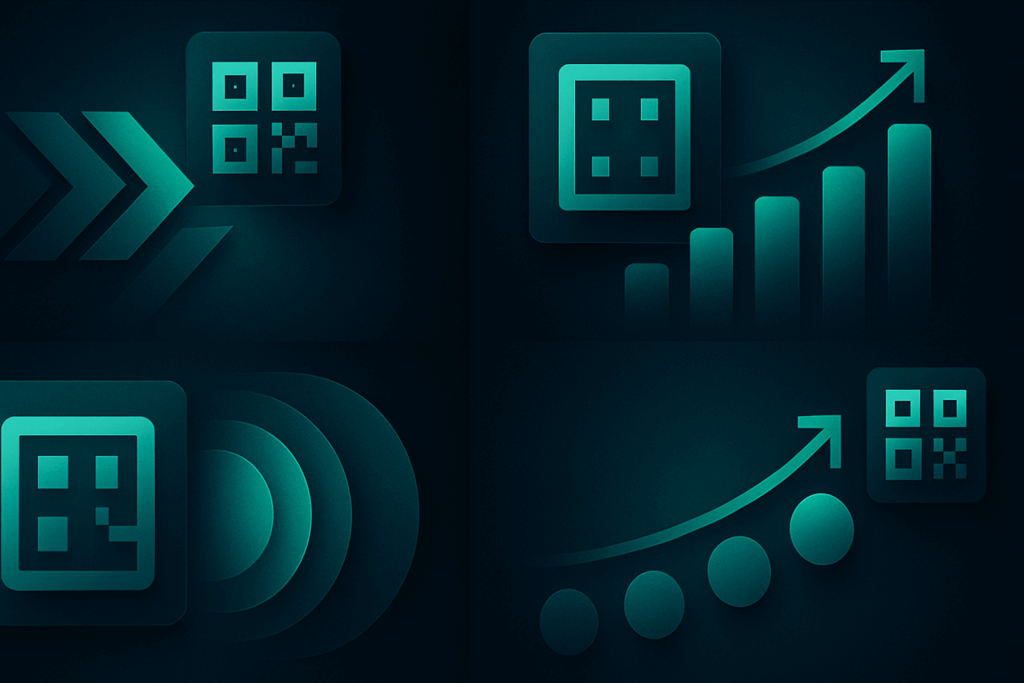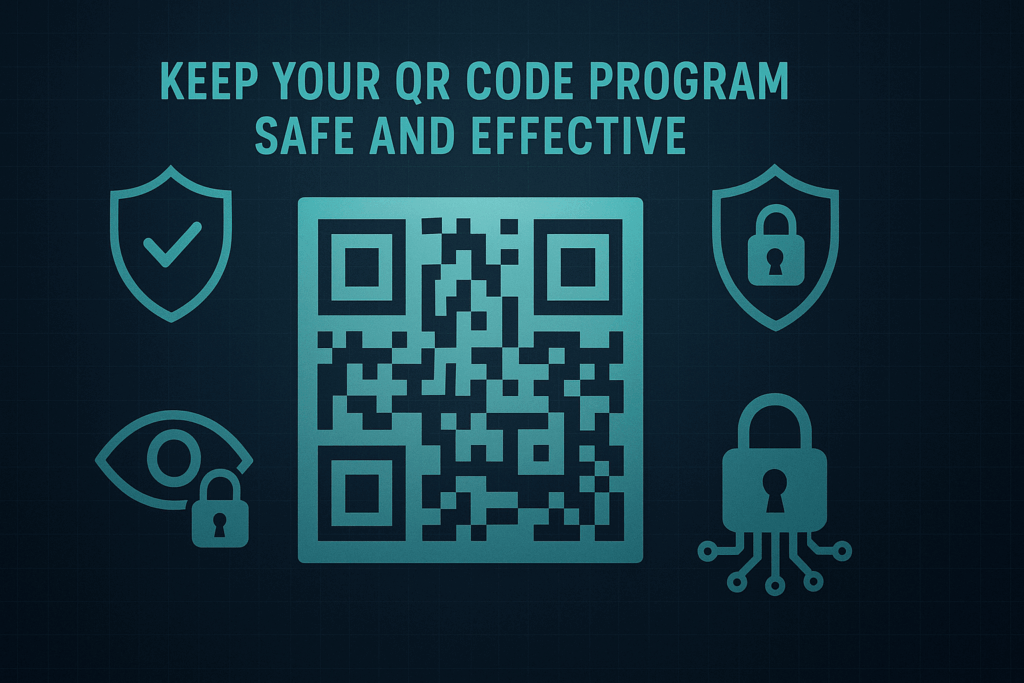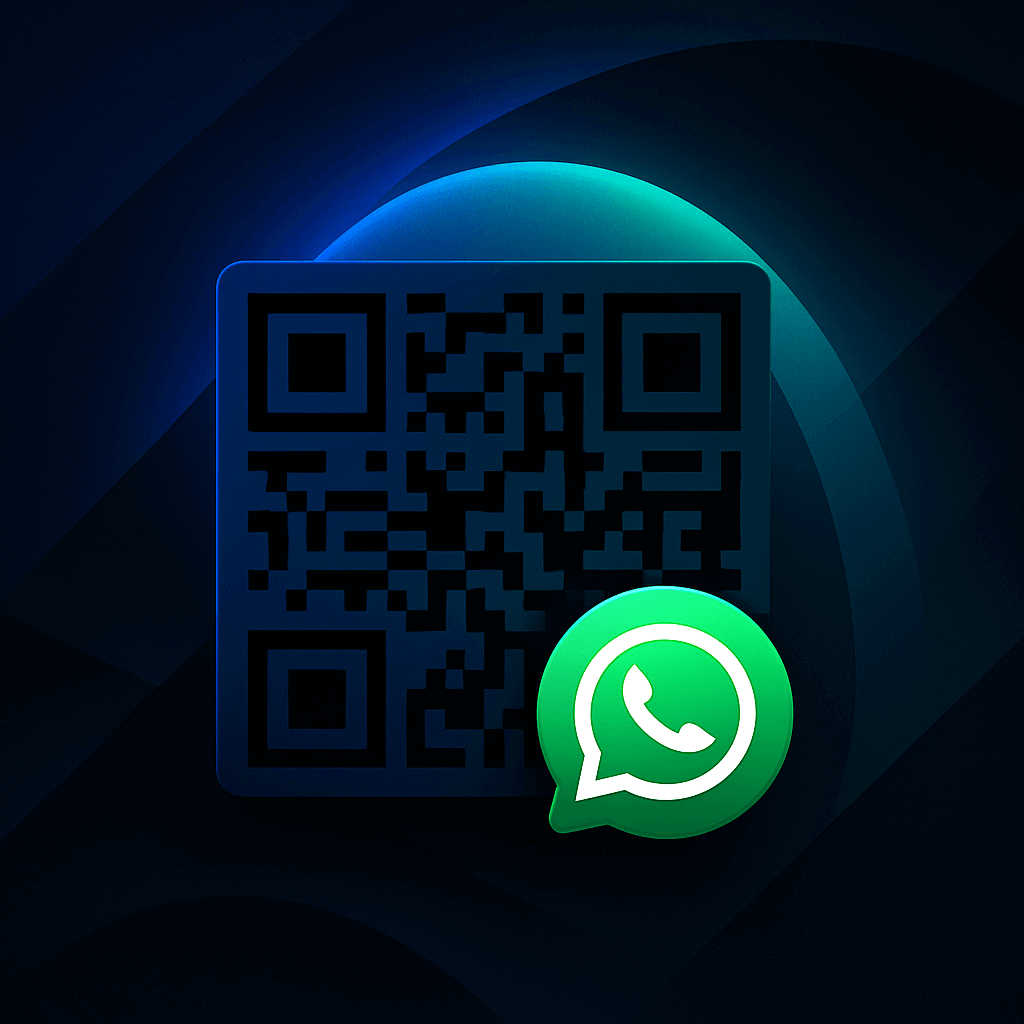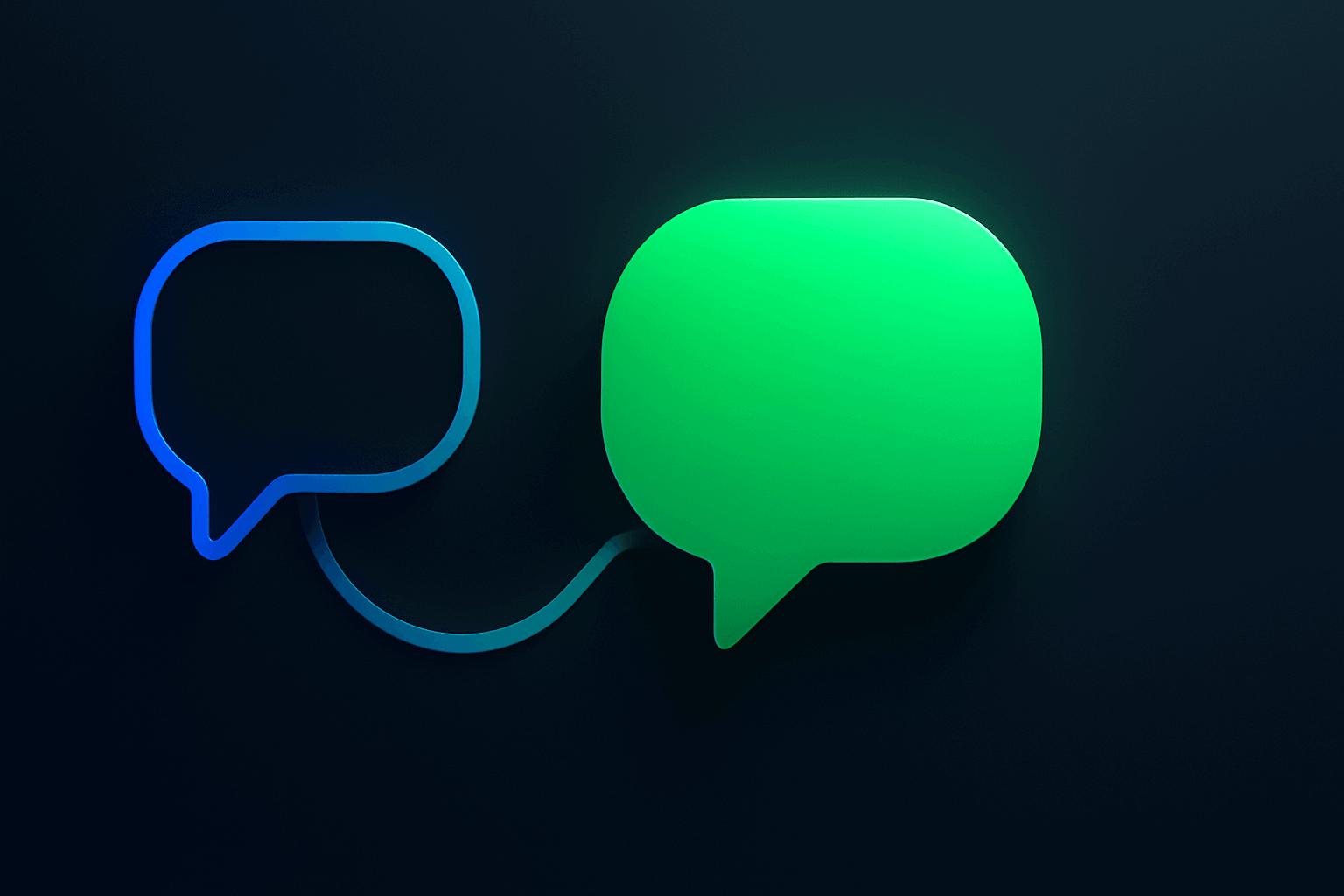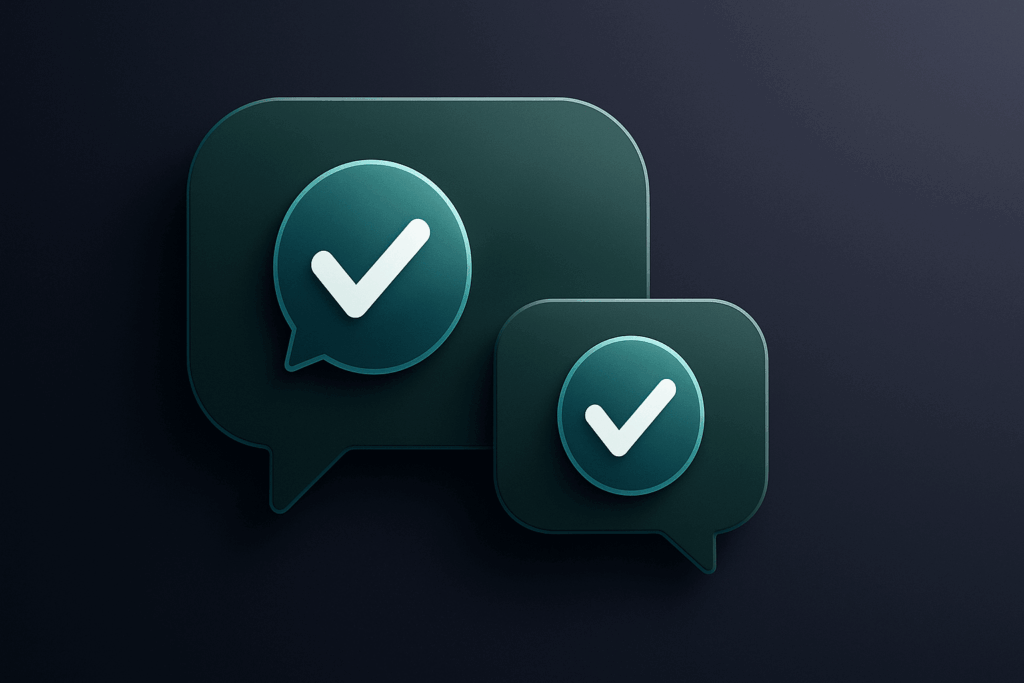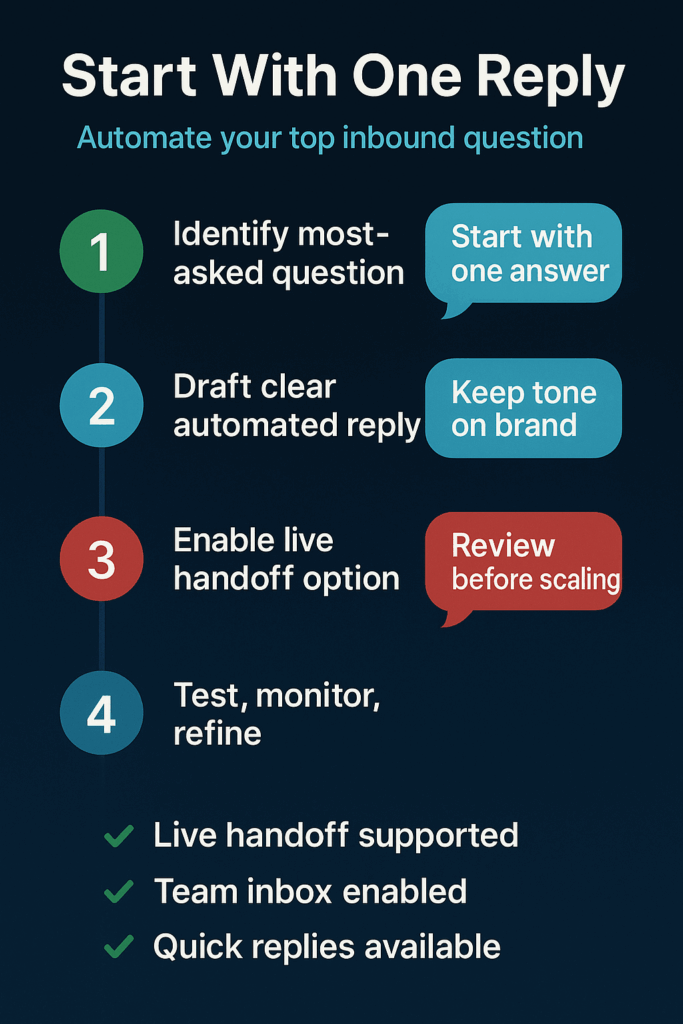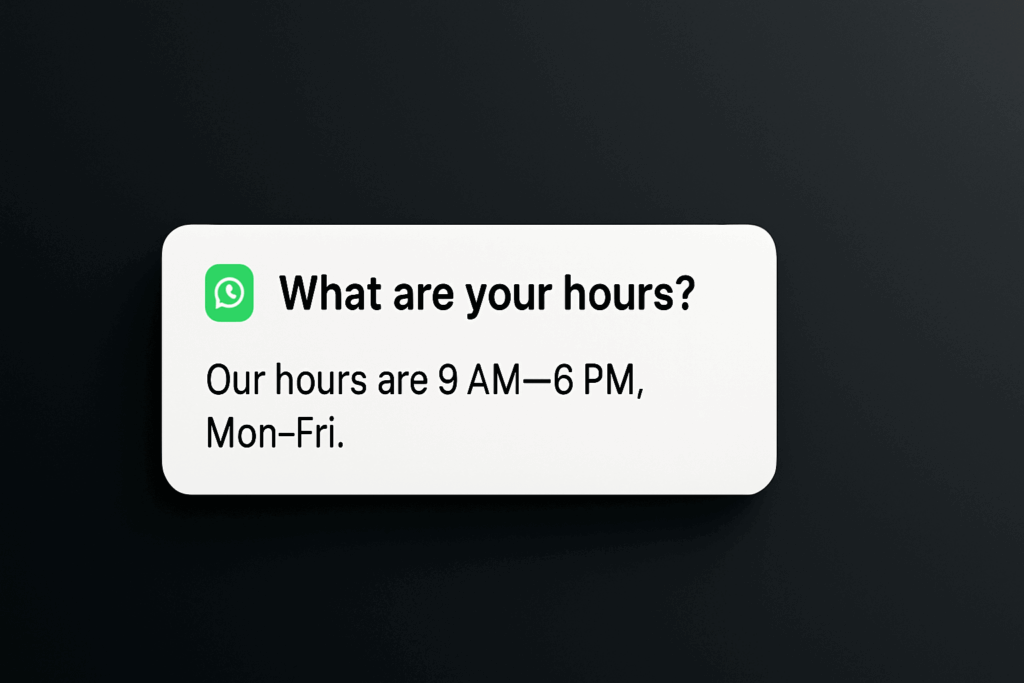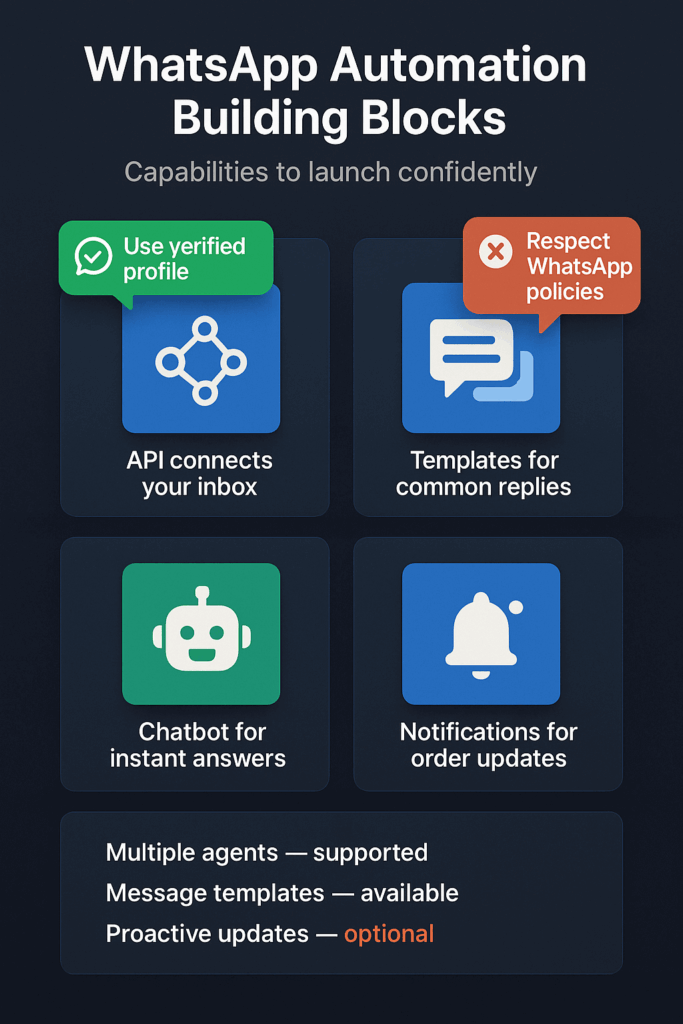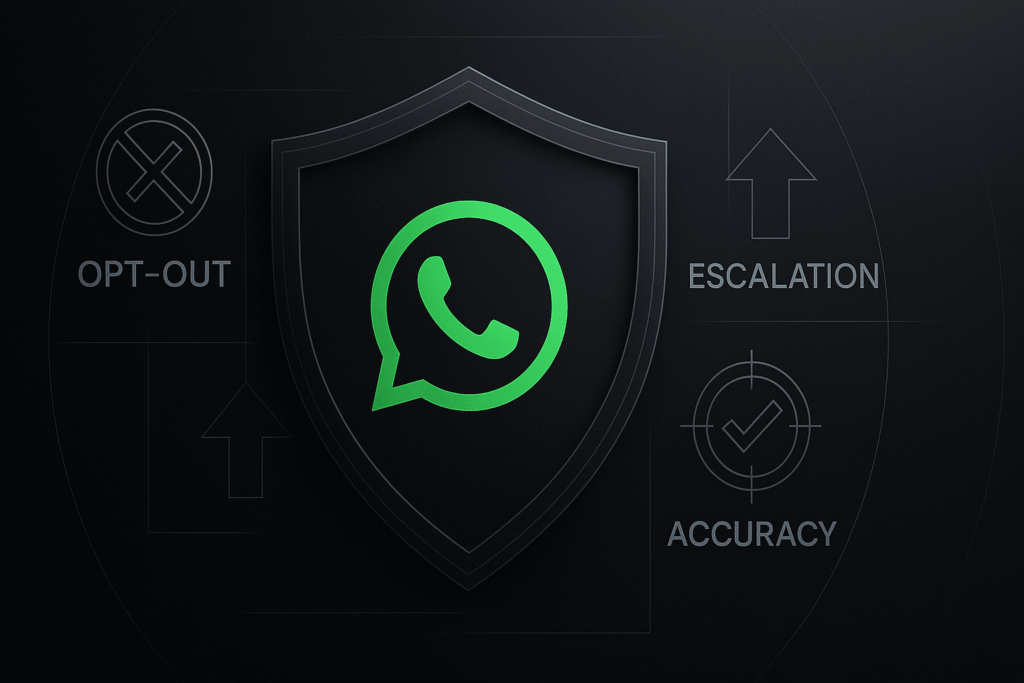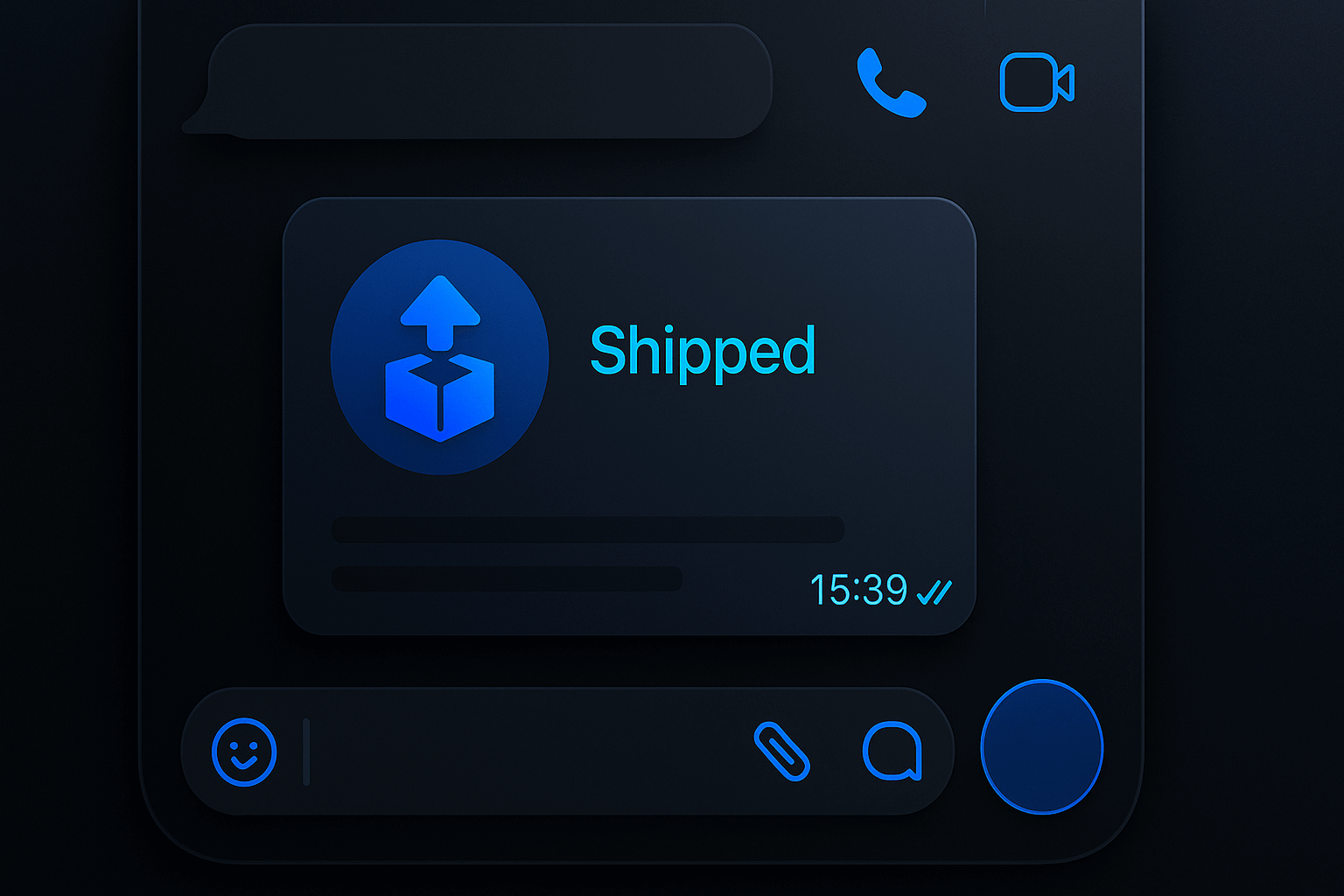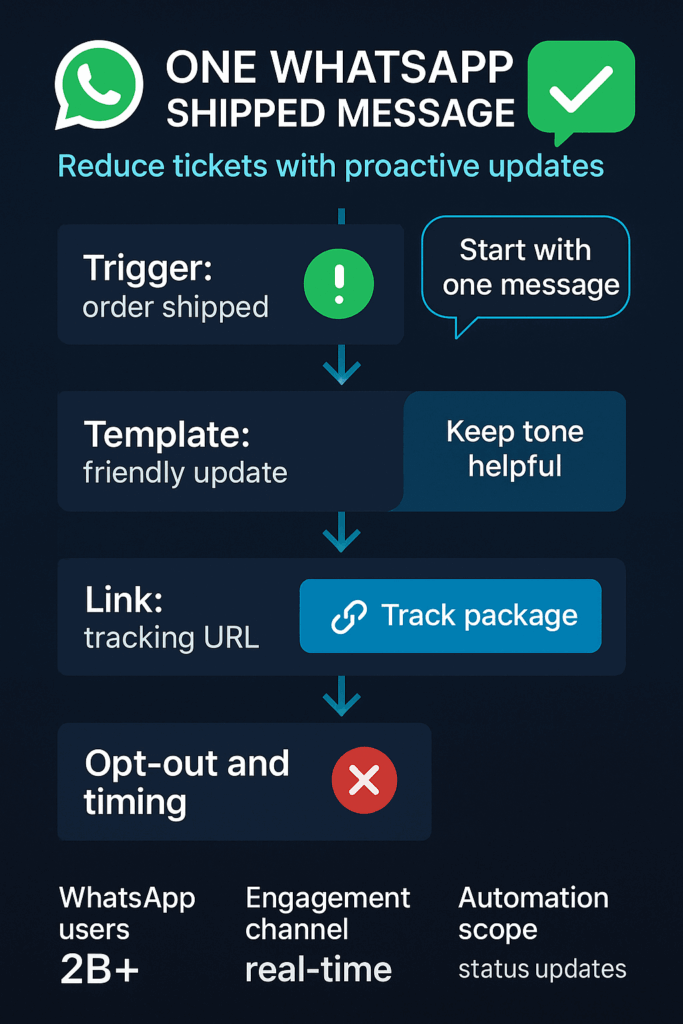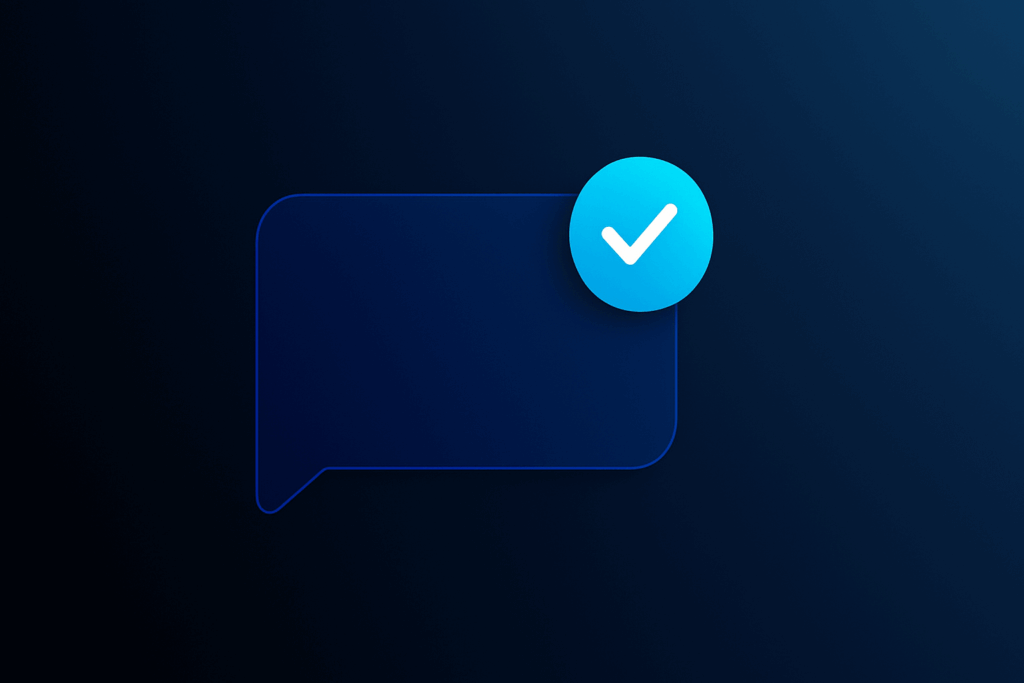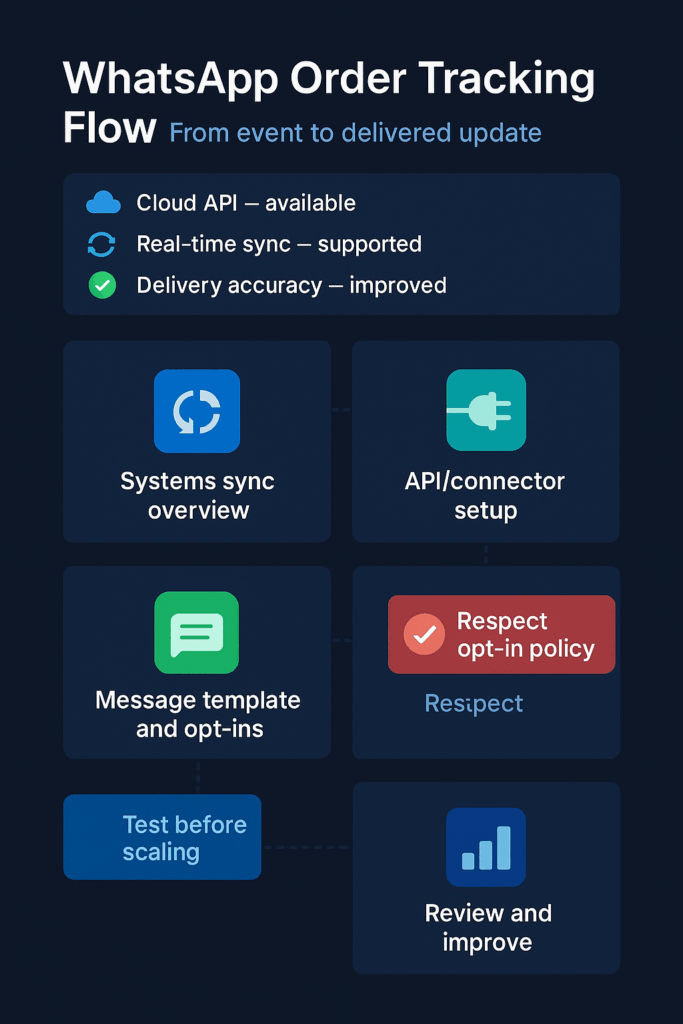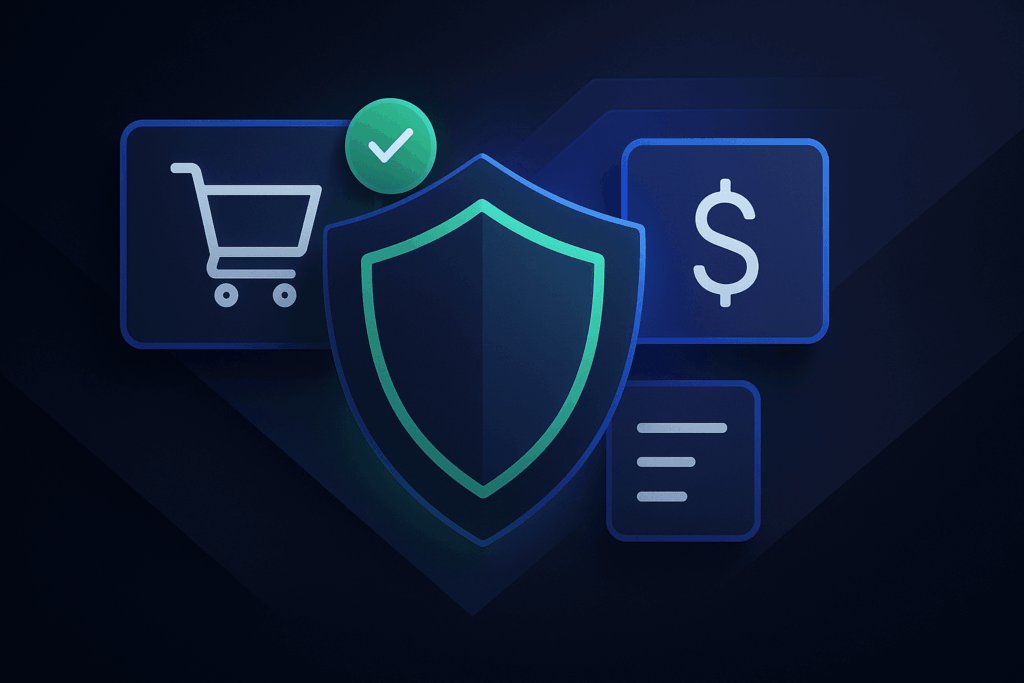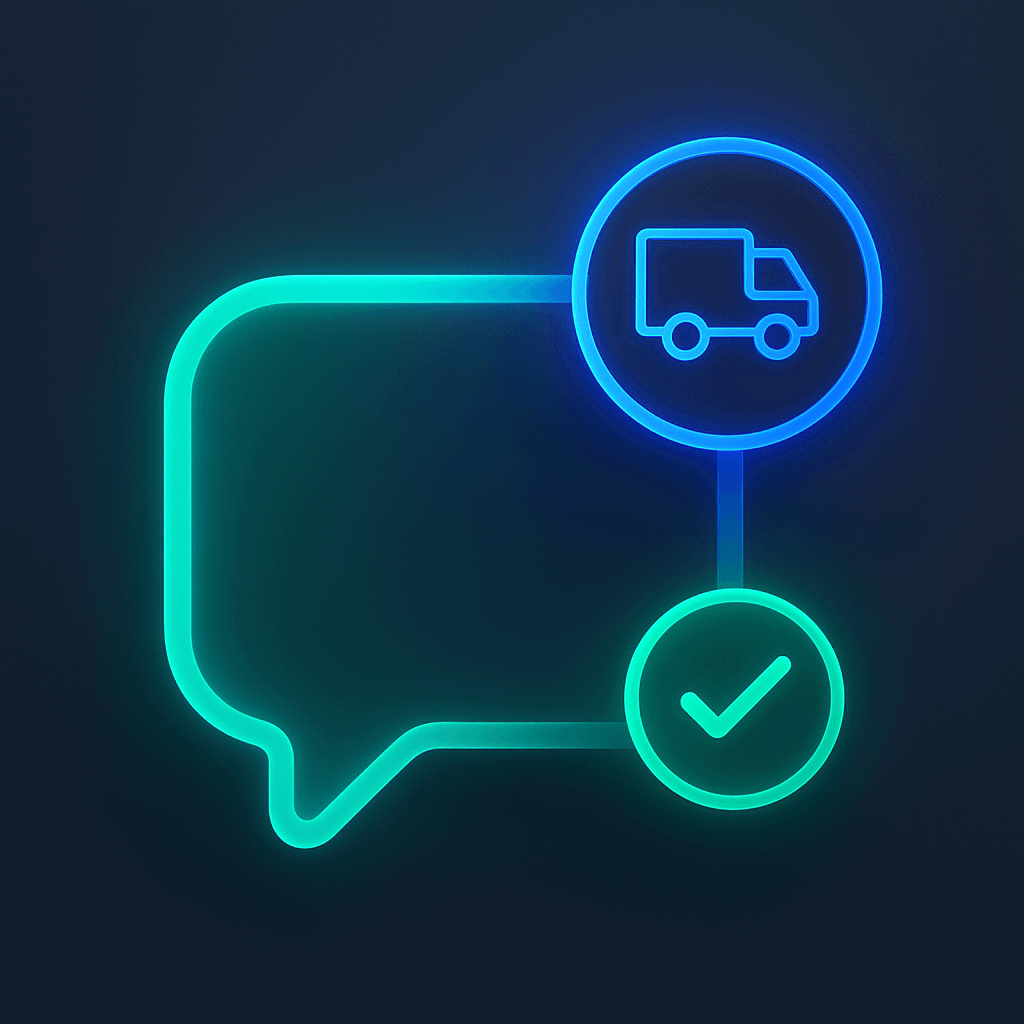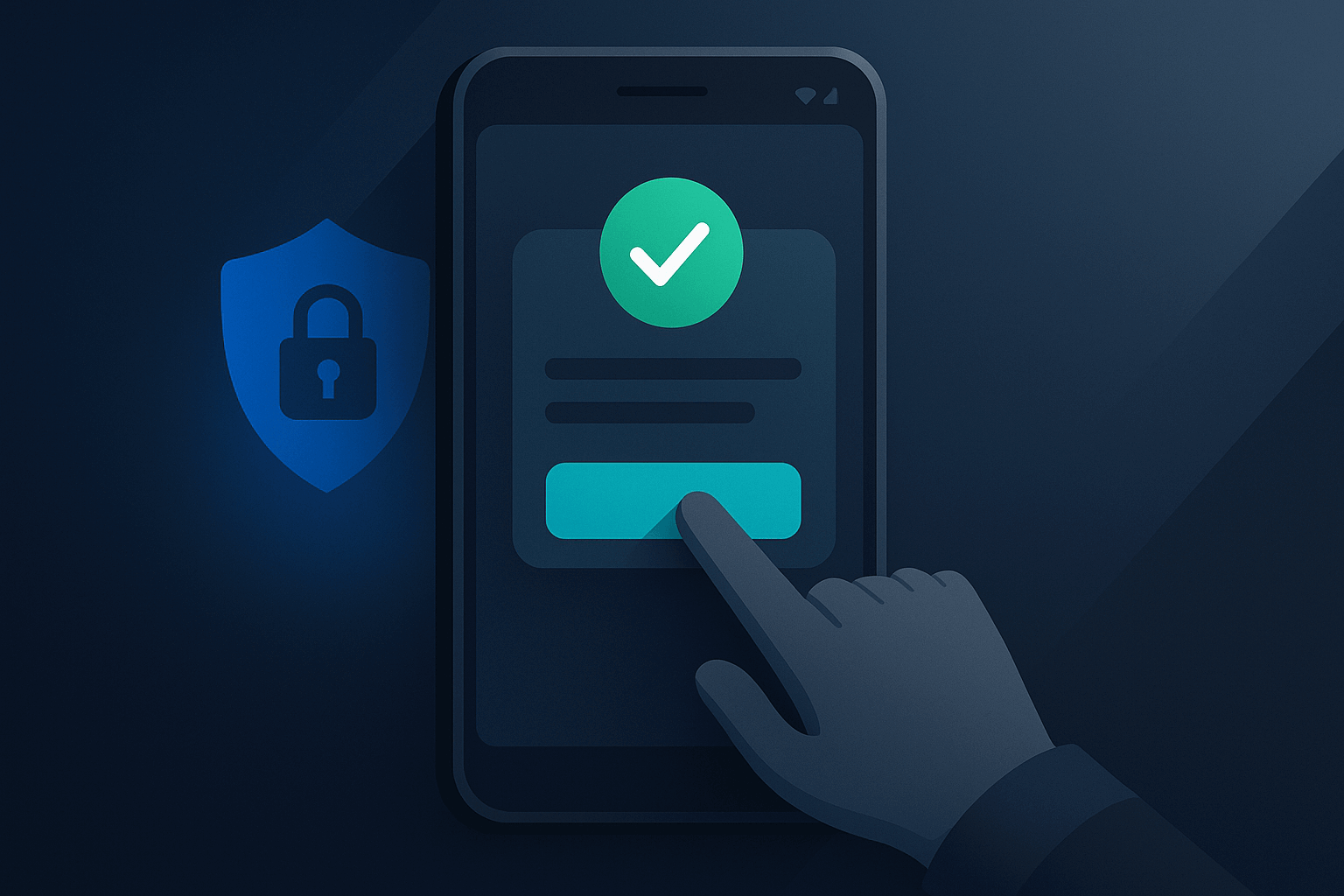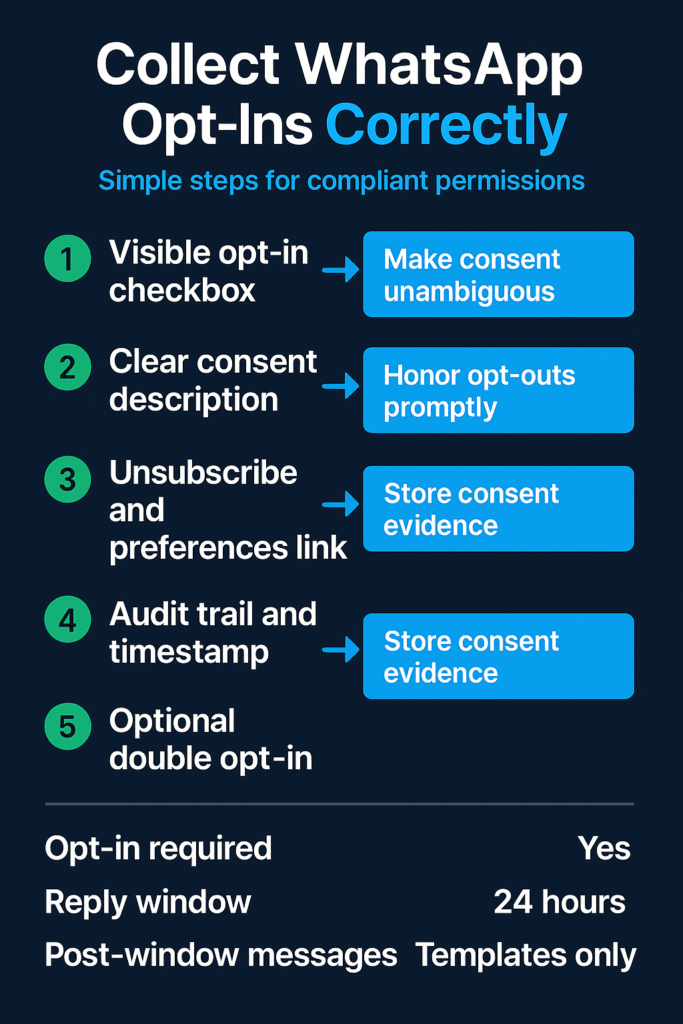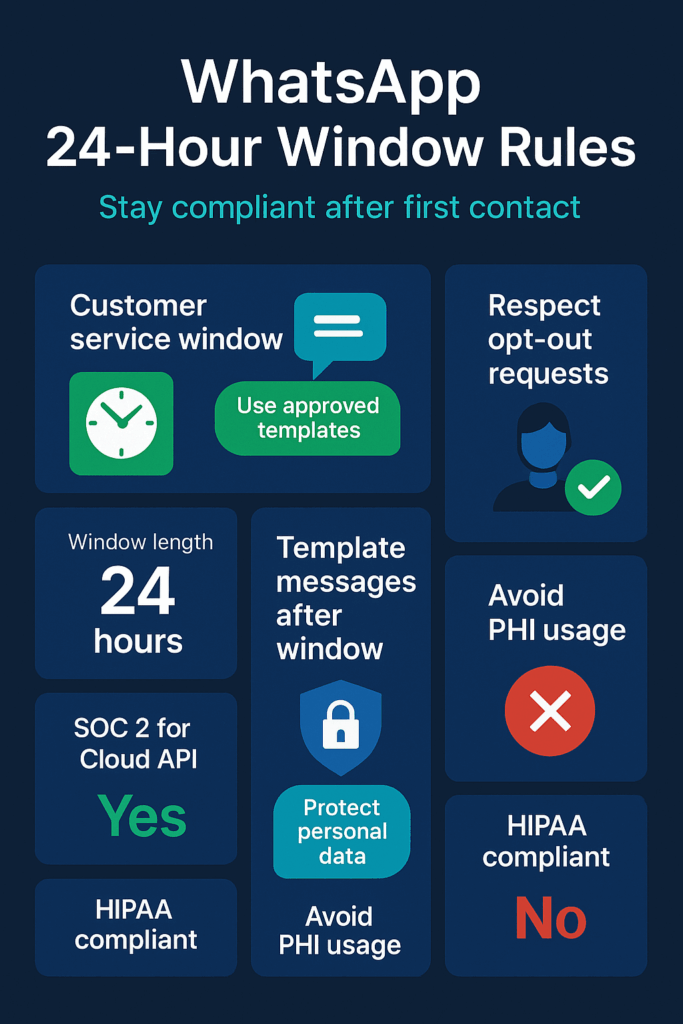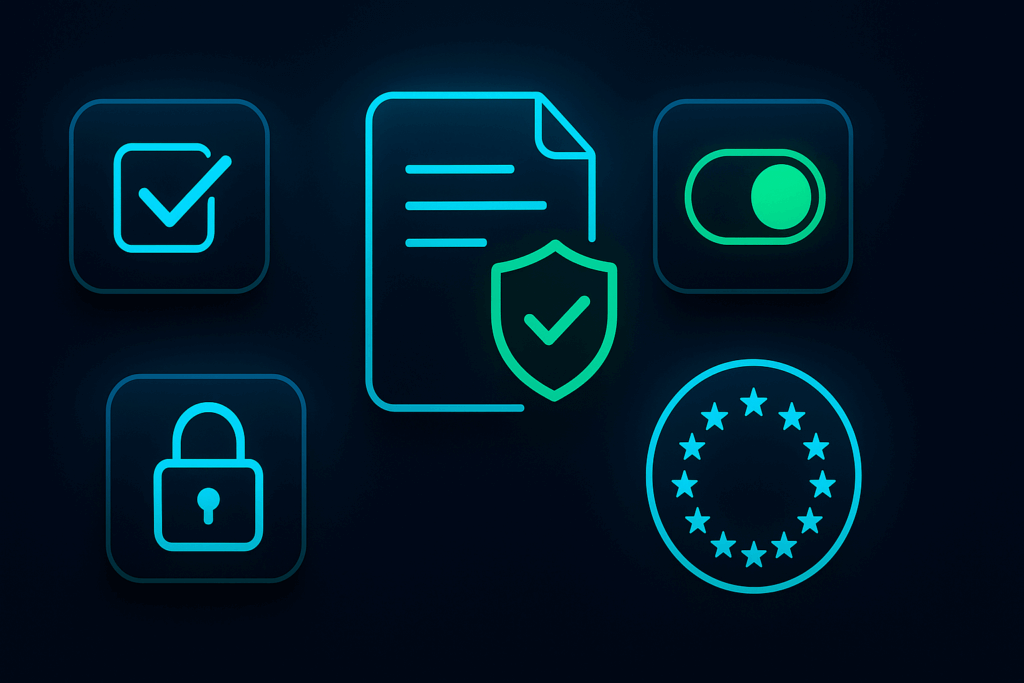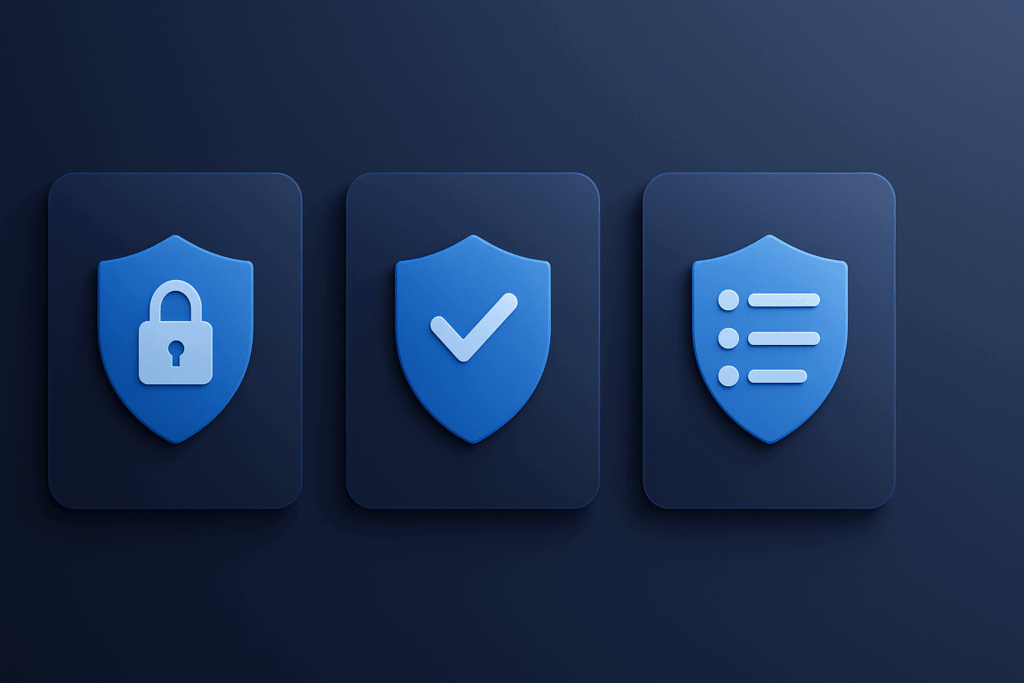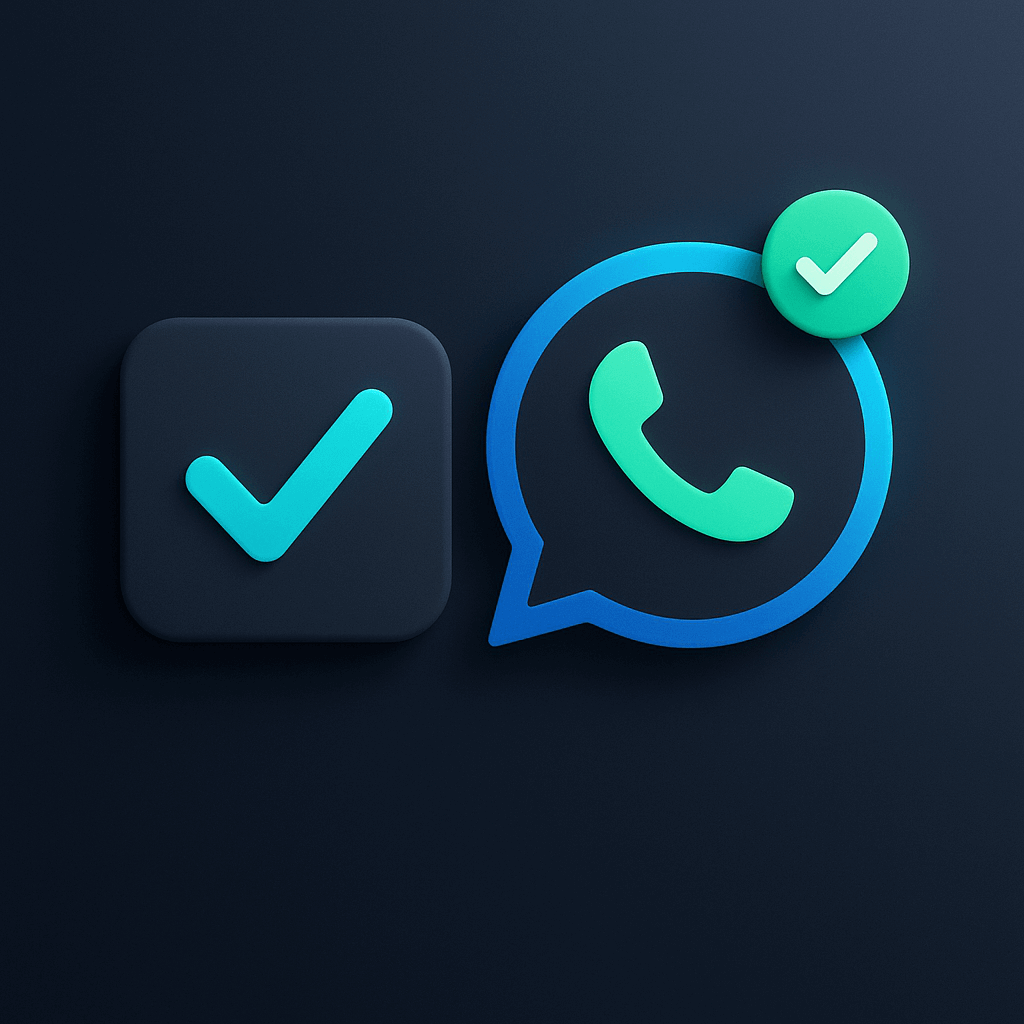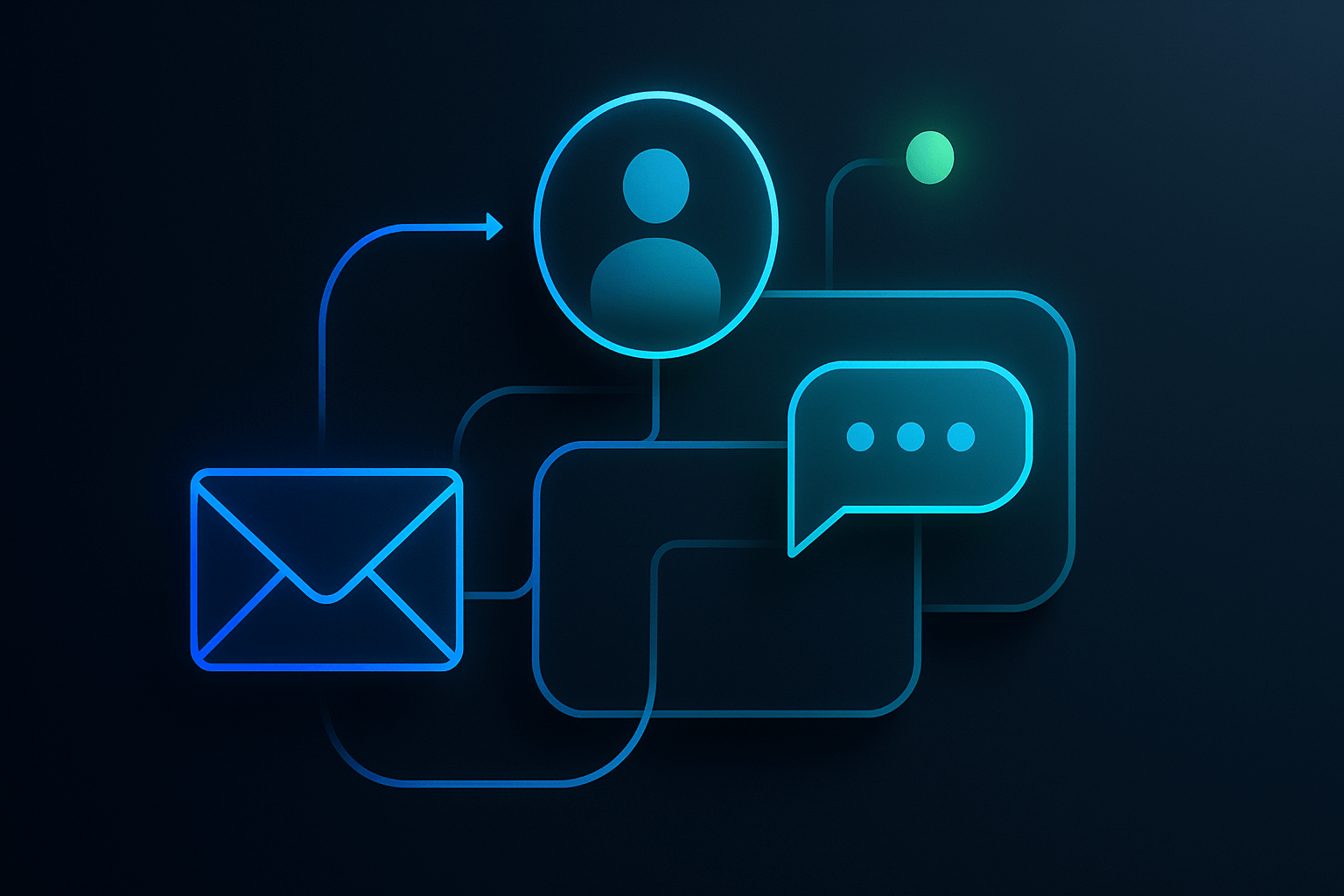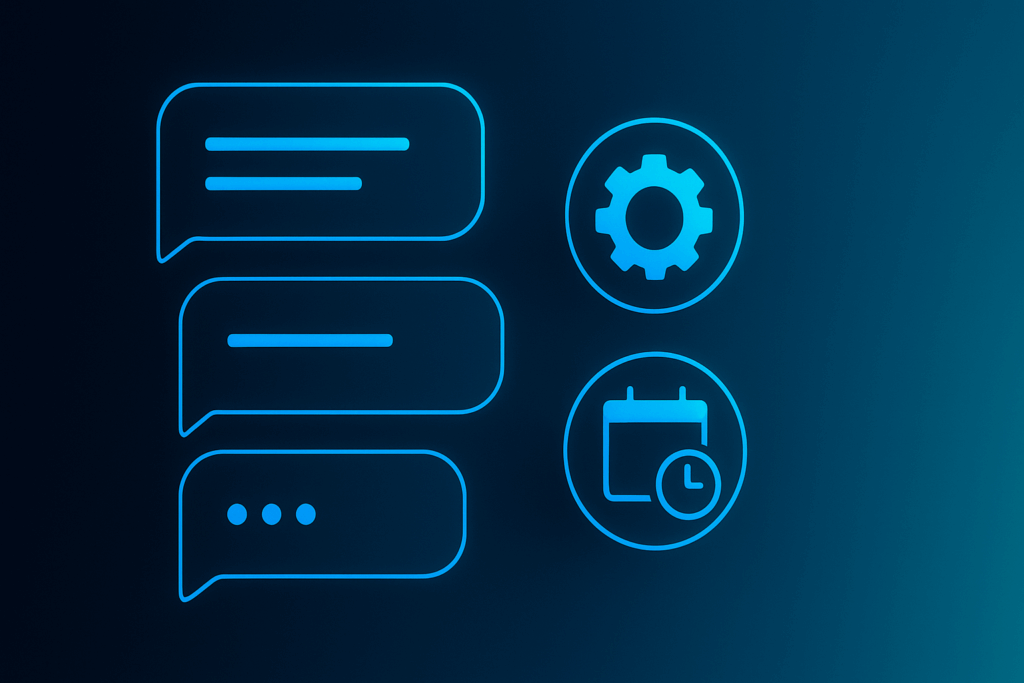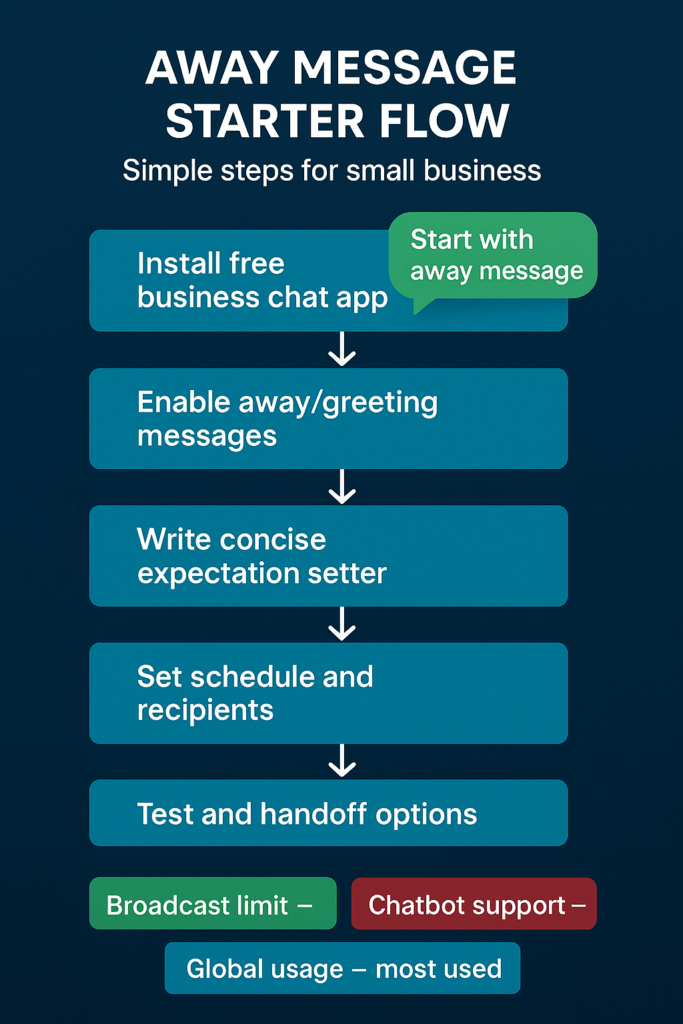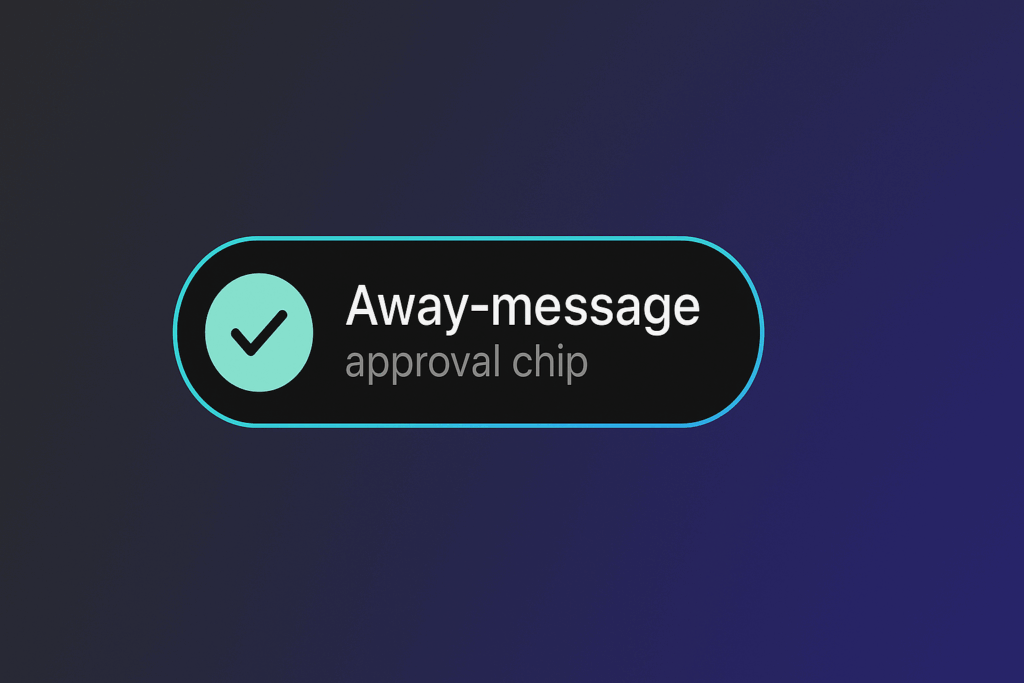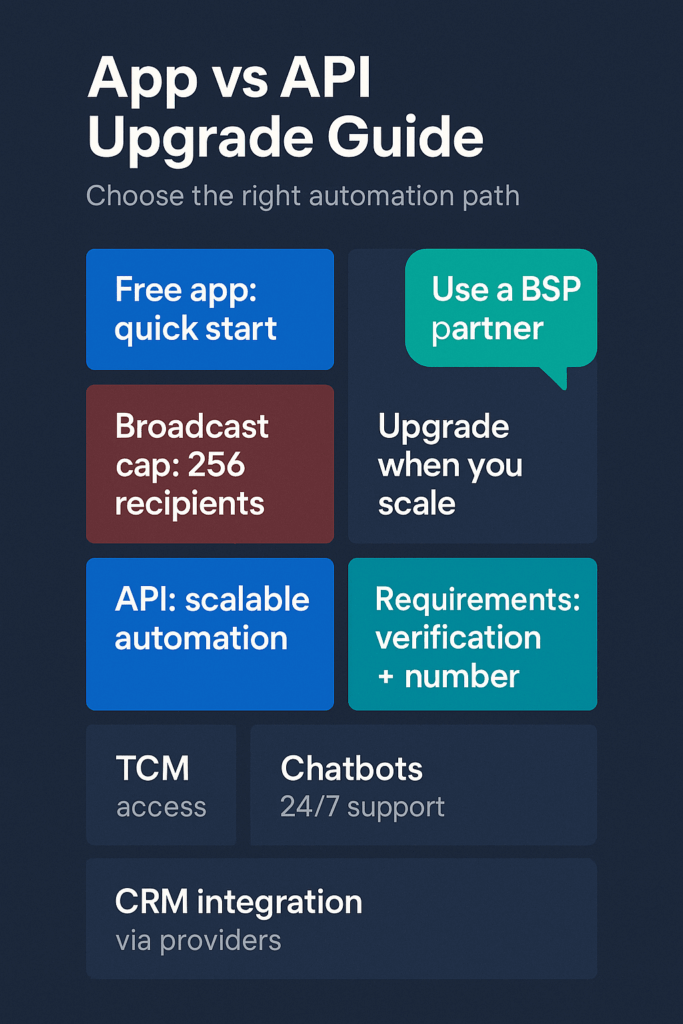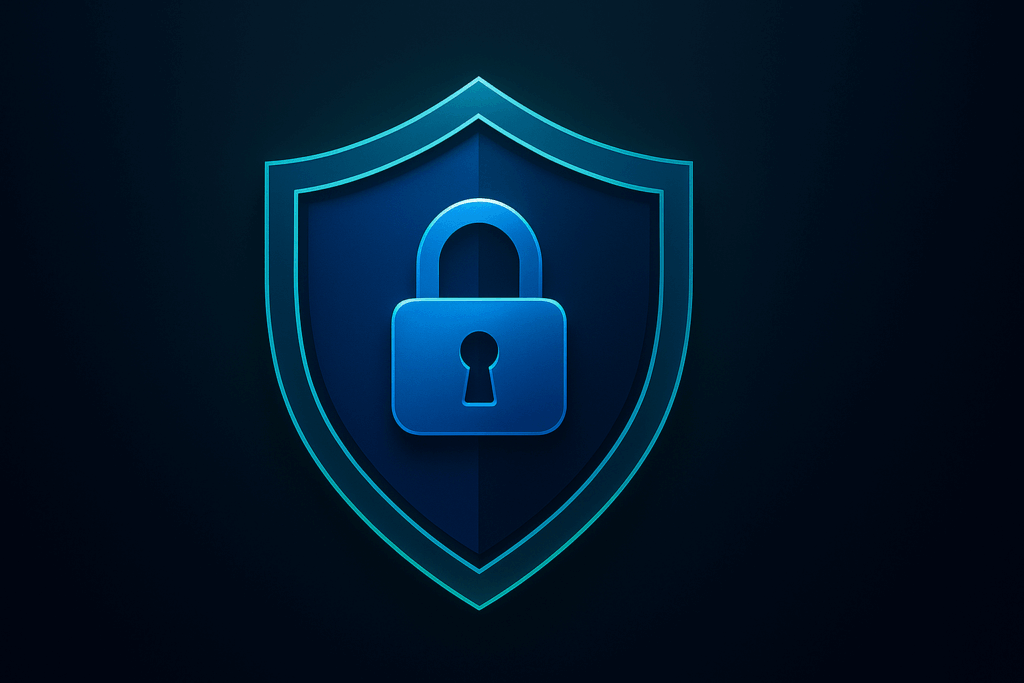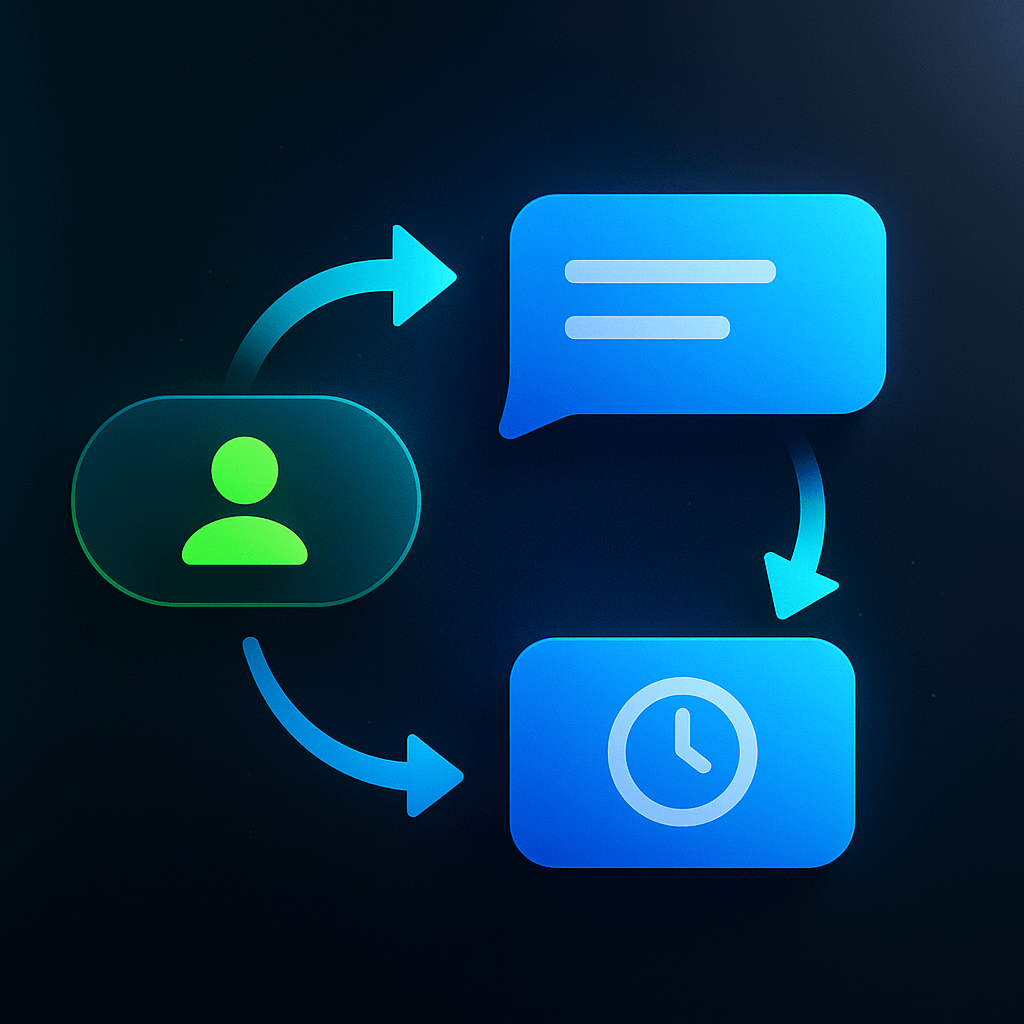Your leads jump between email, SMS, and WhatsApp. But your marketing treats each channel like a separate business. This scattered approach loses sales and confuses customers who expect consistent experiences.
The fix is simpler than you think: connect WhatsApp to your existing workflows.
What Cross-Channel WhatsApp Marketing Means
Cross-channel WhatsApp marketing links your messaging app to email and SMS campaigns. Instead of running three separate conversations, you create one unified customer journey. When someone opts into your email list, they can also join your WhatsApp updates. When they abandon a cart via email, you can follow up through WhatsApp.
If you’re still figuring out how to get high-quality WhatsApp subscribers, start with our guide to WhatsApp opt-in strategies.
Integrating WhatsApp into existing email and SMS strategies creates a cohesive customer experience that drives better results.
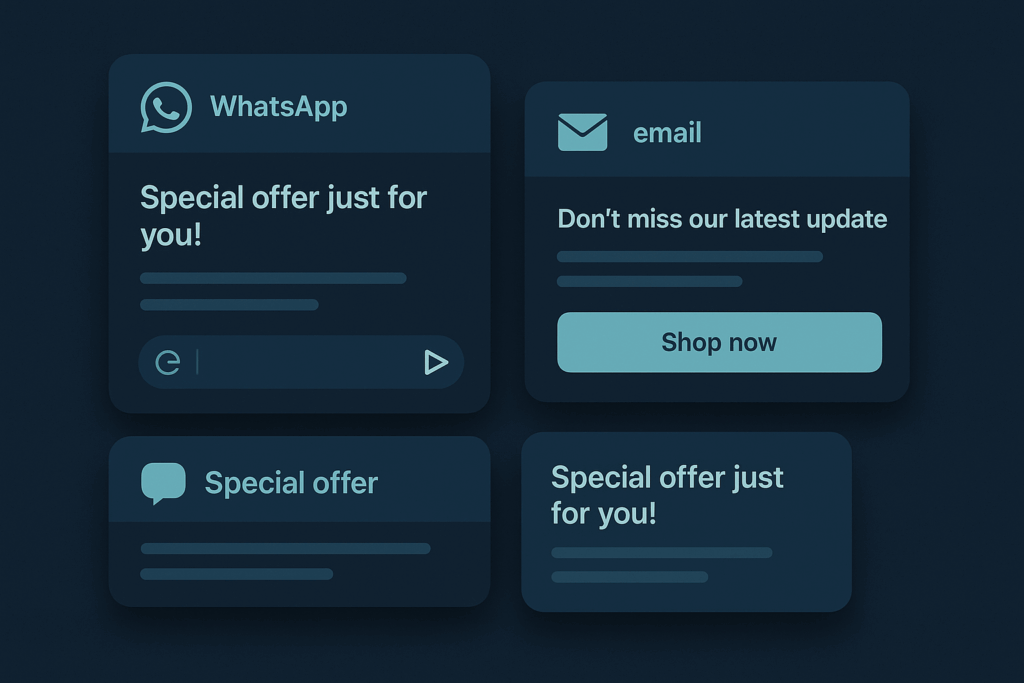
Why This Matters for Growing Teams
Your customers already use multiple apps daily. From WhatsApp nudges to email campaigns and push notifications, marketers are juggling multiple communication touchpoints. When your marketing stays siloed, you miss opportunities and waste ad spend.
Think about a lead who signs up for your newsletter but never opens emails. Without cross-channel connection, that person disappears from your funnel. With WhatsApp integration, you can reach them through their preferred app and recover the relationship.
Small teams especially benefit because you can automate handoffs between channels. Your email welcome series can invite people to WhatsApp for faster support. Your WhatsApp messages can direct people to detailed email content. Each channel reinforces the others instead of competing.
If you’re a new or early-stage company, you can go deeper with our full playbook on WhatsApp marketing strategies for startups.
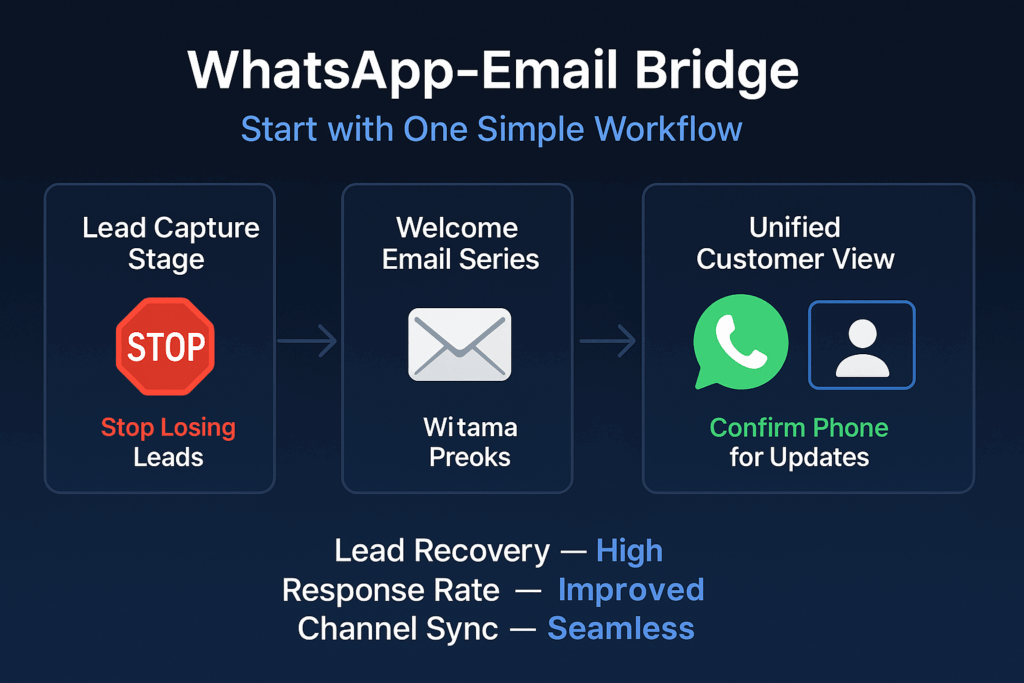
Simple Ways to Start Connecting Channels
Link WhatsApp to your email welcome flow: Your marketing manager connects WhatsApp Business API to your existing CRM or email platform. This usually takes 1-2 weeks with basic technical help. The goal is sending your first unified message across email and WhatsApp with the same offer or content.
Create message templates for your top lead scenarios: Your growth team writes 3-5 WhatsApp message templates that mirror your best-performing emails. Submit these through WhatsApp Business API and wait for approval. You’ll know this works when templates start generating replies from new leads who came through other channels.
Once those templates perform well, turn your best segments into targeted lists. You can follow our step-by-step guide to WhatsApp broadcast list creation to structure those audiences properly.
Test multimedia content against your current approach: Your content team designs product images or carousels for WhatsApp, then runs a simple A/B test for one week. Compare engagement rates between these rich messages and your standard text-only approach. Success means seeing higher engagement with visual content.
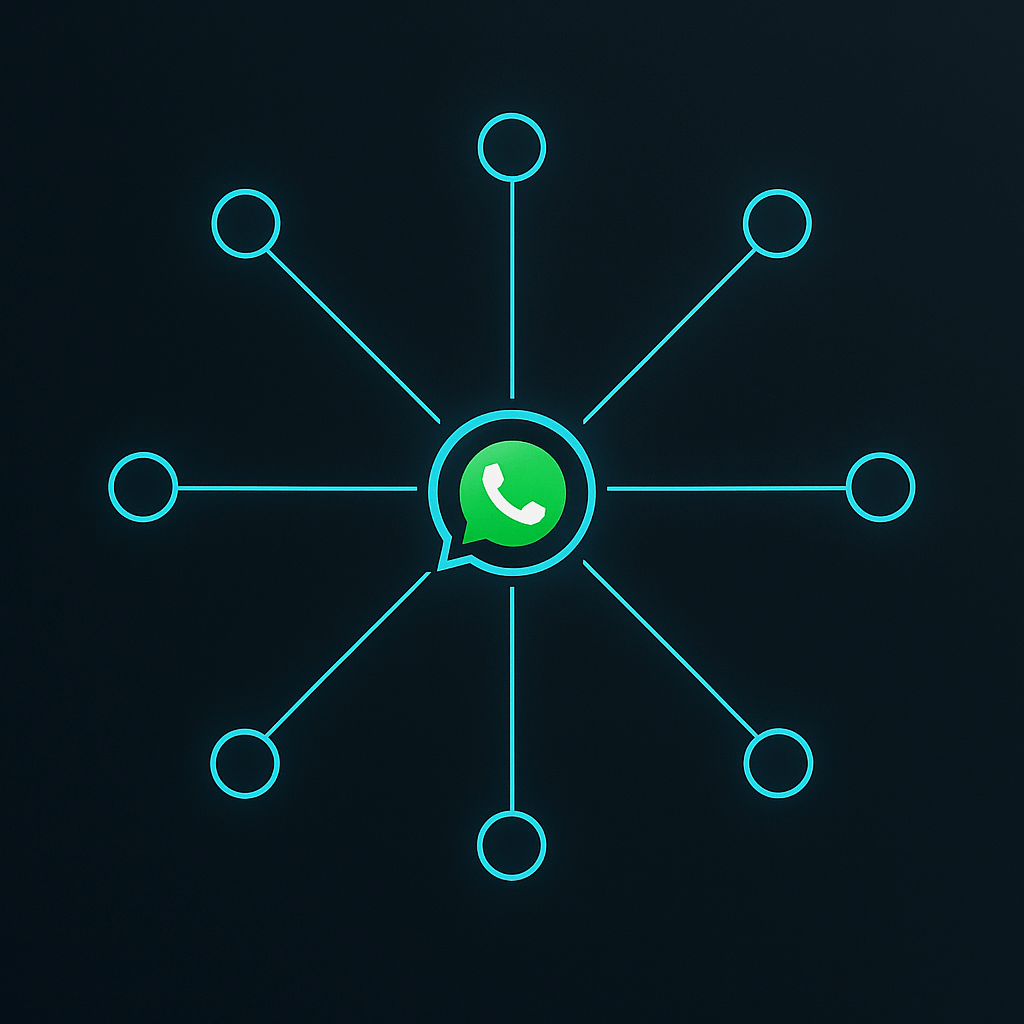
Signals That Show Your Integration Is Working
Watch these metrics to track progress:
Cross-channel conversation rates: How many people who start on email continue the conversation on WhatsApp, or vice versa. Rising numbers mean your handoffs feel natural.
Message template approval and usage: How quickly WhatsApp approves your templates and how often leads respond to them. Faster approvals and more replies indicate you’re following platform best practices.
Customer journey completion: How many leads move through your full funnel when they use multiple channels versus just one. Higher completion rates prove integration value.
Support ticket reduction: How often customers ask the same questions across different channels. Fewer duplicate inquiries mean your messaging is more consistent.
Opt-in quality: How many people who join through cross-channel campaigns stay engaged versus single-channel signups. Better retention shows you’re attracting the right audience.
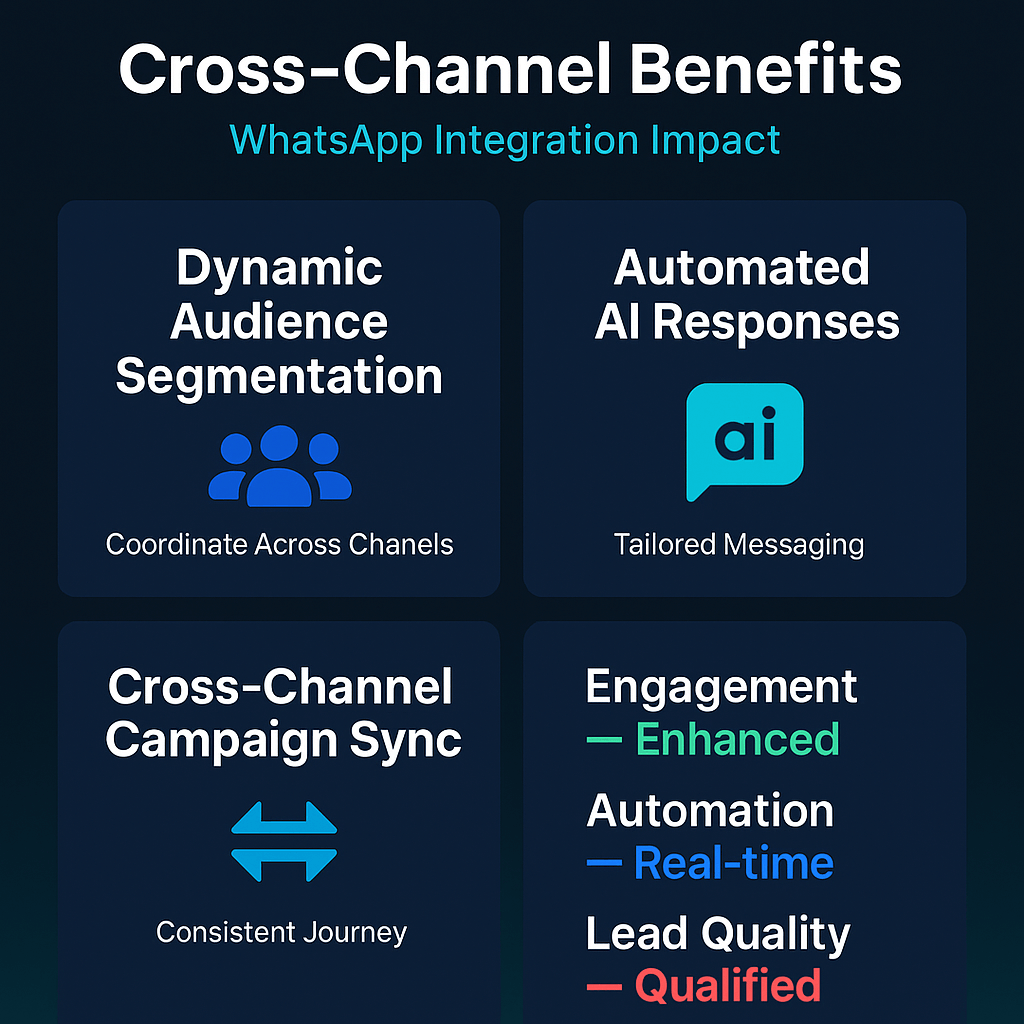
Essential Safeguards for Cross-Channel Campaigns
Always get explicit WhatsApp permission: Never import phone lists without clear opt-in consent. WhatsApp requires explicit permission and can suspend accounts that violate this rule. Add opt-in checkboxes to your email signup forms and make the WhatsApp invitation optional.
For a deeper breakdown of opt-in types, copy examples, and form ideas, see our detailed guide to WhatsApp opt-in strategies.
Plan for template approval delays: Message template approval takes 1-2 days minimum from WhatsApp. Submit templates early in your campaign planning to avoid launch delays. Have backup plans ready if templates get rejected.
Monitor privacy policy changes: Cross-platform advertising and data sharing face increasing scrutiny. Stay updated on platform policy changes that might affect how you can target audiences across channels. For a more complete overview of rules, data handling, and the 24-hour messaging window, read our guide on WhatsApp privacy compliance.
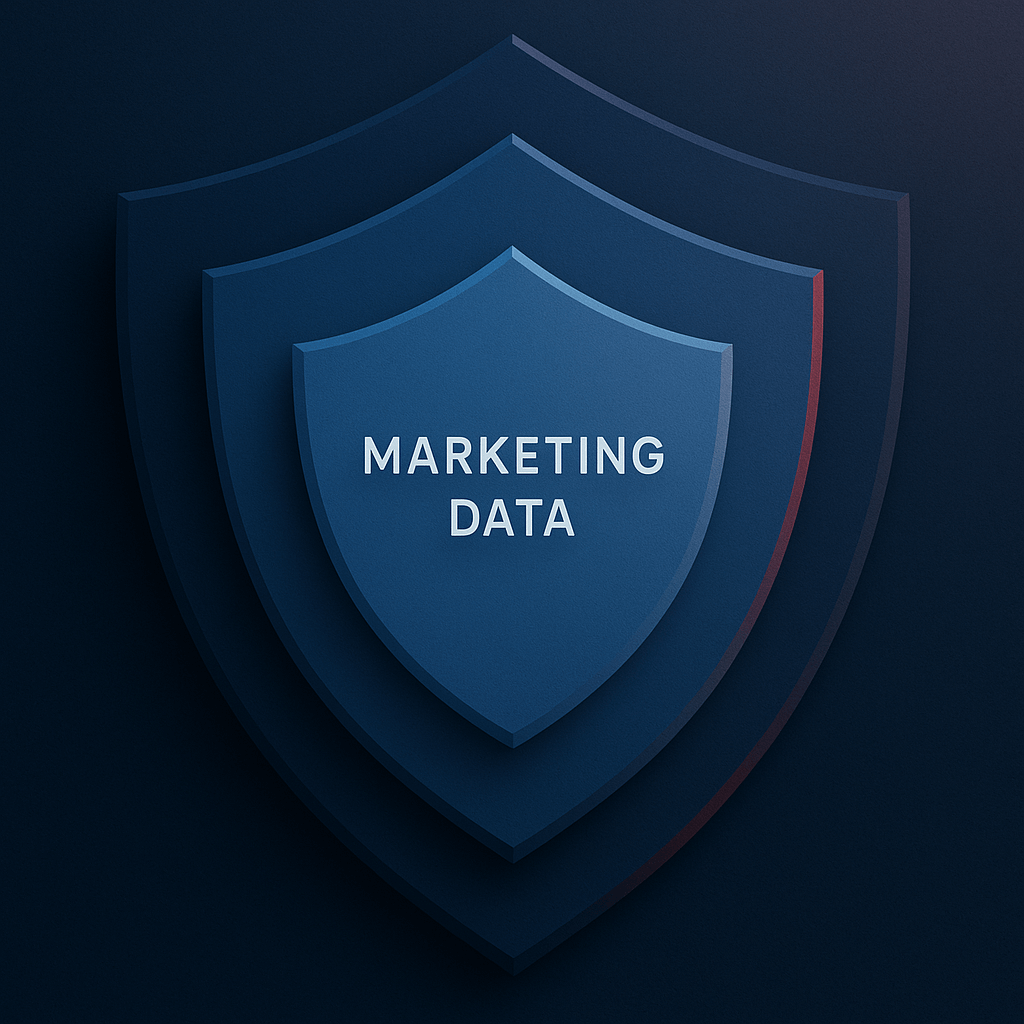
Why Acting Now Makes Sense
Your competitors are still treating each channel separately. Early adopters of cross-channel WhatsApp marketing gain an advantage while the approach is still uncommon. Integration gets harder as your customer base grows and your systems become more complex.
Platforms are also building better tools for this kind of connection. Waiting means missing the learning curve while these features are new and potentially less expensive.
Most importantly, customer expectations are shifting. People expect brands to remember their preferences across all touchpoints. The longer you wait to connect your channels, the more disconnected your customer experience becomes.
Start with one simple workflow: connect WhatsApp to your email welcome series and add a message template asking new leads to confirm their phone number for exclusive updates. This single integration teaches you how cross-channel marketing works without overwhelming your team.
If you’re ready to go beyond the basics and build a full funnel, our in-depth guide to WhatsApp marketing strategies for startups shows how to turn these cross-channel workflows into a repeatable growth engine.
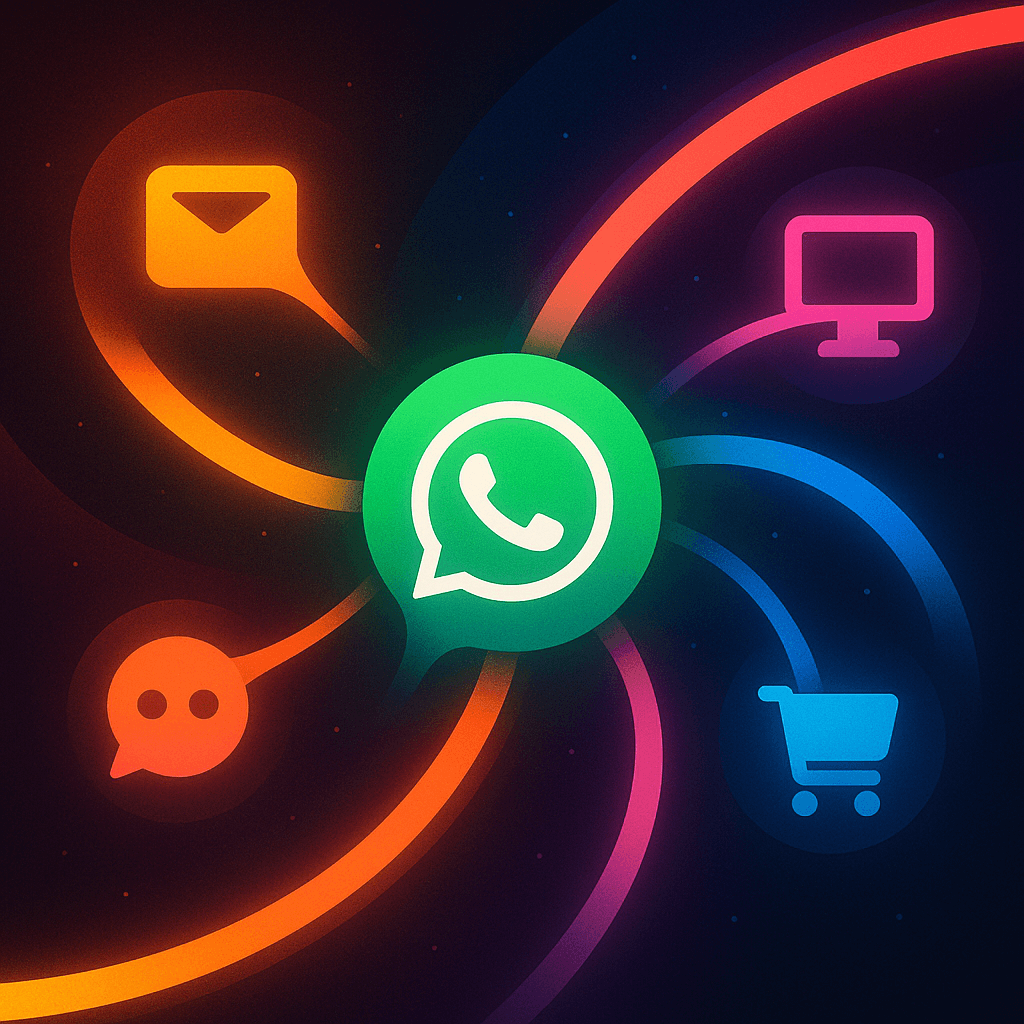
FAQs
Use platforms like ActiveCampaign or Iterable with native WhatsApp integration. Add a step in your email sequence asking leads to confirm their phone number.
Try: ‘Hi [Name]! Confirm your number for exclusive WhatsApp updates and early access to deals. Reply YES to join.’ Keep it benefit-focused.